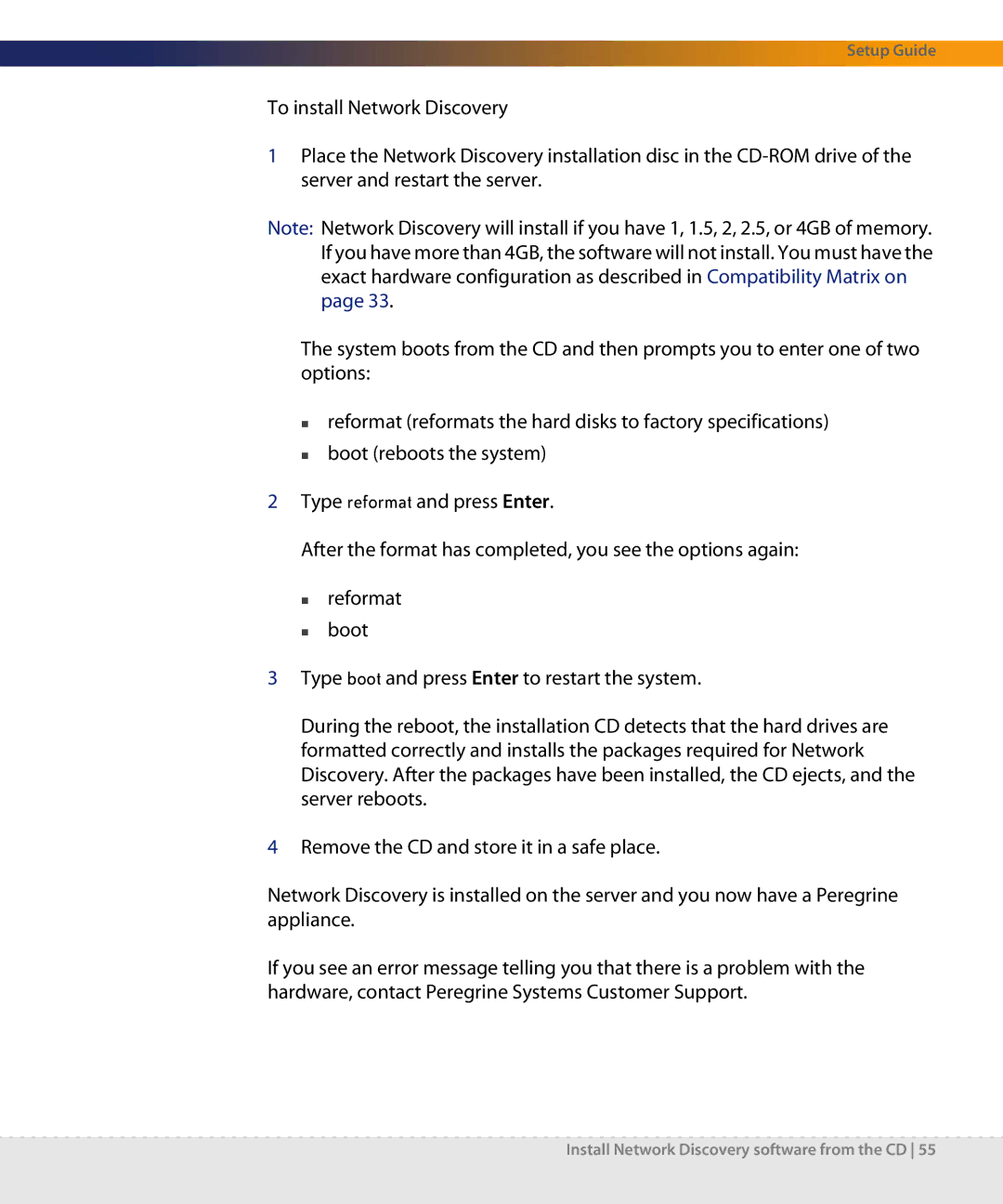Setup Guide
To install Network Discovery
1Place the Network Discovery installation disc in the
Note: Network Discovery will install if you have 1, 1.5, 2, 2.5, or 4GB of memory. If you have more than 4GB, the software will not install. You must have the exact hardware configuration as described in Compatibility Matrix on page 33.
The system boots from the CD and then prompts you to enter one of two options:
reformat (reformats the hard disks to factory specifications)
boot (reboots the system)
2Type reformat and press Enter.
After the format has completed, you see the options again:
reformat
boot
3Type boot and press Enter to restart the system.
During the reboot, the installation CD detects that the hard drives are formatted correctly and installs the packages required for Network Discovery. After the packages have been installed, the CD ejects, and the server reboots.
4Remove the CD and store it in a safe place.
Network Discovery is installed on the server and you now have a Peregrine appliance.
If you see an error message telling you that there is a problem with the hardware, contact Peregrine Systems Customer Support.