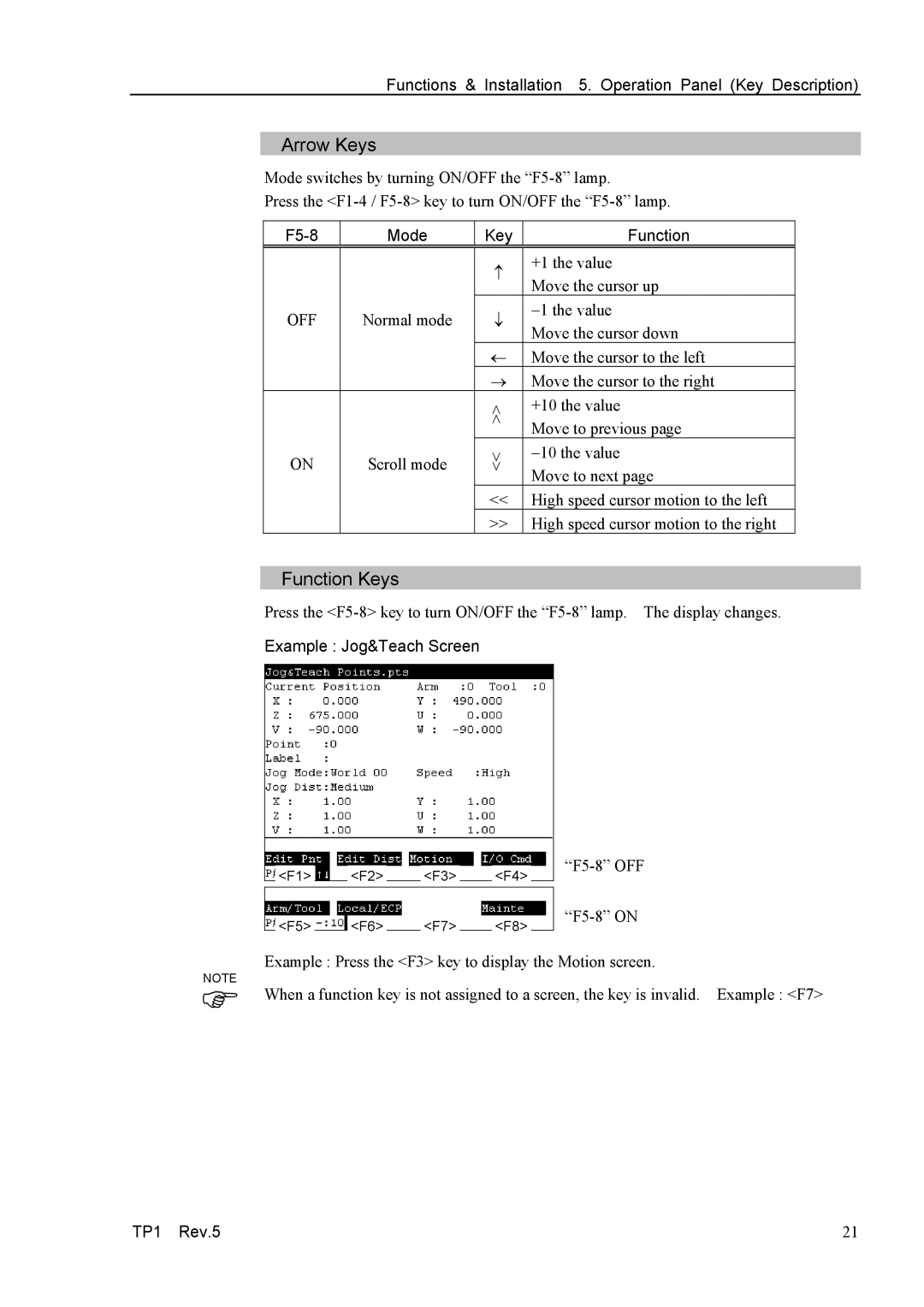Functions & Installation 5. Operation Panel (Key Description)
Arrow Keys
Mode switches by turning ON/OFF the
Press the
| Mode | Key | Function | |
|
|
|
| |
|
| ↑ | +1 the value | |
|
| Move the cursor up | ||
|
|
| ||
OFF | Normal mode | ↓ | −1 the value | |
Move the cursor down | ||||
|
|
| ||
|
| ← | Move the cursor to the left | |
|
| → | Move the cursor to the right | |
|
| << | +10 the value | |
|
| Move to previous page | ||
|
|
| ||
ON | Scroll mode | >> | −10 the value | |
Move to next page | ||||
|
|
| ||
|
| << | High speed cursor motion to the left | |
|
| >> | High speed cursor motion to the right |
Function Keys
Press the
Example : Jog&Teach Screen
|
|
|
|
|
|
| |
<F1> |
| <F2> |
| <F3> |
| <F4> | |
|
|
|
| ||||
|
|
|
|
|
|
| |
<F5> |
| <F6> |
| <F7> |
| <F8> | |
|
|
|
|
Example : Press the <F3> key to display the Motion screen.
NOTE
When a function key is not assigned to a screen, the key is invalid. Example : <F7>
TP1 Rev.5 | 21 |