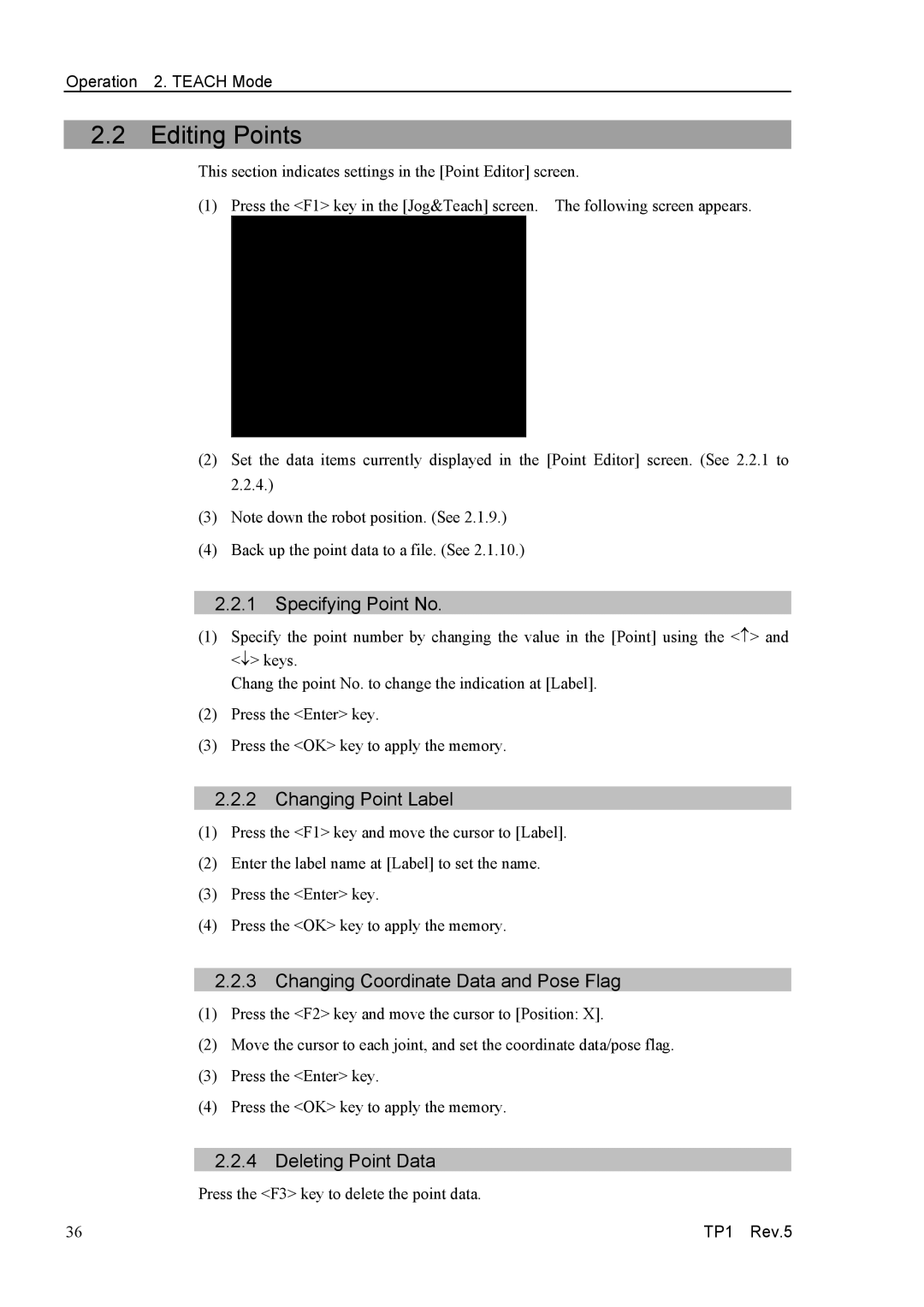Operation 2. TEACH Mode
2.2Editing Points
This section indicates settings in the [Point Editor] screen.
(1) Press the <F1> key in the [Jog&Teach] screen. The following screen appears.
(2)Set the data items currently displayed in the [Point Editor] screen. (See 2.2.1 to 2.2.4.)
(3)Note down the robot position. (See 2.1.9.)
(4)Back up the point data to a file. (See 2.1.10.)
2.2.1Specifying Point No.
(1)Specify the point number by changing the value in the [Point] using the <↑> and <↓> keys.
Chang the point No. to change the indication at [Label].
(2)Press the <Enter> key.
(3)Press the <OK> key to apply the memory.
2.2.2Changing Point Label
(1)Press the <F1> key and move the cursor to [Label].
(2)Enter the label name at [Label] to set the name.
(3)Press the <Enter> key.
(4)Press the <OK> key to apply the memory.
2.2.3Changing Coordinate Data and Pose Flag
(1)Press the <F2> key and move the cursor to [Position: X].
(2)Move the cursor to each joint, and set the coordinate data/pose flag.
(3)Press the <Enter> key.
(4)Press the <OK> key to apply the memory.
2.2.4Deleting Point Data
Press the <F3> key to delete the point data.
36 | TP1 Rev.5 |