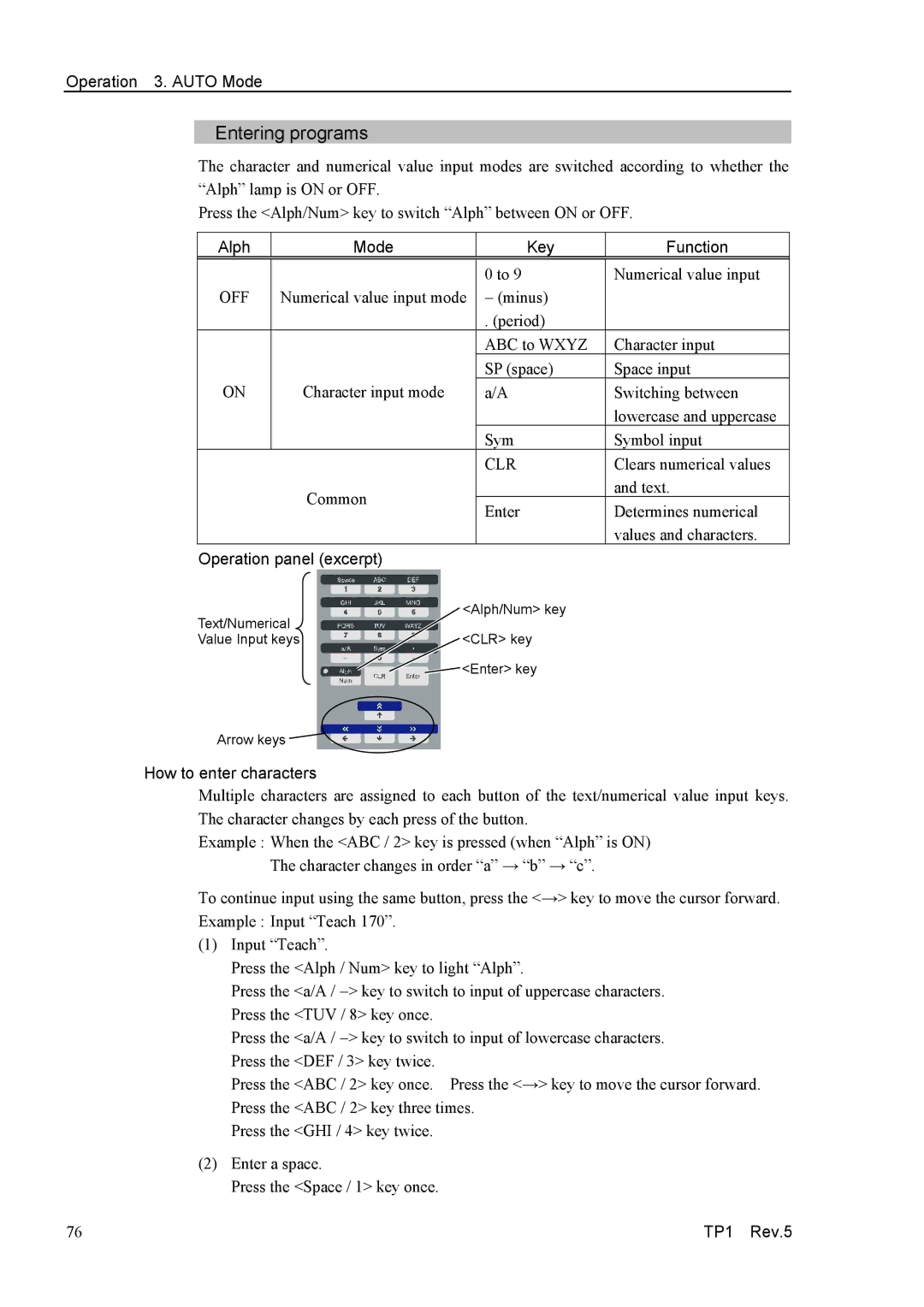Operation 3. AUTO Mode
Entering programs
The character and numerical value input modes are switched according to whether the “Alph” lamp is ON or OFF.
Press the <Alph/Num> key to switch “Alph” between ON or OFF.
Alph | Mode |
| Key | Function |
|
|
|
|
|
|
|
| 0 to 9 | Numerical value input |
OFF | Numerical value input mode | − (minus) |
| |
|
|
| . (period) |
|
|
|
| ABC to WXYZ | Character input |
|
|
| SP (space) | Space input |
ON | Character input mode |
| a/A | Switching between |
|
|
|
| lowercase and uppercase |
|
|
| Sym | Symbol input |
|
|
| CLR | Clears numerical values |
| Common |
|
| and text. |
|
| Enter | Determines numerical | |
|
|
| ||
|
|
|
| values and characters. |
Operation panel (excerpt) |
|
|
| |
Text/Numerical | <Alph/Num> key |
| ||
|
|
| ||
Value Input keys | <CLR> key |
| ||
![]() <Enter> key
<Enter> key
Arrow keys ![]()
How to enter characters
Multiple characters are assigned to each button of the text/numerical value input keys. The character changes by each press of the button.
Example : When the <ABC / 2> key is pressed (when “Alph” is ON) The character changes in order “a” → “b” → “c”.
To continue input using the same button, press the <→> key to move the cursor forward. Example : Input “Teach 170”.
(1)Input “Teach”.
Press the <Alph / Num> key to light “Alph”.
Press the <a/A / −> key to switch to input of uppercase characters. Press the <TUV / 8> key once.
Press the <a/A / −> key to switch to input of lowercase characters. Press the <DEF / 3> key twice.
Press the <ABC / 2> key once. Press the <→> key to move the cursor forward. Press the <ABC / 2> key three times.
Press the <GHI / 4> key twice.
(2)Enter a space.
Press the <Space / 1> key once.
76 | TP1 Rev.5 |