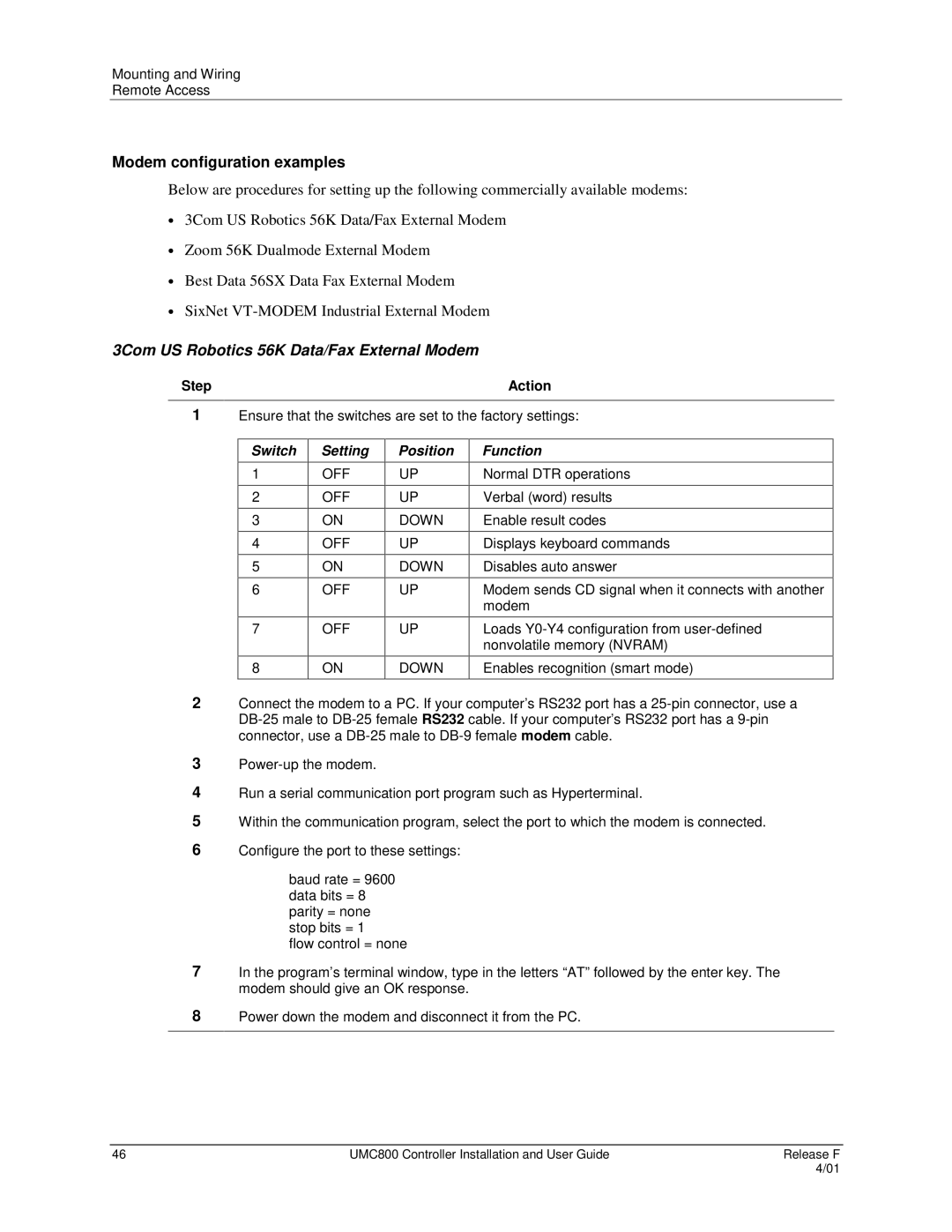Mounting and Wiring
Remote Access
Modem configuration examples
Below are procedures for setting up the following commercially available modems:
•3Com US Robotics 56K Data/Fax External Modem
•Zoom 56K Dualmode External Modem
•Best Data 56SX Data Fax External Modem
•SixNet
3Com US Robotics 56K Data/Fax External Modem
Step | Action |
1Ensure that the switches are set to the factory settings:
Switch
1
2
3
4
5
6
Setting
OFF
OFF
ON
OFF
ON
OFF
Position
UP
UP
DOWN
UP
DOWN
UP
Function
Normal DTR operations
Verbal (word) results
Enable result codes
Displays keyboard commands
Disables auto answer
Modem sends CD signal when it connects with another modem
7
OFF
UP
Loads
8
ON
DOWN
Enables recognition (smart mode)
2Connect the modem to a PC. If your computer’s RS232 port has a
3
4Run a serial communication port program such as Hyperterminal.
5Within the communication program, select the port to which the modem is connected.
6Configure the port to these settings:
baud rate = 9600 data bits = 8 parity = none stop bits = 1
flow control = none
7In the program’s terminal window, type in the letters “AT” followed by the enter key. The modem should give an OK response.
8Power down the modem and disconnect it from the PC.
46 | UMC800 Controller Installation and User Guide | Release F |
|
| 4/01 |