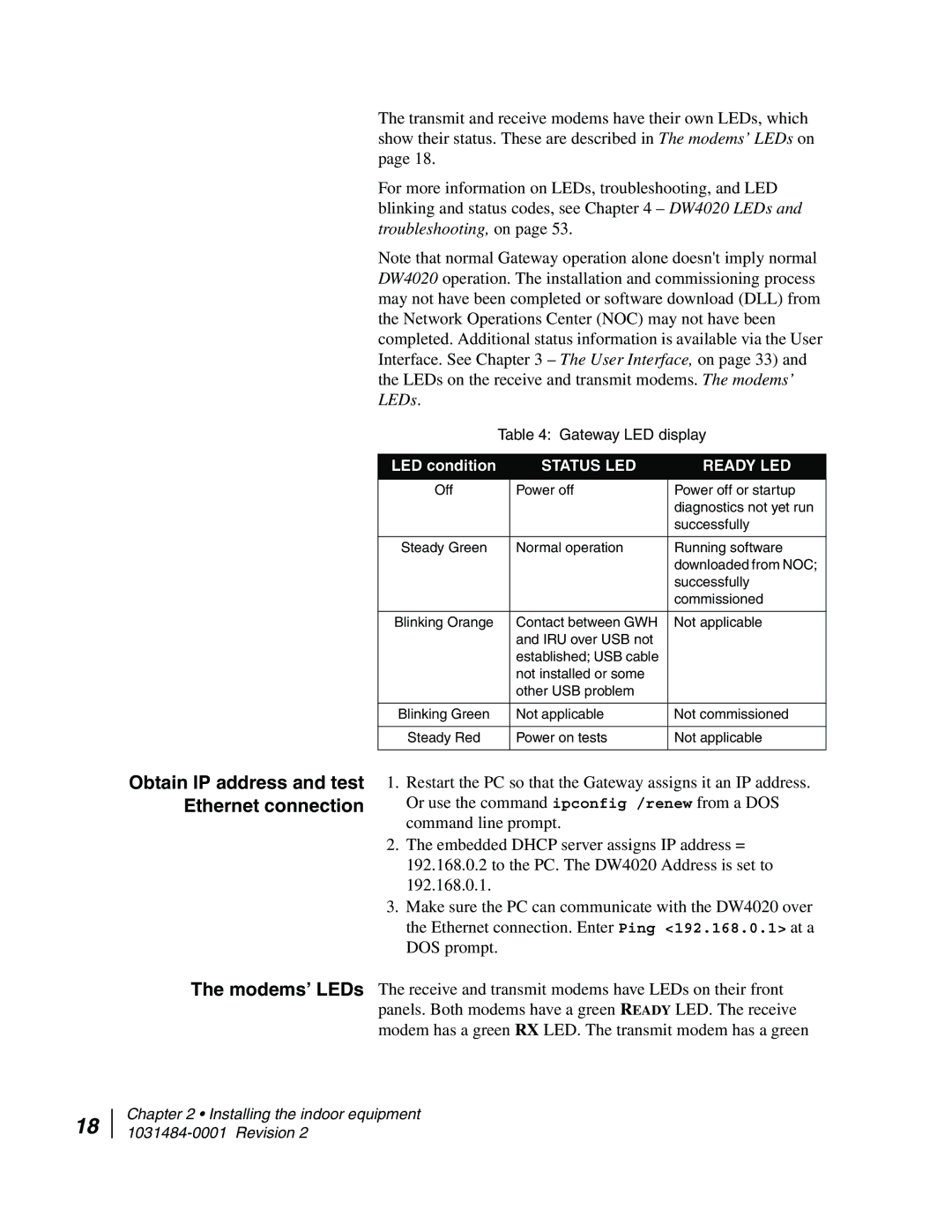Obtain IP address and test Ethernet connection
The transmit and receive modems have their own LEDs, which show their status. These are described in The modems’ LEDs on page 18.
For more information on LEDs, troubleshooting, and LED blinking and status codes, see Chapter 4 – DW4020 LEDs and troubleshooting, on page 53.
Note that normal Gateway operation alone doesn't imply normal DW4020 operation. The installation and commissioning process may not have been completed or software download (DLL) from the Network Operations Center (NOC) may not have been completed. Additional status information is available via the User Interface. See Chapter 3 – The User Interface, on page 33) and the LEDs on the receive and transmit modems. The modems’ LEDs.
Table 4: Gateway LED display
LED condition | STATUS LED | READY LED |
Off | Power off | Power off or startup |
|
| diagnostics not yet run |
|
| successfully |
|
|
|
Steady Green | Normal operation | Running software |
|
| downloaded from NOC; |
|
| successfully |
|
| commissioned |
|
|
|
Blinking Orange | Contact between GWH | Not applicable |
| and IRU over USB not |
|
| established; USB cable |
|
| not installed or some |
|
| other USB problem |
|
|
|
|
Blinking Green | Not applicable | Not commissioned |
|
|
|
Steady Red | Power on tests | Not applicable |
|
|
|
1.Restart the PC so that the Gateway assigns it an IP address. Or use the command ipconfig /renew from a DOS command line prompt.
2.The embedded DHCP server assigns IP address = 192.168.0.2 to the PC. The DW4020 Address is set to 192.168.0.1.
3.Make sure the PC can communicate with the DW4020 over the Ethernet connection. Enter Ping <192.168.0.1> at a DOS prompt.
The modems’ LEDs The receive and transmit modems have LEDs on their front panels. Both modems have a green READY LED. The receive modem has a green RX LED. The transmit modem has a green
18