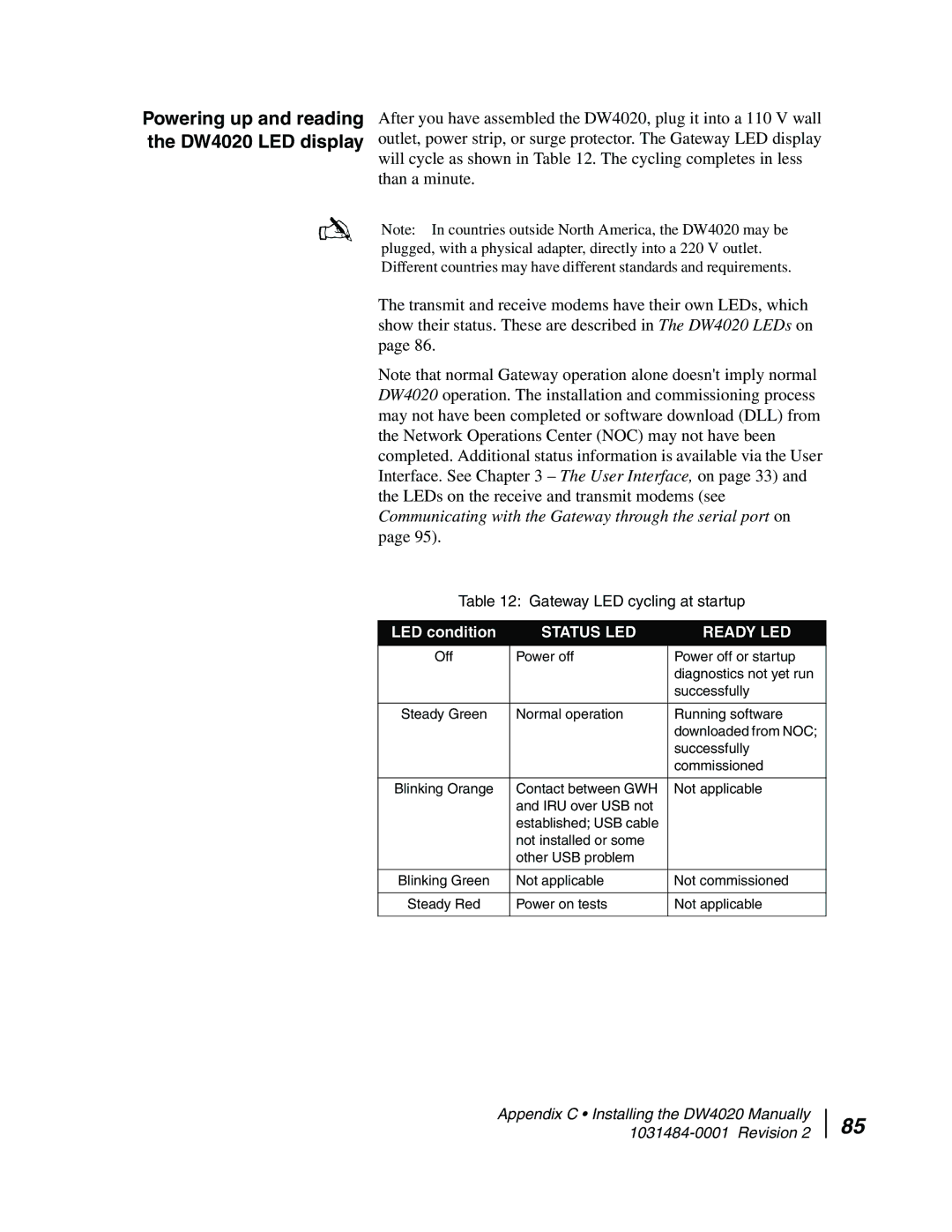Powering up and reading the DW4020 LED display
After you have assembled the DW4020, plug it into a 110 V wall outlet, power strip, or surge protector. The Gateway LED display will cycle as shown in Table 12. The cycling completes in less than a minute.
Note: In countries outside North America, the DW4020 may be plugged, with a physical adapter, directly into a 220 V outlet. Different countries may have different standards and requirements.
The transmit and receive modems have their own LEDs, which show their status. These are described in The DW4020 LEDs on page 86.
Note that normal Gateway operation alone doesn't imply normal DW4020 operation. The installation and commissioning process may not have been completed or software download (DLL) from the Network Operations Center (NOC) may not have been completed. Additional status information is available via the User Interface. See Chapter 3 – The User Interface, on page 33) and the LEDs on the receive and transmit modems (see Communicating with the Gateway through the serial port on page 95).
Table 12: Gateway LED cycling at startup
LED condition | STATUS LED | READY LED |
Off | Power off | Power off or startup |
|
| diagnostics not yet run |
|
| successfully |
|
|
|
Steady Green | Normal operation | Running software |
|
| downloaded from NOC; |
|
| successfully |
|
| commissioned |
|
|
|
Blinking Orange | Contact between GWH | Not applicable |
| and IRU over USB not |
|
| established; USB cable |
|
| not installed or some |
|
| other USB problem |
|
|
|
|
Blinking Green | Not applicable | Not commissioned |
|
|
|
Steady Red | Power on tests | Not applicable |
|
|
|
Appendix C • Installing the DW4020 Manually
85