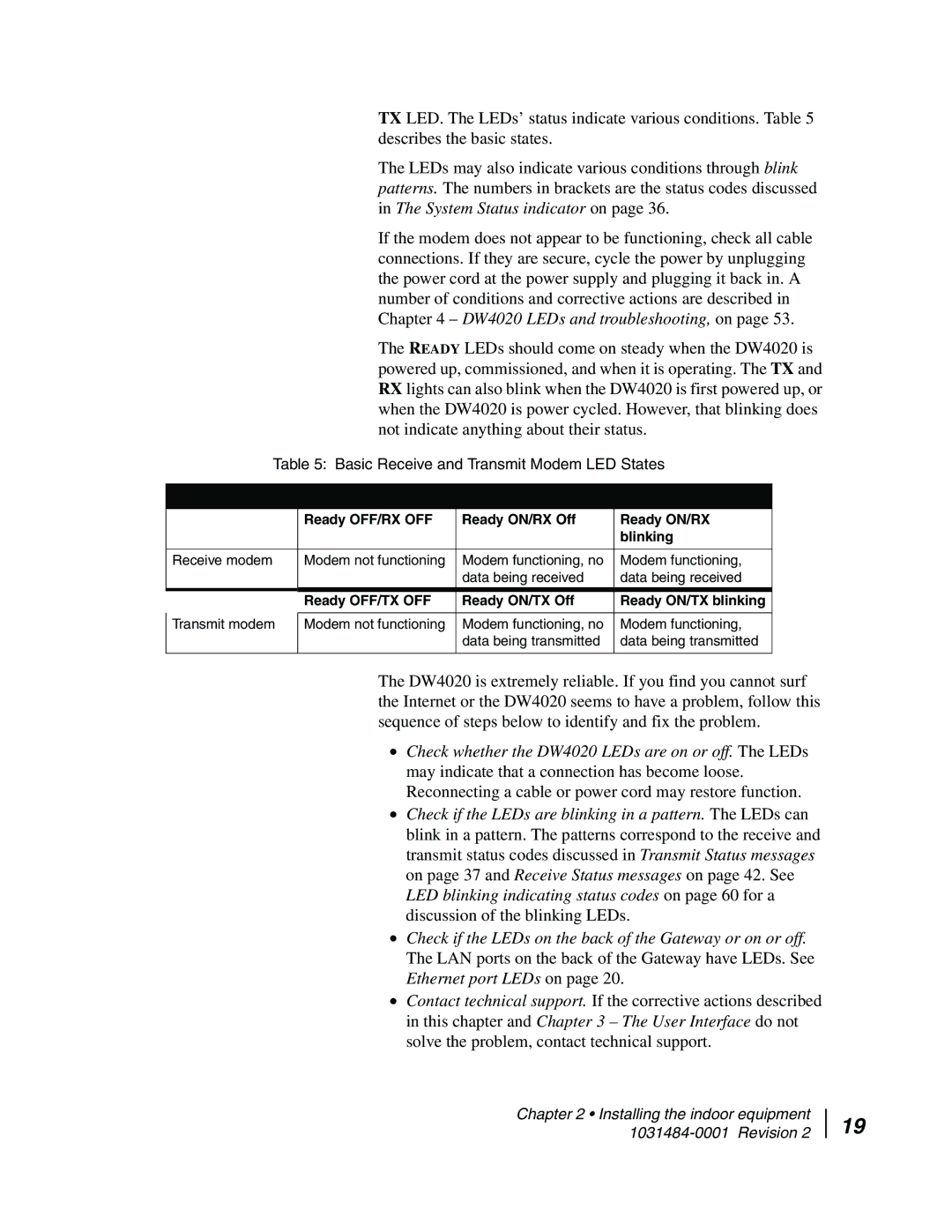TX LED. The LEDs’ status indicate various conditions. Table 5 describes the basic states.
The LEDs may also indicate various conditions through blink patterns. The numbers in brackets are the status codes discussed in The System Status indicator on page 36.
If the modem does not appear to be functioning, check all cable connections. If they are secure, cycle the power by unplugging the power cord at the power supply and plugging it back in. A number of conditions and corrective actions are described in Chapter 4 – DW4020 LEDs and troubleshooting, on page 53.
The READY LEDs should come on steady when the DW4020 is powered up, commissioned, and when it is operating. The TX and RX lights can also blink when the DW4020 is first powered up, or when the DW4020 is power cycled. However, that blinking does not indicate anything about their status.
Table 5: Basic Receive and Transmit Modem LED States
|
|
|
|
| Ready OFF/RX OFF | Ready ON/RX Off | Ready ON/RX |
|
|
| blinking |
|
|
|
|
Receive modem | Modem not functioning | Modem functioning, no | Modem functioning, |
|
| data being received | data being received |
|
|
|
|
| Ready OFF/TX OFF | Ready ON/TX Off | Ready ON/TX blinking |
|
|
|
|
Transmit modem | Modem not functioning | Modem functioning, no | Modem functioning, |
|
| data being transmitted | data being transmitted |
|
|
|
|
The DW4020 is extremely reliable. If you find you cannot surf the Internet or the DW4020 seems to have a problem, follow this sequence of steps below to identify and fix the problem.
•Check whether the DW4020 LEDs are on or off. The LEDs may indicate that a connection has become loose. Reconnecting a cable or power cord may restore function.
•Check if the LEDs are blinking in a pattern. The LEDs can blink in a pattern. The patterns correspond to the receive and transmit status codes discussed in Transmit Status messages on page 37 and Receive Status messages on page 42. See LED blinking indicating status codes on page 60 for a discussion of the blinking LEDs.
•Check if the LEDs on the back of the Gateway or on or off. The LAN ports on the back of the Gateway have LEDs. See Ethernet port LEDs on page 20.
•Contact technical support. If the corrective actions described in this chapter and Chapter 3 – The User Interface do not solve the problem, contact technical support.
Chapter 2 • Installing the indoor equipment 1031484-0001 Revision 2
19