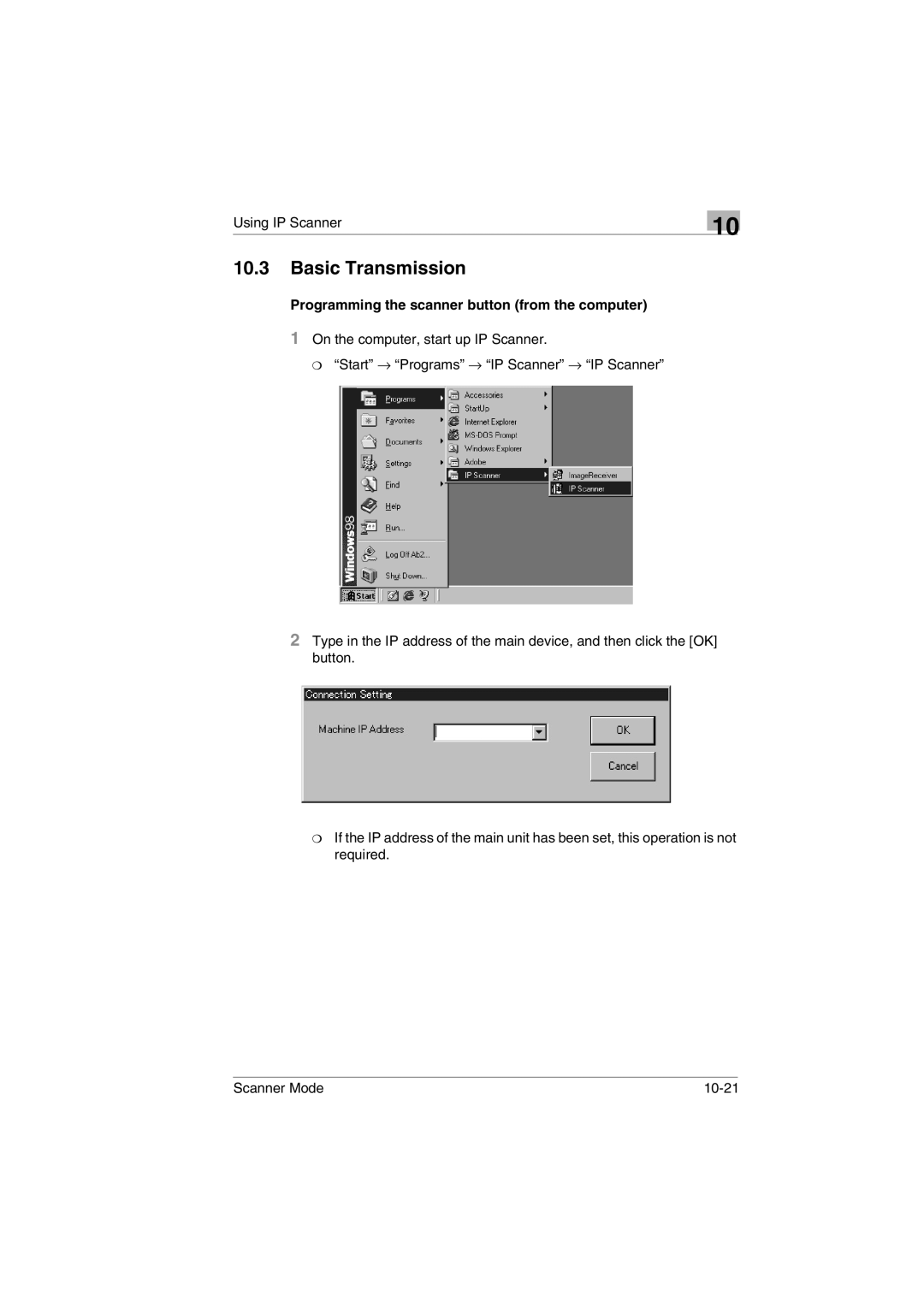Scanner Mode
Contents
Preparation
LAN Connection
Performing a Scan to E-Mail Operation
Performing a Scan to PC FTP Operation
Basic Transmission Registering a Recipient
Receiving Documents POP3 Reception
Transmitting to Multiple Recipients Broadcast Transmission
Checking Transmission Results
10.1 IP Scanner 10-1
Requesting/Returning the Activity Report
Printing the Header Information in the Received Document
IP Scanner Window and Dialog Boxes 10-3
Setting the time zone
13.4 Displaying the Administrator Management screen
Setting the date and time
Setting the Daylight Saving Time
Specifying Report Output Settings 13-41
Checking the Reception Status Activity Report RX
Checking the Transmission Status Activity Report TX
Outputting the Transmission Activity Report
Outputting the Reception Activity Report
When Certain Displays Appear 15-1
Checking the Settings For Each Function Settings List 14-15
Checking the Forwarding Settings Forwarding List 14-17
Transmission Results Error Codes 15-3
Welcome
Trademark Acknowledgements
Precautions
General precautions
For Canada Users
User Instructions
For the U.S.A. Users
For Users except the Class B regulation’s countries
For European Users
For Users of the Class B regulation’s countries
Precautions for using network applications
Functions that cannot use network applications
� TSI
Only use the CD-ROM in a player that is CD-ROM-compatible
Check for Enclosed Accessories
Tip
Introduction
Overview
Scan to E-mail
Scan to Server FTP
FTP server Internet Client computer Intranet Mail server
Scan to PC FTP
Scan to HDD
Internet Faxing
IP Address FAX LAN-FAX
Scan to PC Smtp
IP Scanner
Document Forwording/Archive Distribution
Network Fax Transmission
Environments for Transmitting Scan Data
Scan to E-mail Scan to Pcftp Scan to HDD ServerFTP
Smtp
Overview
Connecting the LAN cable
LAN Connection
LED indicators
Network Settings
List of Network Settings
Smtp
Copier domain name and registering with a DNS server
FTP
Specifying Network Settings
Displaying the Network Settings screen
Scanner Mode
Basic Settings screen
Dhcp
DNS Settings screen
Specifying the device name
Smtp Settings screen
POP3 Settings screen
Mail/Scan Setting E-mail Mode screen
MH/MR/MMR
Mail/Scan Setting Scan Mode screen
MH/MMR
Faxing Mode 373 on
Scanner Settings screen
Concerning Full Mode Functions With Internet
Registered
Registering an FTP site
Page
By typing in . period, the root directory can be specified
Scanner Mode
Specifying a proxy
Frame Type Setting
Ping
Check the displayed results, and then touch Enter
Logging in Administrator mode
Using PageScope Light
Accessing PageScope Light
Scanner Mode
Programming a domain name button
Using the Domain Name Buttons
Selecting the Display Language
Scanner Mode
Installing the Utilities
Using the domain name buttons Tip
Installing IP Scanner Windows Me, 98/95, XP, 2000 and NT4.0
Utilities disk
Scanner Mode
Scanner Mode
Page
Scanner Mode
Uninstalling Windows Me, 98/95 and NT4.0
Quit Image Receiver before uninstalling IP Scanner
Uninstalling Windows XP
Performing a Scan to E-Mail Operation
Basic Transmission
Scanner Mode
Refer to Specifying the Scanning Options on
For details, refer to Specifying Report Output Settings on
Error Code Refer to Transmission Results Error Codes on
Selecting a Recipient From the List on the One- Touch Screen
Selecting a Recipient by Searching for It by Name
Recipient can also be selected by touching its one-touch key
Start key Scanner Mode
Typing In the Number of the One-Touch Key for the Recipient
Registering a Recipient
Scanner Mode
Page
Registering one-touch keys
Page
Scanner Mode
Page
Copying a One-Touch Key
Page
Specifying the Scanning Options
Quality & Reduction Screen
Scan Area
Touch Cancel to cancel the setting
FAX Menu Screen
This unit, refer to Smtp Settings screen on
Inserting Text Into a Transmission Document
Performing a Scan to Server FTP Operation
Refer to Specifying the Scanning Options on
Registering a Recipient
Scanner Mode
Page
Touch Enter
Page
Specifying the Scanning Options
Reduction/Area tab
FAX Menu Screen
URL Report
Performing a Scan to Server FTP Operation
Performing a Scan to PC FTP Operation
Refer to Specifying the Scanning Options on
Registering a Recipient
Scanner Mode
Page
Page
Quality/Reduction Screen
Reduction/Area tab
FAX Menu Screen
Performing a Scan to PC FTP Operation
Performing a Scan to HDD Operation
Creating a mail box PageScope Light
Refer to Using PageScope Light on
Scanner Mode
Page
Page
Quality&Reduction Screen
Scan Area Select the scanning size Auto Size or No Reduction
File Name Specify the name of the attached file. If a file
Specifying the File Storage Life
Page
Scanner Mode
URL Report
Performing a Scan to HDD Operation
Performing an Internet Fax/IP Address FAX Operation
Scanner Mode
Refer to Specifying the Scanning Options on
Selecting a Fax Program
Keys registered with fax programs have a frame around them
Registering as a One-Touch Key
For an Internet fax
Scanner Mode
Page
For an IP address fax
Page
Scanner Mode
Registering as a Fax Program
Scanner Mode
Maximum of 300 recipients can be registered
Check the information to be registered, and then touch Enter
Page
Specifying the Scanning Options
Reduction Specify the scanning zoom ratio Auto Size
Scanner Mode
Functions that can be specified from the FAX Menu screen
Transmission Source Name on
Settings on
Refer to Specifying Transmission Settings on
Refer to Network Settings on
Specifying FAX Menu settings
Specifying the transmission source name
Specifying the setting for the TX Report parameter
Specifying whether the destination name is inserted
Specifying the 2in1 transmission setting
Specifying double-sided transmission settings
Specifying the rotation transmission setting
Specifying the priority transmission setting
Specifying the timer transmission setting
TX Marker appears only if the optional TX Marker is used
Specifying the Subject setting
Specifying TX Marker optional
Specifying the Reply setting
Specifying the file name setting
Transmitting to Multiple Recipients Broadcast Transmission
Specifying using the one-touch keys
Specifying using 10-key Dialing screen
Specifying using a fax program
Checking the results of the broadcast transmission
R I a L B R O a D C a S T R E P O R T
Using the one-touch keys
Page
Inserting Text Into a Transmission Document
OFF
Page
Checking Transmission Results
If an error e-mail message is received
Checking the operating functions
↑ to scroll through the list
If Delete appears, touch Delete while a job is
Checking Reception Results
Manually receiving faxes
Receiving Documents POP3 Reception
Receiving Internet faxes
Receiving an IP address fax
Conditions for sending a result notification
Full mode compatibility
Requesting/Returning the Activity Report
Printing the Header Information in the Received Document
Refer to Installing the Utilities on
Performing a Scan to PC Smtp Operation
Refer to Specifying the Scanning Options on
Registering a Recipient
Scanner Mode
Page
Page
Contrast tab
Performing a Scan to PC Smtp Operation Scan Area
FAX Menu Screen
Performing a Scan to PC Smtp Operation
Using IP Scanner
With IP Scanner, JBIG-encoded Tiff files cannot be viewed
Using a dial-up router
Using a modem or terminal adapter
IP Scanner Window and Dialog Boxes
Main window Num Item Name Description Ber
Num Item Name Description Ber
Main window menu bar Num Menu Description Ber
Num Menu Description Ber
Scanner
Viewer settings
Network drive cannot be specified
Scanner Settings dialog box Num Item Name Description Ber
If the Save folder as a key check box
Image data however, generally, MMR
Saves the current settings and closes
Sort Settings dialog box Num Item Name Description Ber
Scanner on
Click the Up button and the Down
Divided Settings dialog box Num Item Name Description Ber
Load the documents so that the left
Aligned
Rear of the machine are aligned
Load the documents so that the top
Edges of the pages edges toward
Notify Settings dialog box Num Item Name Description Ber
Add button
Computer specified as the notification
ViewWindow Num Ber Description
Programming the scanner button from the computer
10-22 Scanner Mode
Page
Scanning documents from the copier
Viewing the scanned image from the computer
10-26 Scanner Mode
Documents Doc. Manage. function on
Specifying the Setting
Refer to Specifying the procedure for received
11-2 Scanner Mode
Forwarding a Received Fax to IP Scanner
Reference
Refer to Using IP Scanner on
Forwarding to IP Scanner
Sending a Fax to a Recipient
11-6 Scanner Mode
Network FAX Utility
Operation
12-2 Scanner Mode
Specifying Management Settings
Specifying the Initial Screen
Specifying Management Settings Scanner Screen
Specifying the setting
Specifying the Initial Recipient Selection Screen
Specifying Management Settings Search
Press the Utility key Touch User Set
Page
13-8 Scanner Mode
Viewing Counters Meter Count Function
Meter Count Function
13-10 Scanner Mode
Displaying the Administrator Management screen
Refer to Displaying the Administrator Management screen on
Specifying the Date and Time
Touch Date/Time Set Scanner Mode 13-13
13-14 Scanner Mode
Setting the Daylight Saving Time
13-16 Scanner Mode
Programming the Transmission Source Name
Registering the transmission source name
13-18 Scanner Mode
Specifying Network Settings for Accounts
13-20 Scanner Mode
Specifying Transmission Settings
Transmission Settings
Specifying Transmission Settings
Specify the default resolution
Specify the default contrast
Specifying the default communication mode
Specifying the default transmission mode
Specifying Management Settings
Specifying the default transmission source name
Specifying the default rotation transmission setting
13-28 Scanner Mode
Specifying the time to stop printing
13-30 Scanner Mode
Specifying the password to restrict printing
Starting printing manually
For the F code
For documents classified with Public Document
Tip
For documents classified with F-Code
Touch Remote Input Check Scanner Mode 13-37
13-38 Scanner Mode
For documents classified with Port
13-40 Scanner Mode
Specifying Report Output Settings
Report settings
Specifying the setting for the Activity Report parameter
Specifying Software Switch Settings Machine Functions
13.13.1Specifying Software Switch Settings
Specifying functions with Bit Selection
Specifying functions with HEX Selection
13-46 Scanner Mode
Setting during production
Bit Function Setting Description Referen
13-48 Scanner Mode
13.13.4Specifies Settings Concerning Internet Faxing Mode
13-50 Scanner Mode
Scanner Mode 13-51
13-52 Scanner Mode
Scanner Mode 13-53
13-54 Scanner Mode
Scanner Mode 13-55
13-56 Scanner Mode
Reports and lists
Checking the Transmission Status Activity Report TX
14-2 Scanner Mode
Scanner Mode 14-3
Checking the Reception Status Activity Report RX
T I V I T Y R E P O R T R
Name of account used
Checking the Registered One-Touch Keys One- Touch Key List
Outputting the one-touch key list
14-8 Scanner Mode
Outputting a fax program list
Touch Enter Fax program list is outputted
Checking Account Information Account List
TSI source name Report output date
Outputting an account list security
14-14 Scanner Mode
Checking the Settings For Each Function Settings List
Outputting the settings list
T T I N G L I S T
Checking the Forwarding Settings Forwarding List
Outputting the forwarding list
14-18 Scanner Mode
Icons
When Certain Displays Appear
POP3 reception error
POP reception
Administrator login
While registering the network
Transmission Results Error Codes
Scan to Server FTP transmissions
Scan to PC FTP transmissions
Scan to HDD transmissions
Internet fax transmissions/Scan to E-mail transmissions
E4DXXX
Internet fax receptions
E40XXX
Scan to PC Smtp transmissions
Network FAX Gateway TX
E53XXX
Troubleshooting
Problem Cause Remedy Referen
IP address faxing
Scanner Mode 15-11
Distribution of Fax Documents
Scanner Mode 15-13
15-14 Scanner Mode
Scanner Mode 15-15
15-16 Scanner Mode
Scanner Mode 15-17
PageScope Light
Others
15-20 Scanner Mode
Copyright