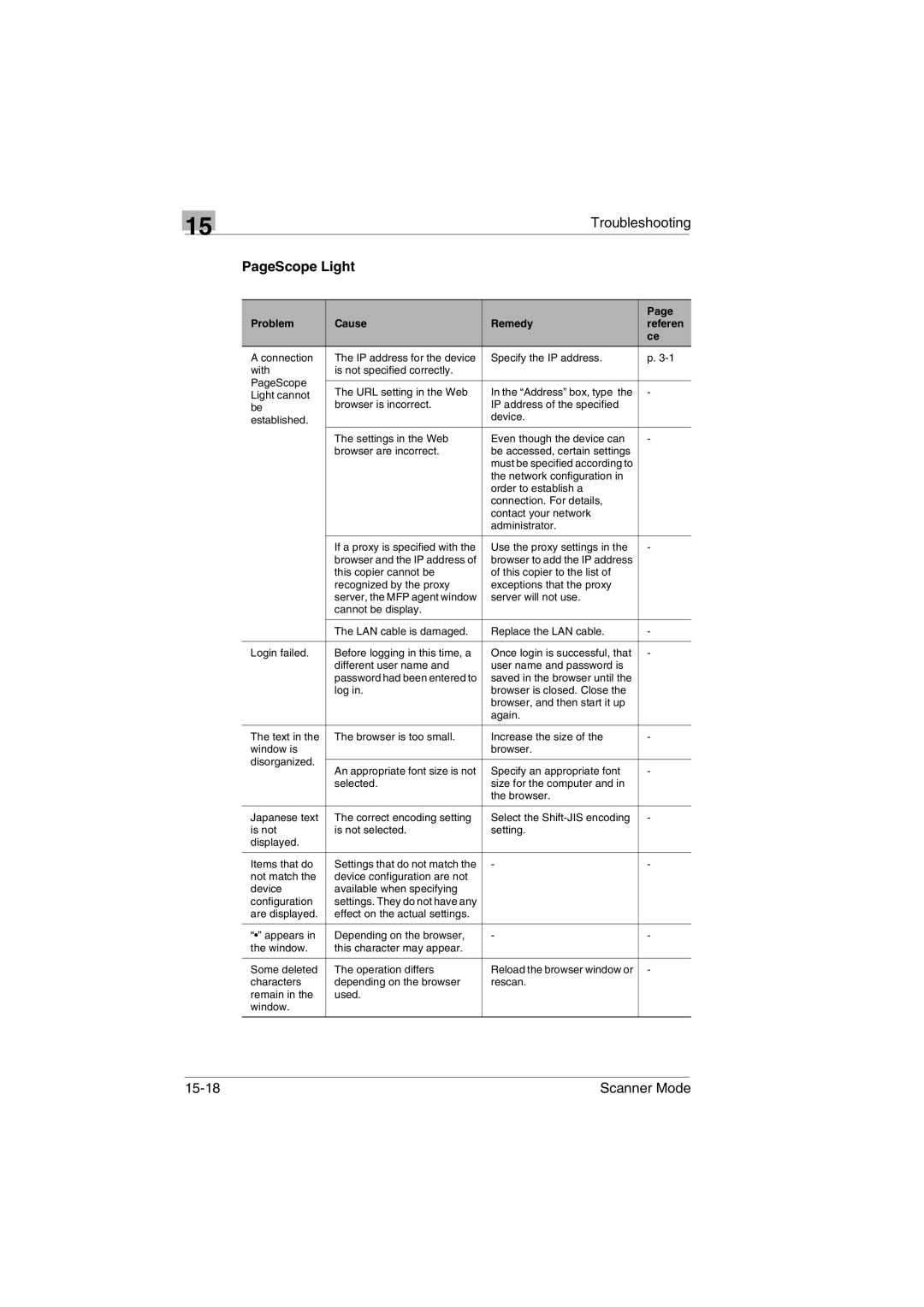15
Troubleshooting
PageScope Light
|
|
| Page | |
Problem | Cause | Remedy | referen | |
|
|
| ce | |
A connection | The IP address for the device | Specify the IP address. | p. | |
with | is not specified correctly. |
|
| |
PageScope |
|
|
| |
The URL setting in the Web | In the “Address” box, type the | - | ||
Light cannot | ||||
browser is incorrect. | IP address of the specified |
| ||
be |
| |||
established. |
| device. |
| |
|
|
| ||
| The settings in the Web | Even though the device can | - | |
| browser are incorrect. | be accessed, certain settings |
| |
|
| must be specified according to |
| |
|
| the network configuration in |
| |
|
| order to establish a |
| |
|
| connection. For details, |
| |
|
| contact your network |
| |
|
| administrator. |
| |
|
|
|
| |
| If a proxy is specified with the | Use the proxy settings in the | - | |
| browser and the IP address of | browser to add the IP address |
| |
| this copier cannot be | of this copier to the list of |
| |
| recognized by the proxy | exceptions that the proxy |
| |
| server, the MFP agent window | server will not use. |
| |
| cannot be display. |
|
| |
|
|
|
| |
| The LAN cable is damaged. | Replace the LAN cable. | - | |
|
|
|
| |
Login failed. | Before logging in this time, a | Once login is successful, that | - | |
| different user name and | user name and password is |
| |
| password had been entered to | saved in the browser until the |
| |
| log in. | browser is closed. Close the |
| |
|
| browser, and then start it up |
| |
|
| again. |
| |
|
|
|
| |
The text in the | The browser is too small. | Increase the size of the | - | |
window is |
| browser. |
| |
disorganized. |
|
|
| |
An appropriate font size is not | Specify an appropriate font | - | ||
| ||||
| selected. | size for the computer and in |
| |
|
| the browser. |
| |
|
|
|
| |
Japanese text | The correct encoding setting | Select the | - | |
is not | is not selected. | setting. |
| |
displayed. |
|
|
| |
|
|
|
| |
Items that do | Settings that do not match the | - | - | |
not match the | device configuration are not |
|
| |
device | available when specifying |
|
| |
configuration | settings. They do not have any |
|
| |
are displayed. | effect on the actual settings. |
|
| |
|
|
|
| |
“•” appears in | Depending on the browser, | - | - | |
the window. | this character may appear. |
|
| |
|
|
|
| |
Some deleted | The operation differs | Reload the browser window or | - | |
characters | depending on the browser | rescan. |
| |
remain in the | used. |
|
| |
window. |
|
|
| |
|
|
|
|
Scanner Mode |