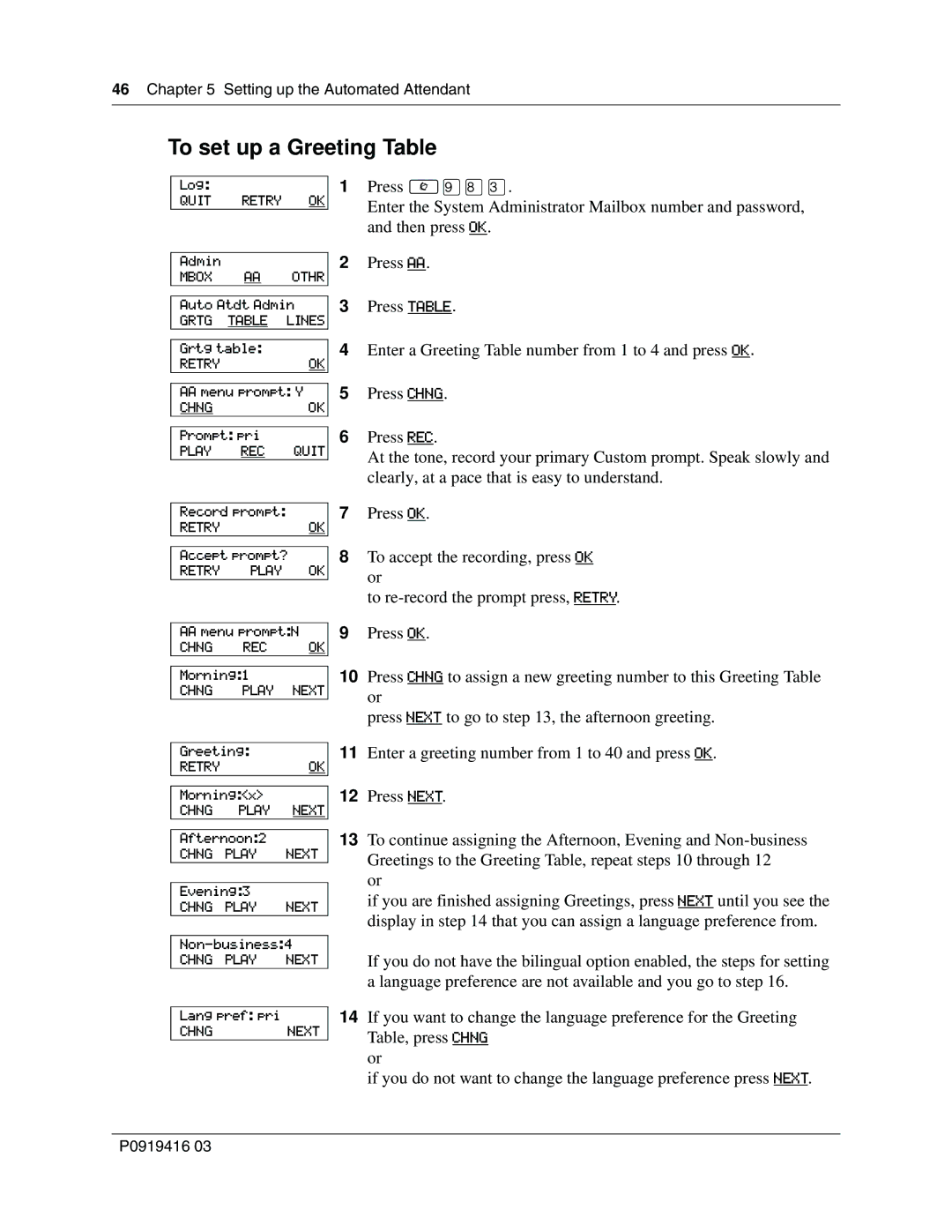46 Chapter 5 Setting up the Automated Attendant
To set up a Greeting Table
Log:
QUIT RETRY OK
1Press ≤·°‹.
Enter the System Administrator Mailbox number and password, and then press OK.
Admin
MBOX AA OTHR
Auto Atdt Admin
GRTG TABLE LINES
Grtg table:
RETRYOK
AAmenu prompt: Y
CHNGOK
Prompt: pri
PLAY REC QUIT
2Press AA.
3Press TABLE.
4Enter a Greeting Table number from 1 to 4 and press OK.
5Press CHNG.
6Press REC.
At the tone, record your primary Custom prompt. Speak slowly and clearly, at a pace that is easy to understand.
Record prompt:
RETRYOK
Accept prompt?
RETRY PLAY OK
7Press OK.
8To accept the recording, press OK or
to
AAmenu prompt:N
CHNG REC OK
Morning:1
CHNG PLAY NEXT
Greeting:
RETRYOK
Morning:<x>
CHNG PLAY NEXT
Afternoon:2
CHNG PLAY NEXT
Evening:3
CHNG PLAY NEXT
CHNG PLAY NEXT
Lang pref: pri
CHNG NEXT
9Press OK.
10Press CHNG to assign a new greeting number to this Greeting Table or
press NEXT to go to step 13, the afternoon greeting.
11Enter a greeting number from 1 to 40 and press OK.
12Press NEXT.
13To continue assigning the Afternoon, Evening and
or
if you are finished assigning Greetings, press NEXT until you see the display in step 14 that you can assign a language preference from.
If you do not have the bilingual option enabled, the steps for setting a language preference are not available and you go to step 16.
14If you want to change the language preference for the Greeting Table, press CHNG
or
if you do not want to change the language preference press NEXT.
P0919416 03