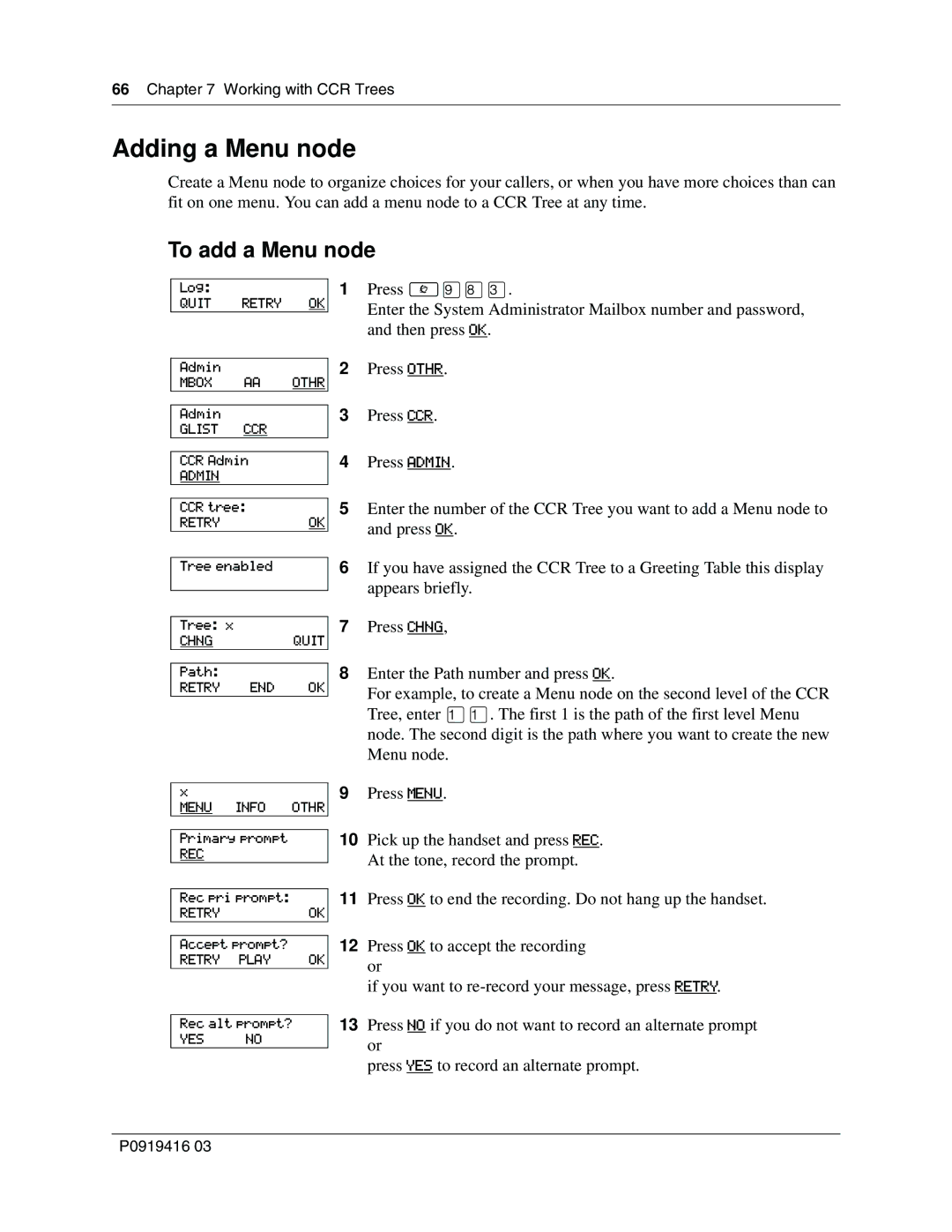66 Chapter 7 Working with CCR Trees
Adding a Menu node
Create a Menu node to organize choices for your callers, or when you have more choices than can fit on one menu. You can add a menu node to a CCR Tree at any time.
To add a Menu node
Log:
QUIT RETRY OK
1Press ≤·°‹.
Enter the System Administrator Mailbox number and password, and then press OK.
Admin
MBOX AA OTHR
Admin
GLIST CCR
CCR Admin
ADMIN
CCR tree:
RETRYOK
Tree enabled
2Press OTHR.
3Press CCR.
4Press ADMIN.
5Enter the number of the CCR Tree you want to add a Menu node to and press OK.
6If you have assigned the CCR Tree to a Greeting Table this display appears briefly.
Tree: x
CHNGQUIT
Path:
RETRY END OK
7Press CHNG,
8Enter the Path number and press OK.
For example, to create a Menu node on the second level of the CCR Tree, enter ⁄⁄. The first 1 is the path of the first level Menu node. The second digit is the path where you want to create the new Menu node.
x
MENU INFO OTHR
9Press MENU.
Primary prompt
REC
10Pick up the handset and press REC. At the tone, record the prompt.
Rec pri prompt:
RETRYOK
Accept prompt?
RETRY PLAY OK
11Press OK to end the recording. Do not hang up the handset.
12Press OK to accept the recording or
if you want to
Rec alt prompt?
YES NO
13Press NO if you do not want to record an alternate prompt or
press YES to record an alternate prompt.
P0919416 03