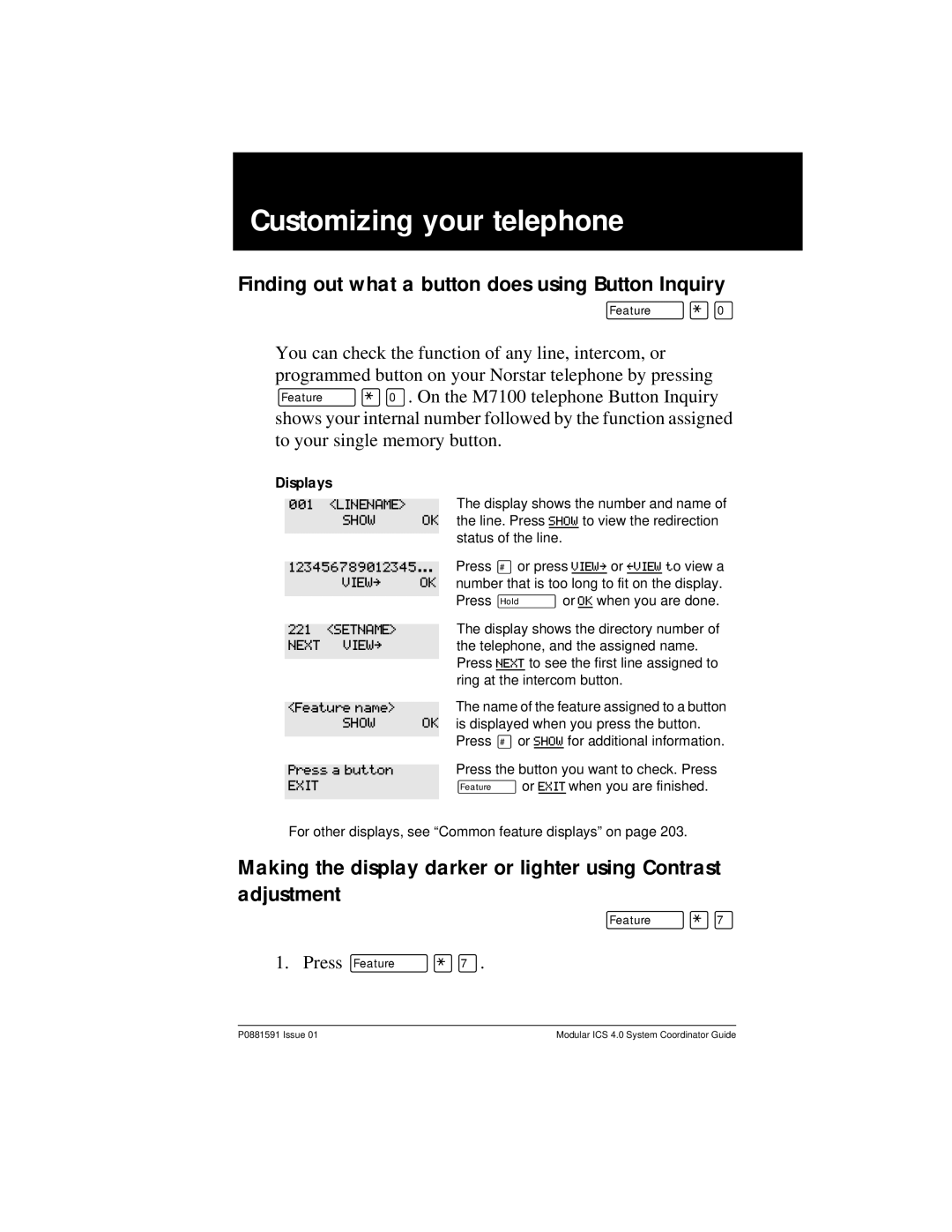Modular ICS System Coordinator Guide
Page
Table of Contents
Ii / Table of Contents
Time savers for making calls
Making calls
Handling many calls at once
Forwarding your calls
Transferring calls
Communicating in the office
Customizing your telephone
Tracking your incoming calls
Programming Hunt Groups
User Preferences
Isdn PRI and BRI
Telephone features
Using System features
Troubleshooting
General System features
Common feature displays Index
Getting started with Norstar
Using this guide
Understanding programming
What you’ll need to do programming
Before you start
Using Buttons
Using the buttons under the display
Placing the programming overlay
Programming overlay
Map for working in programming
Lines Services
Terminals&Sets
Sys speed dial Passwords Time&Date System prgrming
Norstar
10 / Getting started with
Change
Starting and ending a session
Ending a session
Retry
12 / Getting started with Norstar
Jan 1200pm
Changing the time and date on the display
Cancl
Next
Month
Month01
Programming Automatic Time and Date
FeaturePress ¤flfl‹›› Password
Adding or changing a system speed dial
CLR
List
Find
Cancl Bksp
NameSPress Bksp
Display digitsN
NameSys Spd Di... Press ≠
Name
CLR Change
Changing the name of a telephone
Bksp
NameSAVINGS BA
NameJEAN B
221221ö
Name221
NameJ
NameLine002
Changing the name of a line
Terminals&Setsö Linesö Show line
Line002Line002ö
NameLOCAL
Making changes to Call Forward No Answer
Fwd no answerö
Forward delay4
225225
Capabilitiesö
Making changes to Call Forward on Busy
Fwd on busy
Making Changes to Do Not Disturb on Busy
DND on BusyY
Capabilitiesö Fwd no answerö DND on BusyN
What would you like to do next?
Answering incoming calls with Hunt Groups
Answering calls
Answering an incoming call
Line buttons
What line indicators mean
Rings you may hear
Callback
Using a central answering position CAP module
Answering calls at a prime telephone
DND from DND transfer DRT Line001 Line001 callback
Customizing your CAP module
Hearing aid compatibility
Release button
Monitoring telephones with the CAP module
Viewing information about a call on the display
Using Call Information for a particular call ƒ⁄⁄
Displaying Call Information for a call on hold
Displaying Call Information before or after answering
Press ƒ¤flfl‹››
Picking up a call ringing at another telephone
Answering any ringing telephone using Directed Pickup ƒ‡fl
Changing a telephone’s pickup group
Answering any ringing telephone using Group Pickup ƒ‡fi
Already joined Pickup denied
Trunk Answer
Answer buttons
Answering a call using Trunk Answer
Line denied Pickup denied
Creating a Conference Call
Disconnecting one party
Putting a conference on hold
Independently holding two calls
Splitting a conference
Transfer
Removing yourself from a conference
Parties only Conf. on hold Conference busy
Line001
Answering calls without lifting the receiver
Using Handsfree/Mute
Canceling Group Listening £‚¤
Listening to a call as a group
Changing a handsfree to a regular call
Making calls without lifting the receiver
Muting Handsfree
Changing a regular call to handsfree
Changing Handsfree for a telephone
Using Handsfree
HandsfreeAuto
HandsfreeNone
HandsfreeStd
Handsfree Answerback
Turning Privacy on or off for a call
221
Checking call length using Call Duration Timer
Creating a conference by releasing privacy
Making a call private
Time
Disconnecting by accident
52 / Answering calls
Quit Bksp
Making calls
Busy
Priority
Priority Later
YES Exit
Choosing a line using a line button
Line pools
Later
Using a line pool to make a call Ƒfl›
Changing how you dial your calls
Using Standard dial
Making calls from an Isdn terminal
Priority Call Ƒfl·
When the internal number you have called is busy
Using Automatic dial
Using Pre-dial
Giving a telephone the ability to make priority calls
Making a priority call
Priority denied
Using Ring Again
Call blocked
Please wait
YES no Exit
Canceling Ring Again
Turning on Ring Again
Cant ring again Ring Again?
62 / Making calls
Choosing a line for Autodial
Time savers for making calls
Storing a number on a memory button for Autodial
Adding an autodial button ⁄or ƒ¤
Quit
Using intercom as the line for Autodial
Using Last Number Redial
Restrictions
Preventing a telephone from using Last Number Redial
Making a speed dial call
Using Speed Dial
Changing and adding System Speed Dials
019
Adding or changing User Speed Dial
Invalid code No number stored
Unknown number
Using Saved Number Redial
Ƒfl‡
Saving a number
Dialing a saved number
Preventing a telephone from using Saved Number Redial
P0881591 Issue Modular ICS 4.0 System Coordinator Guide
72 / Time savers for making calls
Holding automatically
Using Hold
Handling many calls at once
Retrieving a held call
Holding a call exclusively
Using Call Queuing
Transferring calls
Using the transfer feature
Transferring a call
Transferring external calls
Canceling a transfer
Cancl Retry
Cancl Retry Join
Camp max
Using Camp-on
Transfer denied
Transfer to2
Parking a call
Retrieving a parked call
Using Call Park
Parking full
Already parked
No call to park Invalid number No call on Park denied
Parked on
Using Callback
Forwarding your calls to another Norstar telephone
Canceling Call Forward
Using Call Forward at your telephone
Forwarding your calls
Changing Forward no answer
Overriding Call Forward
Forward on busy
Changing the delay before a call is forwarded
DND on Busy
Call Forward and Voice Mail
Line Redirection
Forward denied Forward221
Turning on Line Redirection
Allowing a telephone to redirect calls
Canceling Line Redirection
Line Redirection
Intercom
Quit ADD Remove
Quit ALL
Override
Displays while canceling redirection
Forwarding your calls
94 / Forwarding your calls
Making a page announcement
Communicating in the office
Paging
Ƒfl‚
Creating page zones
Activating and deactivating the ability to
Sets Spkr Both
Paging busy
Using Page with external paging equipment
Sending messages
Sending a message
Message for you
Replying to a message
Canceling a message you have sent
Viewing your messages
Ƒflfi
Communicating in the office
Removing items from your message list
Next Call Clear
Viewing messages you have sent
Show ADD
MSG Calls
Using Voice Call
Ƒflfl
Making a Voice Call
Muting Voice Call tones
Canceling Voice Call Deny
Dial voice call Microphone muted
No voice call Voice call
Tracking your incoming calls
Using Call Log
Logging a call manually
Call Log options
Viewing your Call Log
Deleting old log items
Viewing a Call Log item
Making a call using Call Log
Erasing log items
Changing your Call Log password
Creating a password to your Call Log
Next Erase
Deleting an assigned password
Programming a telephone to log calls automatically
12KATE Smith
Next Erase More
No log assigned No resume item
Using Voice mail
Setname
Finding out what a button does using Button Inquiry
Customizing your telephone
Linename Show OK
French
Programming a feature code onto a memory button
Changing the language on the display
English
Erasing a feature button
Programming feature buttons
Show
Enter code
Feature code
Feature moved Press a button
Applying button cap labels
Types of button caps
Identifying the telephones
Rules of default button assignment
Norstar default button assignments
Dual memory buttons
M7310 telephone button defaults
Template button assignments
M7324 telephone button defaults
M7208 telephone button defaults
M7100 telephone button defaults
Exchanged Invalid location Move line from
Moving line buttons
Move line to
Adjusting the Ring volume
Changing the type of ring
Hiding the message or calls indication
Restoring the messages and calls indication Press ƒ£‚fl
¤¤‡›¤
Using User Preferences
User Preferences
‡‹‡ Press ƒË͉ ƒ‡‹‡
Sub-headings in User Preferences
Changing button programming
M7208 telephone
Display buttons used in button programming
Changing User Speed Dial
Changing how calls are dialed
Changing Call Log options
Changing the language used on the display
Changing the telephone’s ring
Making the display lighter or darker
CLR TEL# Featr
B06Blank button
Internl tel #
B04Intercom
B05Ansr
134 / User Preferences
Programming Hunt Groups
Adding or removing members from a group
Terminals&Sets
Moving members of a group
Assigning or unassigning lines to a group
Assigned
Setting the distribution mode
140 / Programming Hunt Groups
Setting the hunt delay
Programming busy line setting
Programming the queue time-out
Programming the overflow set
Setting the name
146 / Programming Hunt Groups
Installing Norstar telephones
Telephone features
Mounting a Norstar telephone on the wall
Moving telephones
Naming a telephone or a line
Allow calls
Refusing to answer a call
Using Do Not Disturb
Stopping calls
Turning Background Music off
Using Background Music
152 / Telephone features
Isdn PRI
Isdn PRI and BRI
Network Name Display for PRI
Isdn PRI features
Emergency 911 Dialing
Name and number blocking for PRI
Way did
Call by Call service selection for PRI
Dialing Plan and PRI
Isdn BRI
Line access from an Isdn terminal
Isdn BRI features
Network Name Display for BRI
Name and number blocking for BRI
Service provider features
Call Forward
Automatic Call Back
Calling the number your calls are forwarded to
Automatic Recall
Isdn applications for BRI and PRI
Isdn BRI terminals
Group 4 fax
Remote LAN access
Leased line backup
Internet and database access
164 / Isdn PRI and BRI
Making additional telephones ring
Using System features
Using alternate or scheduled services
Preventing certain calls from being made
Turning Services on and off
Ringing Serviceö
Turning Services on and off using feature codes
Using System features
Quit OK Next
Exitnext
Using passwords
Using a Basic password
Changing passwords
Registration password
Clearing a Call Log password
Using special telephones
Direct-dial
Press ≠at Terminals&Sets
Changing the direct-dial telephone assignments
Bypassing a Hotline
Hotline
Making a telephone a hotline telephone
You can set up a telephone as a hotline
Control telephone
Using Set lock
Changing Set Lock programming for a telephone
Using an auxiliary ringer
Link
Using Host System dialing signals
Pause
Preventing a telephone from using Link
Long Tones
Long Tones
Run/Stop
Programmed Release
Invalid code
Using your Norstar system from an external location
Using pulse dialing for a call
Wait for Dial Tone
Direct inward system access Disa
Controlling access to your Norstar system
Accessing Norstar remotely over the public network
Class of Service COS
Maintaining security
Tones
Using Class of Service COS passwords
Changing your Class of Service
Invalid Password
190 / Using System features
Pulse or tone dialing
General System features
Set profile
Line profile
Line assignment
Disconnect supervision
Hunt Groups
Internal numbers
Target line
M7100 telephone
Overflow call routing
One-line display
Memory buttons
Private lines
Volume bar
OK˙ Quit ADD SHOW£ CANCEL£ VIEW£ Override £ BKSP√
Prime line
Wall mounting
198 / General System features
Testing the telephone
Troubleshooting
Using the alarm telephone
Reporting and recording alarm codes
Testing the telephone buttons
Testing the telephone display
Testing the telephone headset
Testing the speaker in the telephone handset
Testing the telephone speaker
Testing the power supply to a telephone
Common feature displays
YES no
Calling Call 221?
Release a call Use line pool?
Not in service Parked call
Pick up receiver Priority
Block
Invalid number Line denied
Line in use No button free Make calls first No free lines
Use221
Incoming only
P0881591 Issue Modular ICS 4.0 System Coordinator Guide
208 / Common feature displays
Administration programming 2 Alarm 61-4-2
Symbols
Index
Autodial full
Basic password 2, 127, 172 Bksp
Camp denied Camp max Camp to Camped 79
Cancel
Cancel denied 103 canceling
Ways to make a 53 Call 221? Call blocked
Dial voice call 105 dialing
Denied in admin 203 desktop conferencing using
Do not disturb 54, 60, 77 DRT
DN see internal numbers DND DND from DND transfer
214 / Index
Index
216 / Index
Invalid number 77, 81, 206 Invalid zone
Hold or release 113, 205 host system signaling
Intercom # 64 internal numbers
Invalid code 184 Invalid location
LAN
Messages & Calls 104, 113 Microphone muted
Maintaining security 186 Make calls first 206 making calls
Move line from 124 Move line to 125 moving
Not available Not in service 55, 77, 79
Priority denied Priority223
Quit
Ring Again? 55
Restricted call 55, 77
224 / Index
Understanding programming 2 Unequipped line Unknown name
Their list full 104 3 parties only 44 time and date
226 / Index
Enterprise Networks Training and Documentation
Tell us what you think
Is it easy to find information in this document?