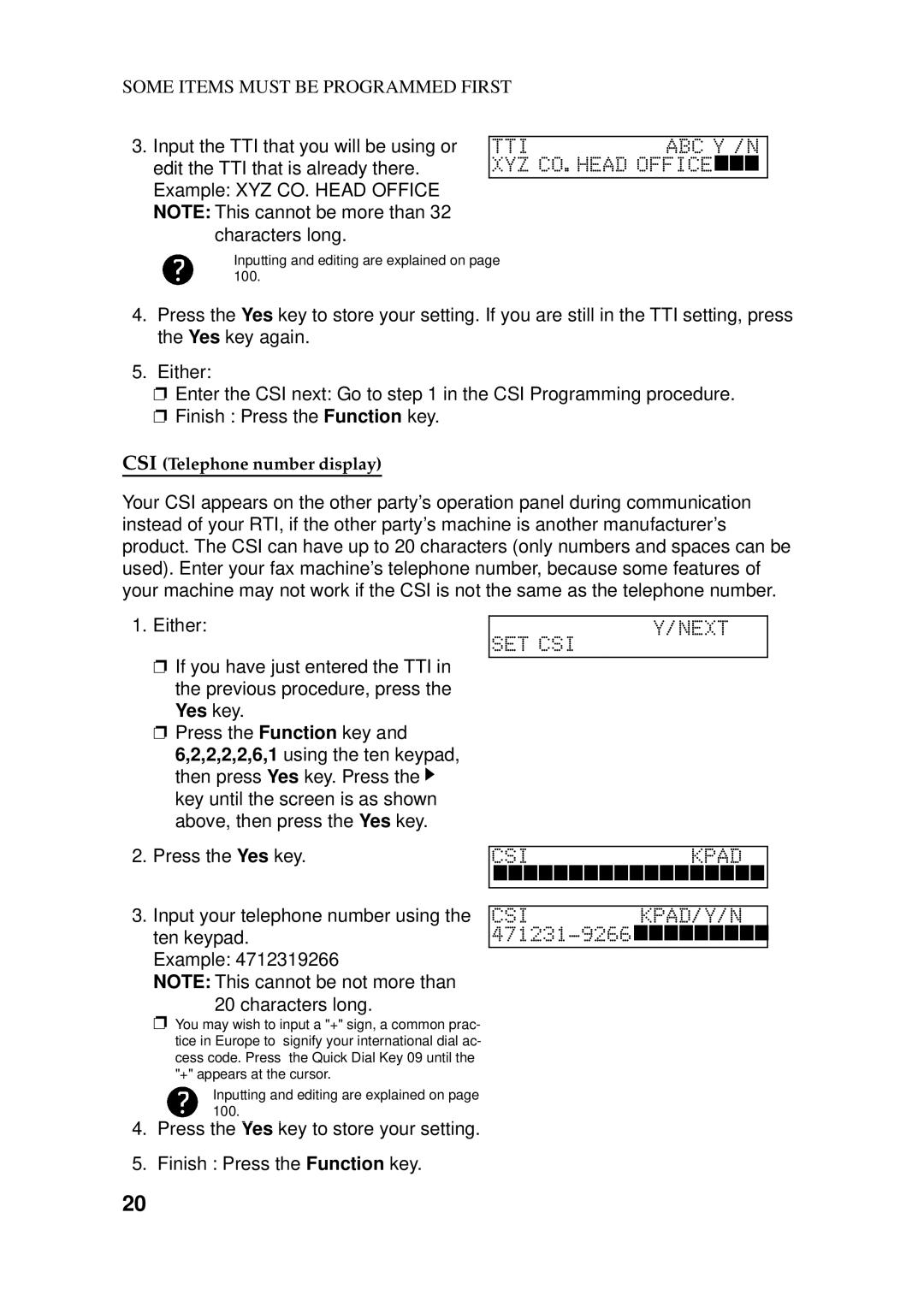OPERATOR’S Manual
FCC Requirements
Official Notice to Users
Paper Roll
Supplies
Page
Page
Important Safety Instructions
Table of Contents
Basic Operation
Receiving FAX Messages
Changing Transmission Mode Type I Only
Reception
Copying
Procedure
On /Off Switches 101 User Parameter Settings 102
Doing TWO Things AT Once Dual Access Type I Only 106
Some of the Things That this Machine can do
What does a FAX Machine DO?
Facsimile Features Availability Table
RDS
Manual Overview
Start key
Manual Conventions
Key Names
Displays
Manual Conventions
Symbols
Power Supply
Power and Grounding
Grounding
Thunderstorms
Cold Weather POWER-UP
Copies
Paper Precautions
Operating Precautions
General
Type I Model USA
Operation Panel
Type II Model
Guide to Components
Rear View
Front View
Location
Installation
Installation Procedure
Power Source
Overview
Some Items Must be Programmed First
SUNJA0119941000AM
Setting the Date and Time
RTI
Setting Your Machine’s Identification
RTI
CSI471231llllllllllllllllll-9266lllllllllKPAD/Y/N
Installting the Machine
Cutting Paper
KON OFF
Out Line or Extension Telephone System?
SWITCH130000KPAD/Y/0000jk
Cutting the Leading Edge of The Paper
SWITCH1300000000
Three Convenient Ways to Dial
Storing Often Used Numbers
Quick Dial and Speed Dial
Groups Type I Only
Programming Quick Dials
Programming a New Quick Dial
Editing a Quick Dial
Erasing a Quick Dial
N01CHANGE?
Programming a New Speed Dial
Programming Speed Dials
Editing a Speed Dial
ABC
Erasing a Speed Dial
Programming Groups Type I Only
Programming a Group
GROUPn08 KPAD/Y/N 3104712262lllllllll
Erasing Group Dials
GROUP1
Storing and Dialing Part of a Number
Other Items to Program AT Your Leisure
Sending Quickly
Sending Immediately VS. Scanning Quickly
Scanning Quickly Type I Only
Ten Keypad b Quick Dial c Speed Dial d Handset
Sending QuicklyImmediate Transmission
Ten Keypad Quick Dial Speed Dial Handset
Scanning Quickly Memory Transmission, ype I Only
Sending to More Than One Location Broadcasting
Printing The Stored Messages
Transmission Using The Group Key
If You Make a Mistake
Sending a Page With Very Fine Detail
Possible Problems
Selecting The Halftone Type
Resolution
Digit
Switch
Dialing with the Telephone DirectoryRADY100%1000AM
Press the Speed Dial/Tel Directory Key
Page
If you do not use Page Number
Printing the Page Number Immediate Transmission Only
If you use Page Number
Page
Automatic Redialing
Redialing
Dialfaxnumber
Using the Redial Key
Overview
Choosing the Reception Mode & How to Receive
Giving Priority to Autoselect Mode
Receiving FAX Messages
Giving Priority to Phone Calls Manual Receive Mode
Giving Priority to Fax Messages Fax Mode
FAX Mode
Auto Select Mode
Receiving
When You Connect the Telephone Answering Machine
Tel Mode
Switching Substitute Reception On or Off
Receiving Fax Messages When There Is a Problem Type I Only
Over view
Digit Purpose
SETTING?
Switching Reception Mode Switch Over On/off
Changing Reception Mode
Using Reception Mode Switchover
Making Telephone Calls
Using On Hook Dial
Making a Telephone Call
To Talk Before Sending a Fax On Hook Dial
Using the Handset
Using the Redial Key
Answering the Telephone
Storing an Often Used Document Type I Only
Transmission
Storing an Auto Document
PRINTLISTj/SEARCHk
Using a Program
Erasing a Program
Printing the Contents of an Auto Document
Printing a List of Auto Documents
Operating the Tone Key
Tonal Signals
ECM
Preventing Transfer to a Wrong Connection
Protection Against Wrong Connections
Preventing a Wrong Connection ID Transmission
SWITCH0600000100
Rejection of Messages from Unidentified Senders
Reception
Rejecting Messages from Certain Senders
Closed Network Reception
Authorized Reception
SWITCH0500000010
KON
Function key
KPAD/Y/jk
STOREASWILDCARD?
Forwarding Type I Only
Yes key
Programming the Forwarding Feature
Input the sender’s RTI or CSI , then
LlllllllllllllllllRTI/CSI ABCjk
Selecting Which Message to Forward
Switching Forwarding n/Off
Enabling and Disabling the Forwarding Mark
Switching Local Printing On/Off
Wild Cards
Calling to Request a Message Polling
Other
Secured Polling
Free Polling
Stored ID Override
Printing the Contents of Stored Polling Messages Type Only
Type I Models
Canceling Polling Transmission Files
Procedure
Picking up Messages Stored Elsewhere Polling Reception
Stored ID Override Option
POLLIGID?OPTION
Canceling Polling Reception
Options for Polling Reception
Saving Paper
KON
Copying
AI Short Protocol Type I Only
Automatically Printed Reports
Polling Clear Report Type I Model
Switching Reports ON/OFF
Power Failure Report Type I Only
Switch Digit Purpose
Printing a Sample of Data on the Reports
SETTING?
Result Message Explanation
Example 1. Error Report
Report Formats
Example 2. TCR
Telephone Number List
File List Type I Only
User Parameter List
Authorized Reception List
Program List Type I Only
Forwarding List Type I Only
Daily Care
Procedure
Daily Care
Paper Cycling
Replacing Paper
Document Jams
Solving Problems
Copy Jams
Symptom Required Action
Communication Problems
Operating Difficulties
Original
DIS Layed Error Messages
Code Possible Cause
Error Codes
Document jam
Press the same Quick Dial key un
Entering Telephone Numbers
Entering Names and Labels
Quick Dial key for the letter
On /Off Switches
ON/ OFF Switches and User Parameters
2,2,2,6,2, at the ten keypad, then Press Yes key
Twice
User Parameter Settings
Feature
Once
Digit 3 2 1
Switch 0 Home position settings Digit Purpose
Digit 01 Home position settings Purpose
At the left side of the display and digit Is at the right
Switch 07- One Touch Change Over
Switch 04 Automatic printing of reports Digit Purpose
Switch 05 Options for reception Digit Purpose
Switch 06 Home position settings Digit Purpose
Switch 12 Do not use Digit
Switch 08 Various Features with Authorized reception Digit
Switch 09 Do not use Switch 10- Halftone type Digit
Switch 11 Polling Digit
Next Operation
Counters
107
Document Type
Condition
Limits on the USE of Stored Telephone Numbers
Specifications
Glossary
File
ECM a Error Correction Mode
Factory Setting
DPI Dots Per Inch, or L/mm Lines Per Millimeter
Reception
Standby Mode
Polling File
Pulse Dialing
114
Index
Page
Type I Models
Function List
Type II Models
Memory Transmission Immediate Transmission
Basic Transmission Procedure Type I Model
Clear File From Memory
Energy Saving Information
SET Paging TEL no Paging TEL Kpad
Paging
SET Remote ID Remote CHANGE?
Your machine received the voice messages
Toll Saving ON/OFF
Prioriy
P89
Telephone Answering Machine
TAM
Put In The Batteries type I M odel Only
P15
P13 Accessories
P14 Installation Procedure
Errata
Errata
Page
Important Safety Instructions
P95 Replacing the carriage
P51 Receiving with Auto Select mode
P14, 92, 93 and 95 Opening the printer cover
Reattaching the printer cover catch
P106 eplacing the carriage
P15, 103, 103 and 105 Opening the printer cover

 CSI471231llllllllllllllllll-9266lllllllllKPAD/Y/N
CSI471231llllllllllllllllll-9266lllllllllKPAD/Y/N