BEFORE USING THE NETWORK SCANNER FUNCTION
Address book screen
Touch the [ADDRESS BOOK] key in the condition setting screen (previous page) to display the screen shown below at right.
Destinations stored using the Web page are grouped in indexes ( 6 ) according to the letter entered in "Initial" for each destination, and the name entered in "Display Name" is displayed in the
|
|
|
|
|
| 1 | 2 |
| 3 | 4 |
| READY TO SEND. |
|
|
|
|
|
|
| ||
| TEST1 |
|
| TEST2 |
|
| 1/2 | CONDITION |
| |
|
|
|
|
|
|
| SETTINGS |
| ||
|
|
|
|
|
|
|
|
| ||
| TEST3 |
|
| TEST4 |
|
|
|
|
|
|
6 |
|
|
|
|
|
|
| ADDRESS REVIEW |
| |
TEST5 |
|
| TEST6 |
|
|
|
|
|
| |
1 | TEST7 |
|
| TEST8 |
|
|
| GLOBAL | 1 | |
|
|
|
|
|
| ADDRESS SEARCH | ||||
6 | FREQUENT USE | ABCD | EFGHI | JKLMN | OPQRST | UVWXYZ |
|
| ||
| ABC | GROUP | ||||||||
|
|
|
|
|
|
|
| |||
|
|
|
| 6 |
|
|
|
| 5 |
|
|
|
|
|
|
|
|
|
|
| |
| USER 1 | USER 2 | USER 3 | USER 4 | USER 5 | USER 6 | ABC | GROUP |
| |
1
This shows the
 :Scan to
:Scan to
 :Scan to FTP
:Scan to FTP
 :Scan to Desktop
:Scan to Desktop
The number of
NUMBER OF DIRECT ADDRESS / SENDER KEYS DISPLAYED SETTING" in the key operator programs.
2Display switching keys
In cases where the  " "
" "  " keys to move through the screens.
" keys to move through the screens.
3[CONDITION SETTINGS] key
This displays the condition setting screen (p.18), which is used to set various conditions.
4[GLOBAL ADDRESS SEARCH] key (p.23)
If an LDAP server is used, touch this key to select a Scan to
5[ABC  GROUP] key
GROUP] key
Touch this key to switch between the alphabetical index and the group index. The selected index type is displayed.
6Index keys
Group indexes make it possible to store
• | If the initial screen has been set to the address book screen in the key operator programs, the above screen |
Note | will be the initial screen. |
•If desired, you can use the key operator program, "DEFAULT DISPLAY SETTINGS", to set the default screen to the group index. (Refer to the key operator's guide.)
19