1 | PRINTING FROM WINDOWS |
Opening the printer driver from the "start" button |
Printer driver settings can be configured by opening the printer driver from the Windows "start" button. Settings adjusted in this way will be the initial settings when you print from an application. (If you change the settings in the printer driver setup screen at the time of printing, the settings will revert to the initial settings when you quit the application.)
1 | Click the "start" button, and then click "Control |
Panel". | |
| ● In Windows 2000, click the "Start" button and select "Settings". |
| ● In Windows Server 2003, click the "Start" button and |
| then click "Printers and Faxes". Go to step 3. |
2 | Click "Printers and Other Hardware", and then |
click "Printers and Faxes". | |
3 | In Windows 2000, click "Printers". |
| |
Click the "SHARP | |
and select "Properties" from the "File" menu. |
1 | Click the "Start" button, select "Settings" and |
then click "Printers". | |
|
|
2 | Click the "SHARP |
and select "Properties" from the "File" menu. |
Note
In Windows NT 4.0, select "Document Defaults" to open the printer driver setup screen.
4 | Click the "Printing Preferences" button in the |
"General" tab. |
The printer driver setup screen will appear. ☞Printer driver settings
3 In Windows 98/Me, click the "Setup" tab.
The printer driver setup screen will appear.
☞Printer driver settings
CONTENTS | 11 |
|
|