Keys 4 Chapter
Knob | Parameter | Adjustment | Setting values |
|
|
|
|
4 | Density | Outline density | 0 to 100 |
|
|
|
|
a)In the “4H mode” and when [Fine Key] (page 214) is on, the setting value range is 0 to 4.
b)When a wipe pattern key or key wipe pattern key is selected as the key type
•Separate edge on
The outline width settings can be made independently for left, right, top, and bottom sides. The separate edge function is only available when luminance key, linear key, or chroma key is selected as the key type.
Knob | Parameter | Adjustment | Setting values |
|
|
|
|
1 | Top | Top edge width | 0 to 8 a) |
2 | Left | Left edge width | 0 to 8 a) |
3 | Right | Right edge width | 0 to 8 a) |
4 | Bottom | Bottom edge width | 0 to 8 a) |
a) In the “4H mode” and when [Fine Key] (page 214) is on, the setting value range is 0 to 4.
When [Outline] is selected with separate edge on, the [MORE] button lights amber. Pressing the [MORE] button to turn it green then allows you to adjust the key fill density parameter with a knob.
Knob | Parameter | Adjustment | Setting values |
|
|
|
|
4 | Density | Outline density | 0 to 100 |
|
|
|
|
Setting the embossing parameters
When the [EMBOS] button is lit green, adjust the following parameters.
Knob | Parameter | Setting values |
|
|
|
1 | Width | 0 to 4 |
|
|
|
2 | Position | 0 to 359 |
|
|
|
4 | Density | 0 to 100 |
|
|
|
To adjust the emboss fill color
When emboss is selected, the [MORE] button lights amber, and the number of parameters that can be set increases. Press the [MORE] button, changing it from amber to green, to adjust Matte1.
Knob | Parameter | Adjustment | Setting values |
|
|
|
|
1 | Luminance | Luminance | 0 to 100 |
|
|
|
|
2 | Saturation | Saturation | 0 to 100 |
|
|
|
|
3 | Hue | Hue | 0 to 359 |
|
|
|
|
4 | Density | Density | 0 to 100 |
|
|
|
|
230 Key Setting Operations With the Key Control Block