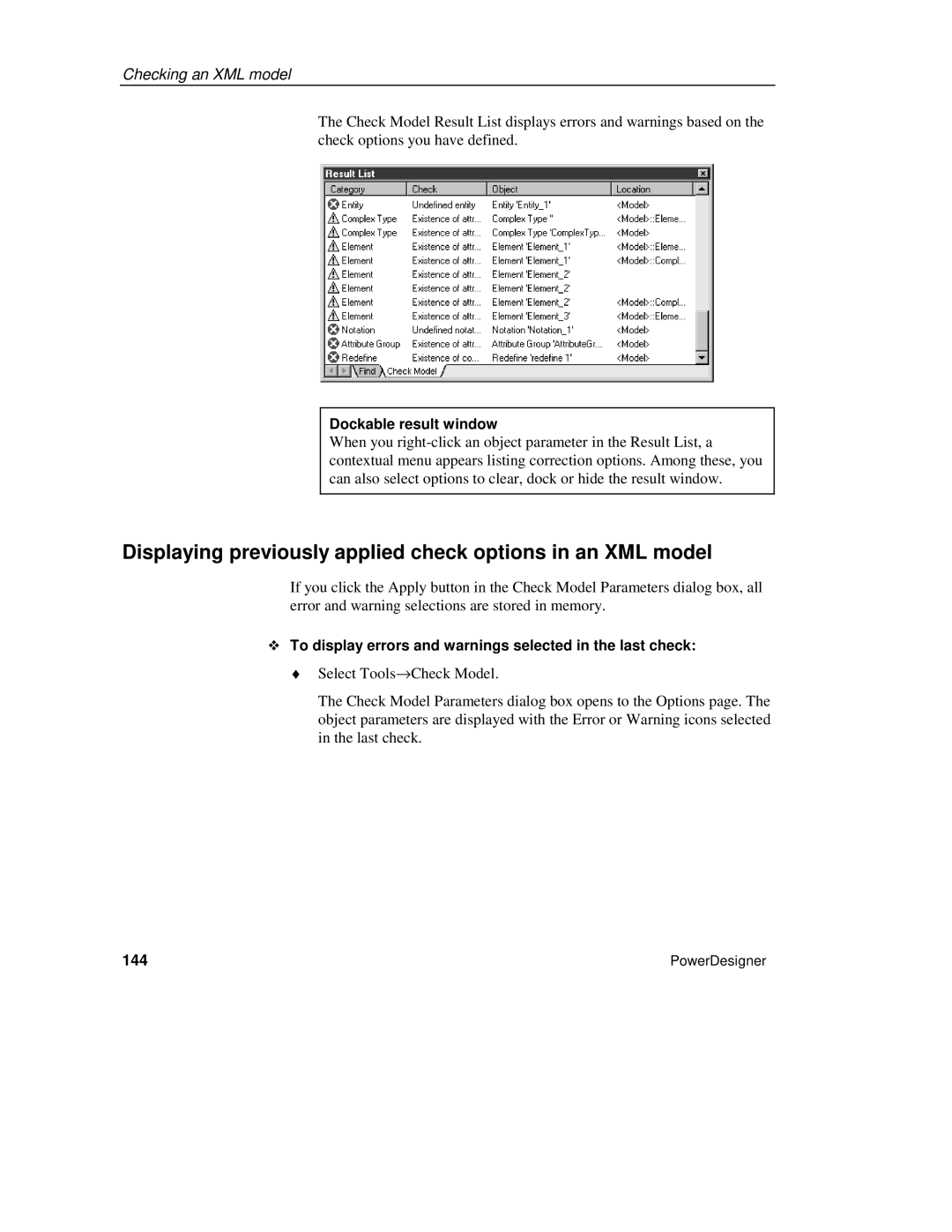Checking an XML model
The Check Model Result List displays errors and warnings based on the check options you have defined.
Dockable result window
When you
Displaying previously applied check options in an XML model
If you click the Apply button in the Check Model Parameters dialog box, all error and warning selections are stored in memory.
To display errors and warnings selected in the last check:
♦Select Tools→Check Model.
The Check Model Parameters dialog box opens to the Options page. The object parameters are displayed with the Error or Warning icons selected in the last check.
144 | PowerDesigner |