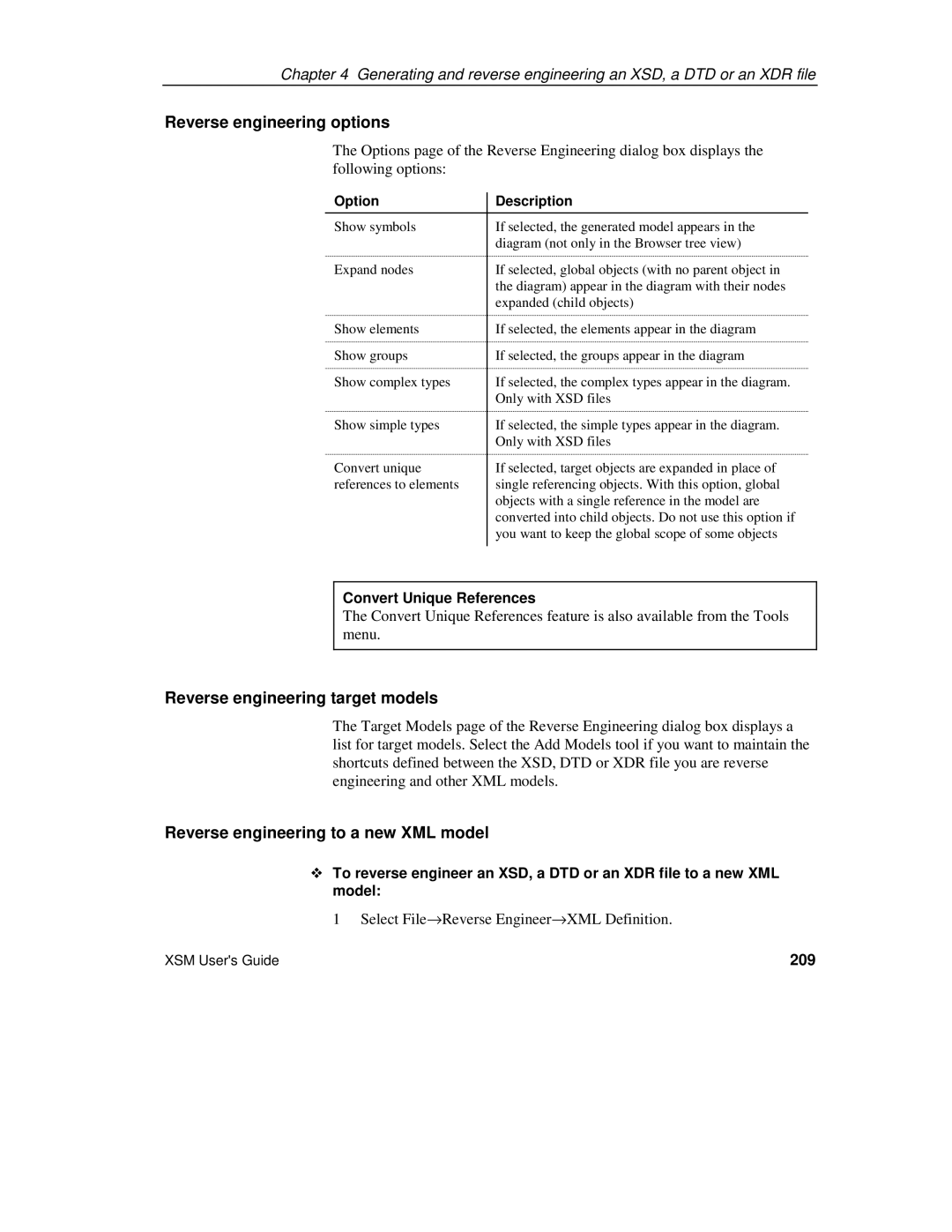Chapter 4 Generating and reverse engineering an XSD, a DTD or an XDR file
Reverse engineering options
The Options page of the Reverse Engineering dialog box displays the following options:
Option | Description |
Show symbols | If selected, the generated model appears in the |
| diagram (not only in the Browser tree view) |
Expand nodes | If selected, global objects (with no parent object in |
| the diagram) appear in the diagram with their nodes |
| expanded (child objects) |
Show elements | If selected, the elements appear in the diagram |
Show groups | If selected, the groups appear in the diagram |
Show complex types | If selected, the complex types appear in the diagram. |
| Only with XSD files |
Show simple types | If selected, the simple types appear in the diagram. |
| Only with XSD files |
Convert unique | If selected, target objects are expanded in place of |
references to elements | single referencing objects. With this option, global |
| objects with a single reference in the model are |
| converted into child objects. Do not use this option if |
| you want to keep the global scope of some objects |
|
|
Convert Unique References
The Convert Unique References feature is also available from the Tools menu.
Reverse engineering target models
The Target Models page of the Reverse Engineering dialog box displays a list for target models. Select the Add Models tool if you want to maintain the shortcuts defined between the XSD, DTD or XDR file you are reverse engineering and other XML models.
Reverse engineering to a new XML model
To reverse engineer an XSD, a DTD or an XDR file to a new XML model:
1 Select File→Reverse Engineer→XML Definition.
XSM User's Guide | 209 |