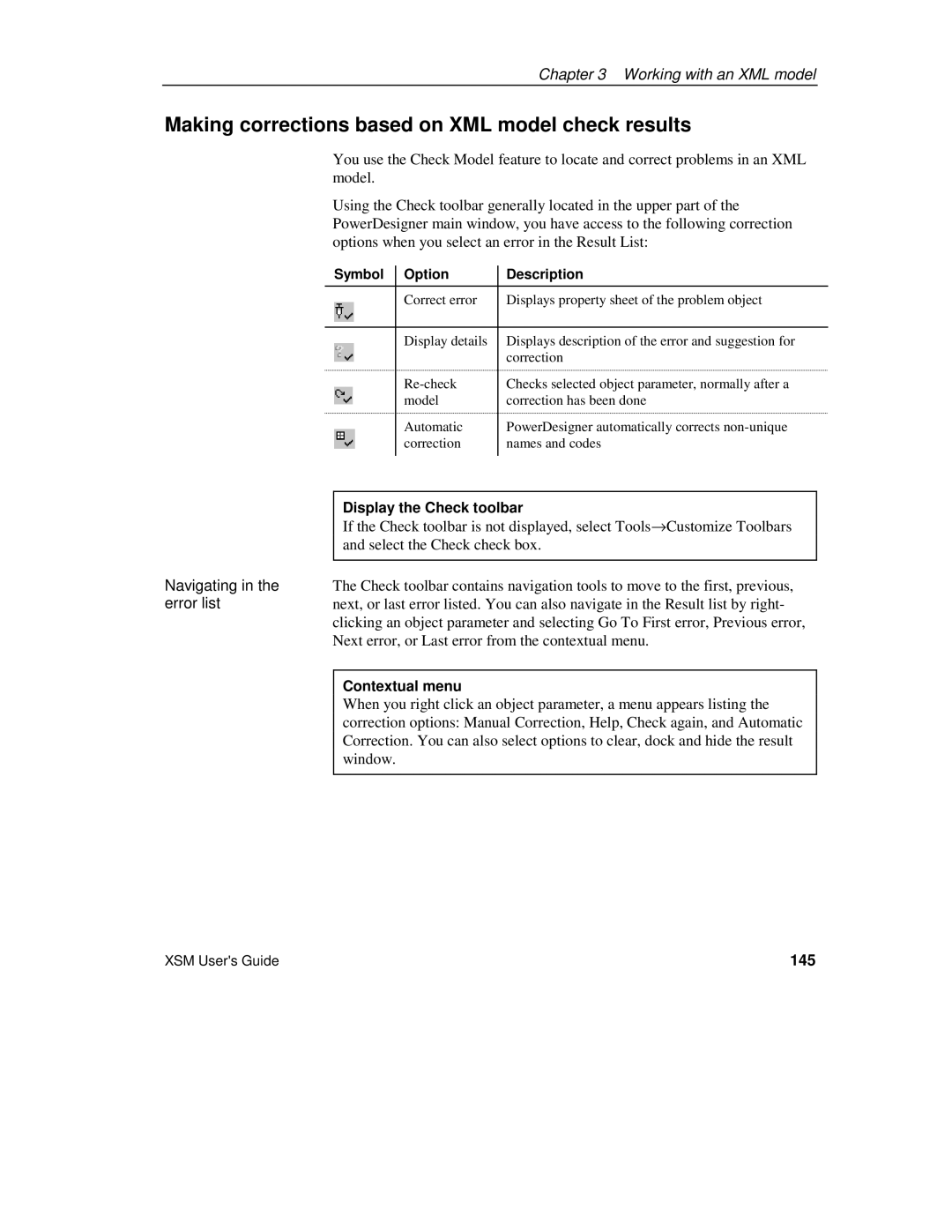Chapter 3 Working with an XML model
Making corrections based on XML model check results
You use the Check Model feature to locate and correct problems in an XML model.
Using the Check toolbar generally located in the upper part of the PowerDesigner main window, you have access to the following correction options when you select an error in the Result List:
Symbol | Option | Description |
| Correct error | Displays property sheet of the problem object |
|
|
|
| Display details | Displays description of the error and suggestion for |
|
| correction |
| Checks selected object parameter, normally after a | |
| model | correction has been done |
| Automatic | PowerDesigner automatically corrects |
| correction | names and codes |
|
|
|
| Display the Check toolbar |
| If the Check toolbar is not displayed, select Tools→Customize Toolbars |
| and select the Check check box. |
Navigating in the |
|
The Check toolbar contains navigation tools to move to the first, previous, | |
error list | next, or last error listed. You can also navigate in the Result list by right- |
| clicking an object parameter and selecting Go To First error, Previous error, |
| Next error, or Last error from the contextual menu. |
|
|
| Contextual menu |
| When you right click an object parameter, a menu appears listing the |
| correction options: Manual Correction, Help, Check again, and Automatic |
| Correction. You can also select options to clear, dock and hide the result |
| window. |
|
|
XSM User's Guide | 145 |