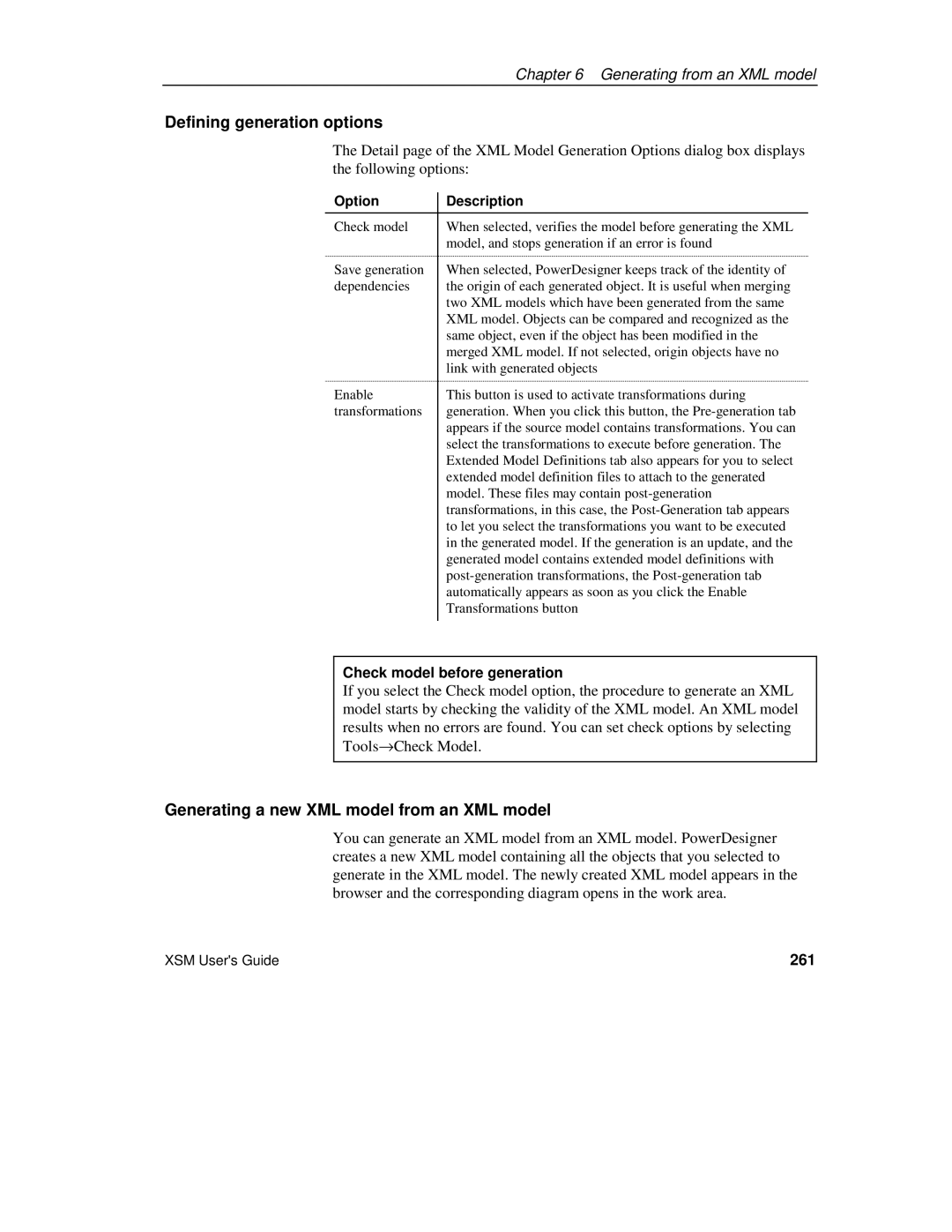Chapter 6 Generating from an XML model
Defining generation options
The Detail page of the XML Model Generation Options dialog box displays the following options:
Option | Description |
Check model | When selected, verifies the model before generating the XML |
| model, and stops generation if an error is found |
Save generation | When selected, PowerDesigner keeps track of the identity of |
dependencies | the origin of each generated object. It is useful when merging |
| two XML models which have been generated from the same |
| XML model. Objects can be compared and recognized as the |
| same object, even if the object has been modified in the |
| merged XML model. If not selected, origin objects have no |
| link with generated objects |
Enable | This button is used to activate transformations during |
transformations | generation. When you click this button, the |
| appears if the source model contains transformations. You can |
| select the transformations to execute before generation. The |
| Extended Model Definitions tab also appears for you to select |
| extended model definition files to attach to the generated |
| model. These files may contain |
| transformations, in this case, the |
| to let you select the transformations you want to be executed |
| in the generated model. If the generation is an update, and the |
| generated model contains extended model definitions with |
| |
| automatically appears as soon as you click the Enable |
| Transformations button |
|
|
Check model before generation
If you select the Check model option, the procedure to generate an XML model starts by checking the validity of the XML model. An XML model results when no errors are found. You can set check options by selecting Tools→Check Model.
Generating a new XML model from an XML model
You can generate an XML model from an XML model. PowerDesigner creates a new XML model containing all the objects that you selected to generate in the XML model. The newly created XML model appears in the browser and the corresponding diagram opens in the work area.
XSM User's Guide | 261 |