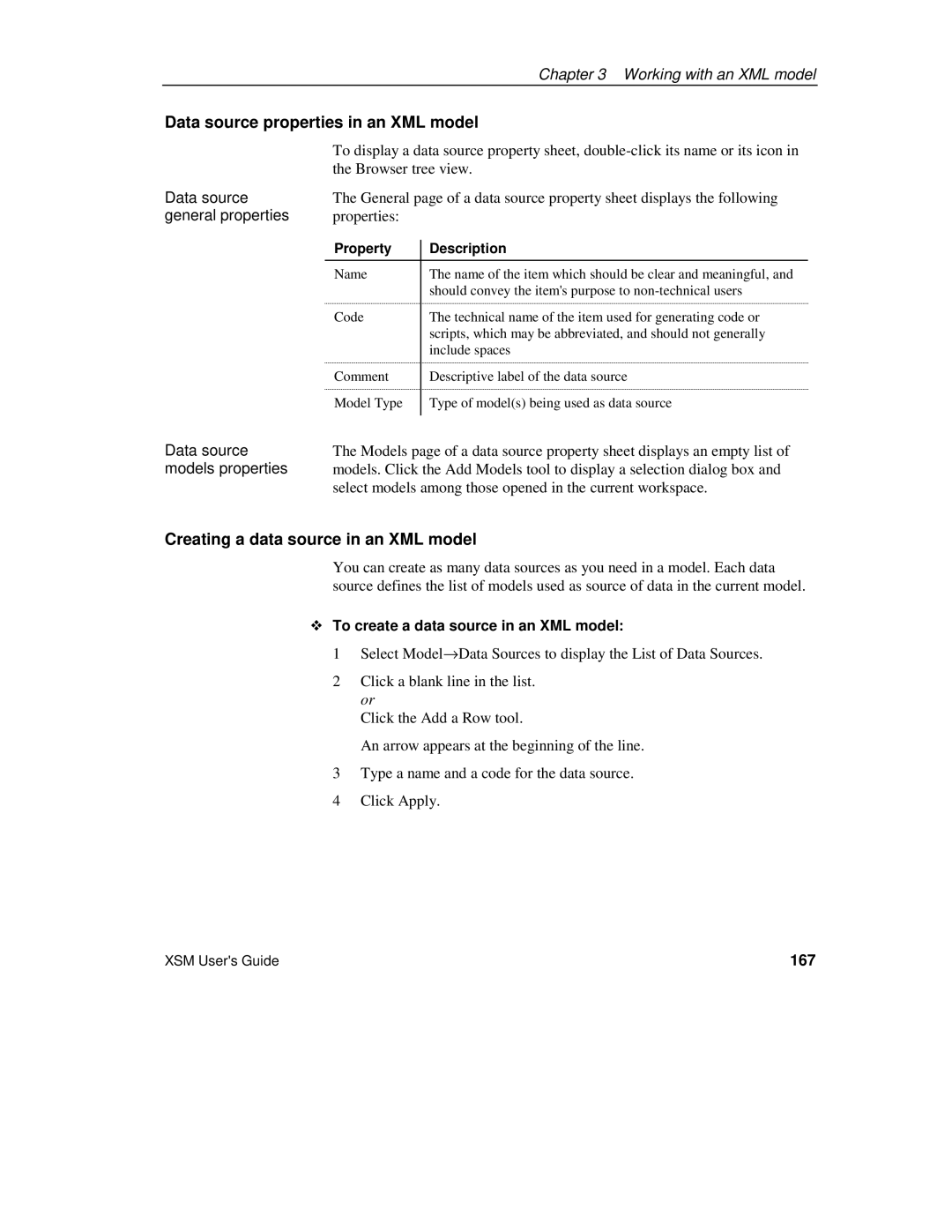|
|
| Chapter 3 Working with an XML model | |
Data source properties in an XML model | ||||
| To display a data source property sheet, | |||
| the Browser tree view. | |||
Data source | The General page of a data source property sheet displays the following | |||
general properties | properties: |
|
|
|
| Property |
| Description | |
|
| |||
|
|
|
|
|
| Name |
| The name of the item which should be clear and meaningful, and | |
|
|
| should convey the item's purpose to | |
| Code |
| The technical name of the item used for generating code or | |
|
|
| scripts, which may be abbreviated, and should not generally | |
|
|
| include spaces | |
| Comment |
| Descriptive label of the data source | |
| Model Type |
| Type of model(s) being used as data source | |
Data source |
|
|
| |
The Models page of a data source property sheet displays an empty list of | ||||
models properties | models. Click the Add Models tool to display a selection dialog box and | |||
| select models among those opened in the current workspace. | |||
Creating a data source in an XML model
You can create as many data sources as you need in a model. Each data source defines the list of models used as source of data in the current model.
To create a data source in an XML model:
1 Select Model→Data Sources to display the List of Data Sources.
2Click a blank line in the list. or
Click the Add a Row tool.
An arrow appears at the beginning of the line.
3Type a name and a code for the data source.
4Click Apply.
XSM User's Guide | 167 |