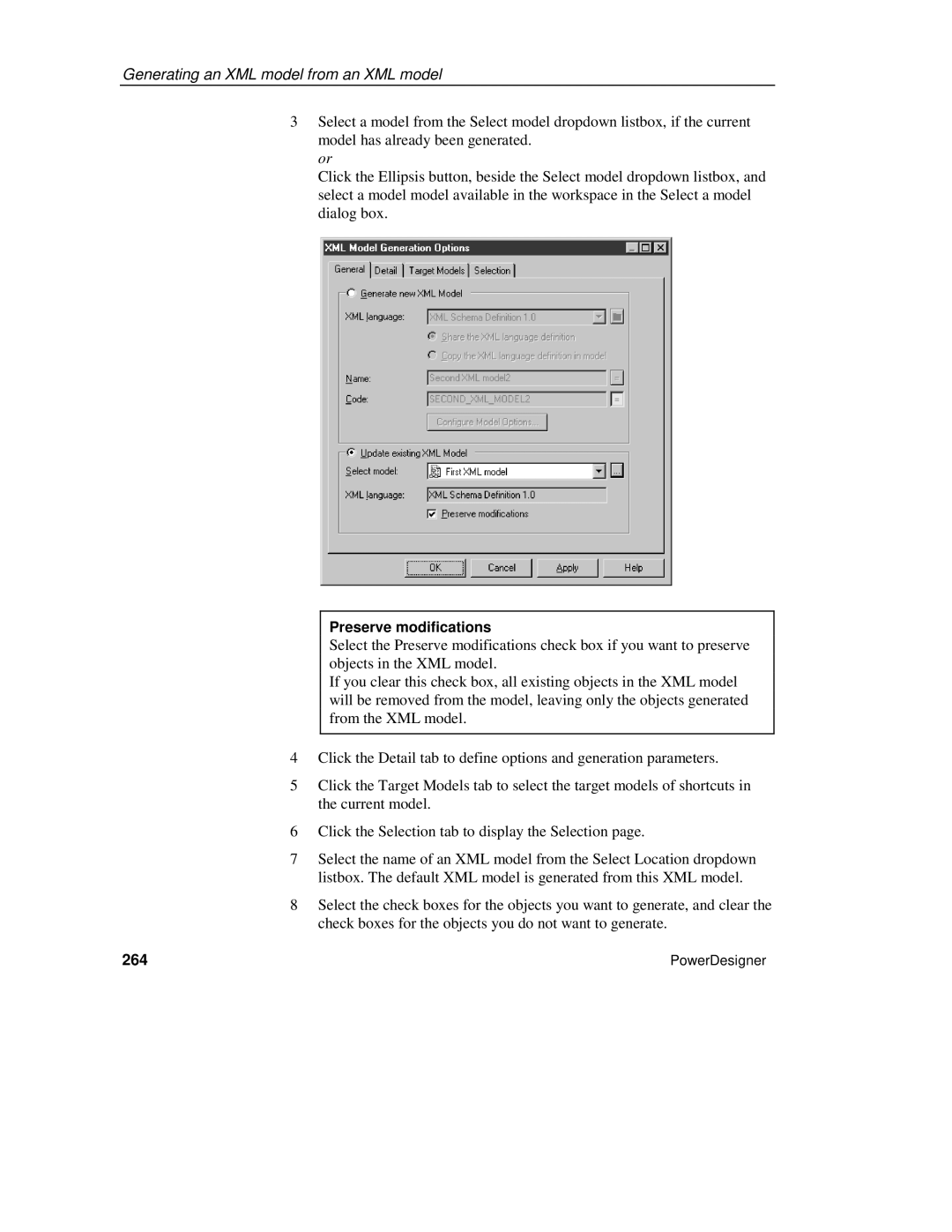Generating an XML model from an XML model
3Select a model from the Select model dropdown listbox, if the current model has already been generated.
or
Click the Ellipsis button, beside the Select model dropdown listbox, and select a model model available in the workspace in the Select a model dialog box.
Preserve modifications
Select the Preserve modifications check box if you want to preserve objects in the XML model.
If you clear this check box, all existing objects in the XML model will be removed from the model, leaving only the objects generated from the XML model.
4Click the Detail tab to define options and generation parameters.
5Click the Target Models tab to select the target models of shortcuts in the current model.
6Click the Selection tab to display the Selection page.
7Select the name of an XML model from the Select Location dropdown listbox. The default XML model is generated from this XML model.
8Select the check boxes for the objects you want to generate, and clear the check boxes for the objects you do not want to generate.
264 | PowerDesigner |