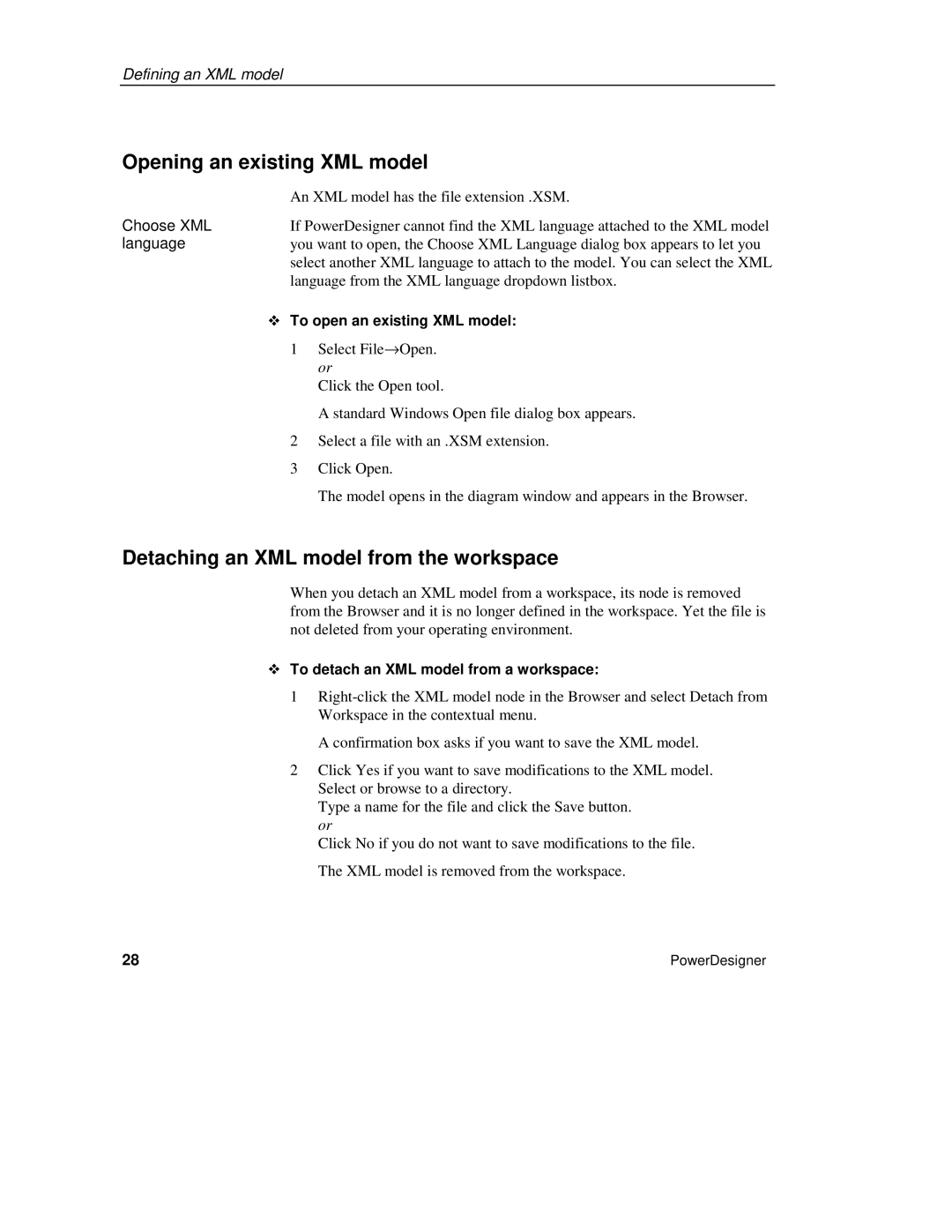Defining an XML model
Opening an existing XML model
| An XML model has the file extension .XSM. | |
Choose XML | If PowerDesigner cannot find the XML language attached to the XML model | |
language | you want to open, the Choose XML Language dialog box appears to let you | |
| select another XML language to attach to the model. You can select the XML | |
| language from the XML language dropdown listbox. | |
| To open an existing XML model: | |
| 1 | Select File→Open. |
|
| or |
|
| Click the Open tool. |
|
| A standard Windows Open file dialog box appears. |
| 2 | Select a file with an .XSM extension. |
| 3 | Click Open. |
|
| The model opens in the diagram window and appears in the Browser. |
Detaching an XML model from the workspace
When you detach an XML model from a workspace, its node is removed from the Browser and it is no longer defined in the workspace. Yet the file is not deleted from your operating environment.
To detach an XML model from a workspace:
1
A confirmation box asks if you want to save the XML model.
2Click Yes if you want to save modifications to the XML model. Select or browse to a directory.
Type a name for the file and click the Save button. or
Click No if you do not want to save modifications to the file. The XML model is removed from the workspace.
28 | PowerDesigner |