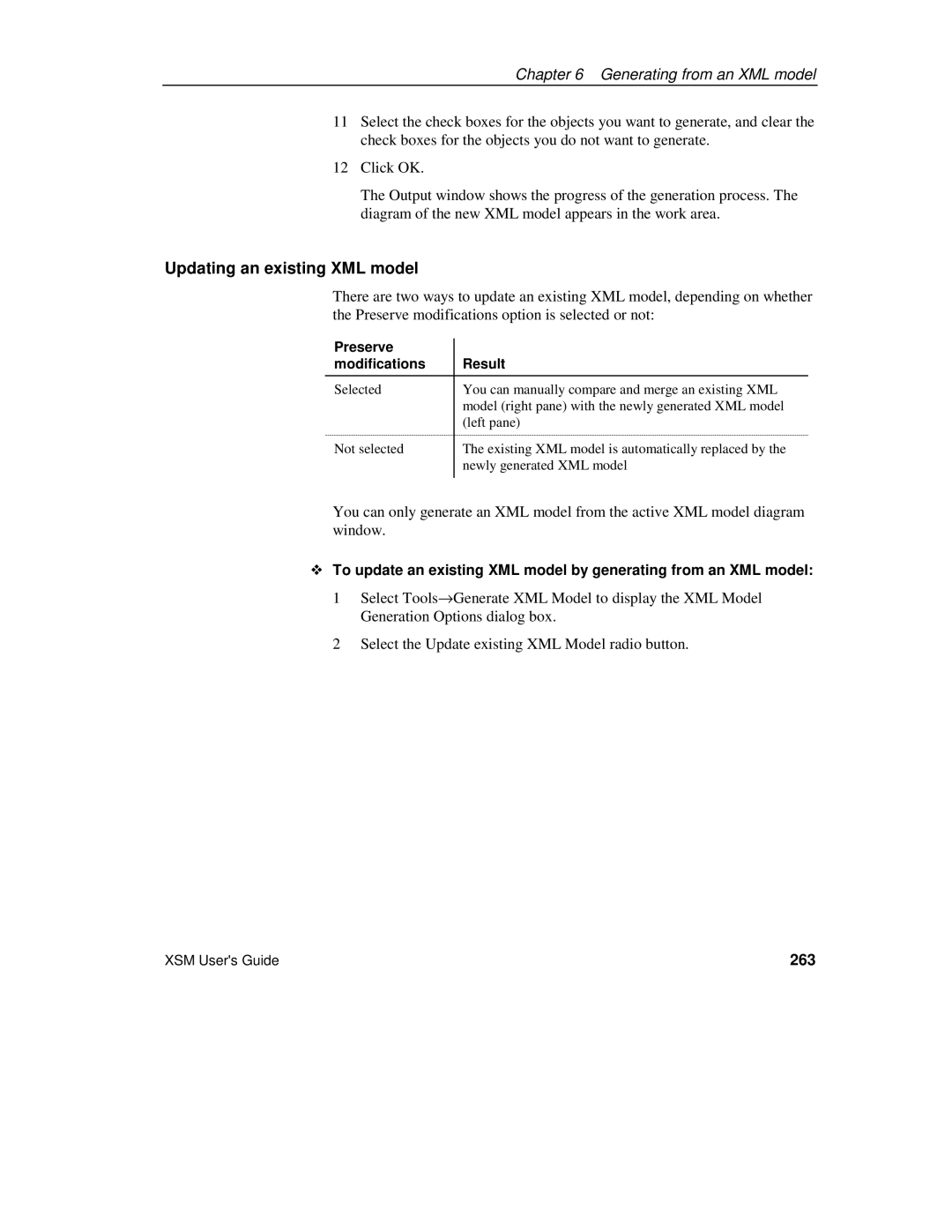Chapter 6 Generating from an XML model
11Select the check boxes for the objects you want to generate, and clear the check boxes for the objects you do not want to generate.
12Click OK.
The Output window shows the progress of the generation process. The diagram of the new XML model appears in the work area.
Updating an existing XML model
There are two ways to update an existing XML model, depending on whether the Preserve modifications option is selected or not:
Preserve |
|
modifications | Result |
|
|
Selected | You can manually compare and merge an existing XML |
| model (right pane) with the newly generated XML model |
| (left pane) |
Not selected | The existing XML model is automatically replaced by the |
| newly generated XML model |
|
|
You can only generate an XML model from the active XML model diagram window.
To update an existing XML model by generating from an XML model:
1Select Tools→Generate XML Model to display the XML Model Generation Options dialog box.
2Select the Update existing XML Model radio button.
XSM User's Guide | 263 |