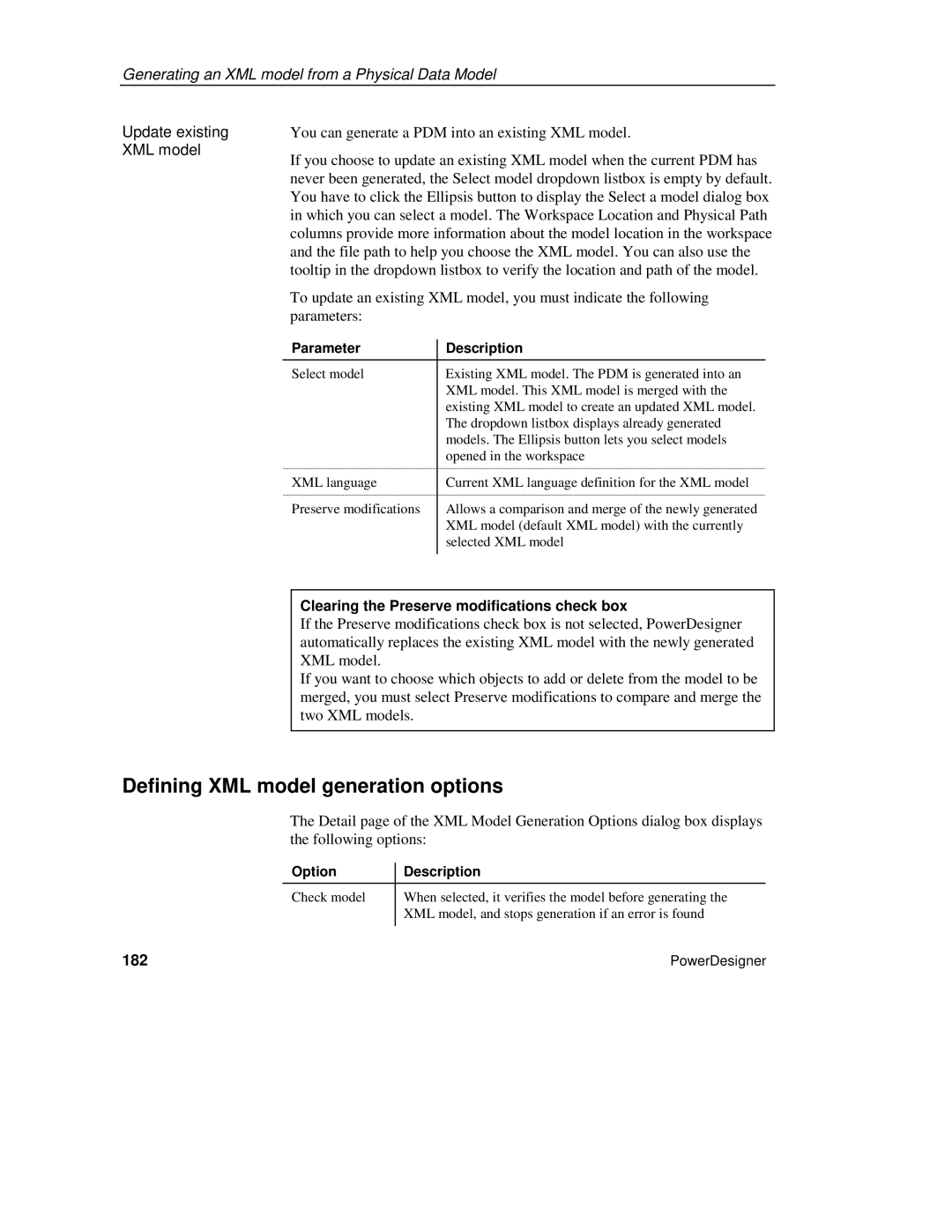Generating an XML model from a Physical Data Model
Update existing | You can generate a PDM into an existing XML model. | ||||
XML model | If you choose to update an existing XML model when the current PDM has | ||||
| |||||
| never been generated, the Select model dropdown listbox is empty by default. | ||||
| You have to click the Ellipsis button to display the Select a model dialog box | ||||
| in which you can select a model. The Workspace Location and Physical Path | ||||
| columns provide more information about the model location in the workspace | ||||
| and the file path to help you choose the XML model. You can also use the | ||||
| tooltip in the dropdown listbox to verify the location and path of the model. | ||||
| To update an existing XML model, you must indicate the following | ||||
| parameters: |
|
|
| |
|
| Parameter |
| Description | |
|
|
| |||
|
|
|
|
|
|
|
| Select model |
| Existing XML model. The PDM is generated into an | |
|
|
|
| XML model. This XML model is merged with the | |
|
|
|
| existing XML model to create an updated XML model. | |
|
|
|
| The dropdown listbox displays already generated | |
|
|
|
| models. The Ellipsis button lets you select models | |
|
|
|
| opened in the workspace | |
|
| XML language |
| Current XML language definition for the XML model | |
|
| Preserve modifications |
| Allows a comparison and merge of the newly generated | |
|
|
|
| XML model (default XML model) with the currently | |
|
|
|
| selected XML model | |
|
|
|
|
| |
|
|
| |||
|
| Clearing the Preserve modifications check box | |||
|
| If the Preserve modifications check box is not selected, PowerDesigner | |||
|
| automatically replaces the existing XML model with the newly generated | |||
|
| XML model. |
|
|
|
|
| If you want to choose which objects to add or delete from the model to be | |||
|
| merged, you must select Preserve modifications to compare and merge the | |||
|
| two XML models. |
|
|
|
|
|
|
|
|
|
Defining XML model generation options
The Detail page of the XML Model Generation Options dialog box displays the following options:
| Option | Description |
| Check model | When selected, it verifies the model before generating the |
|
| XML model, and stops generation if an error is found |
182 |
| PowerDesigner |
|