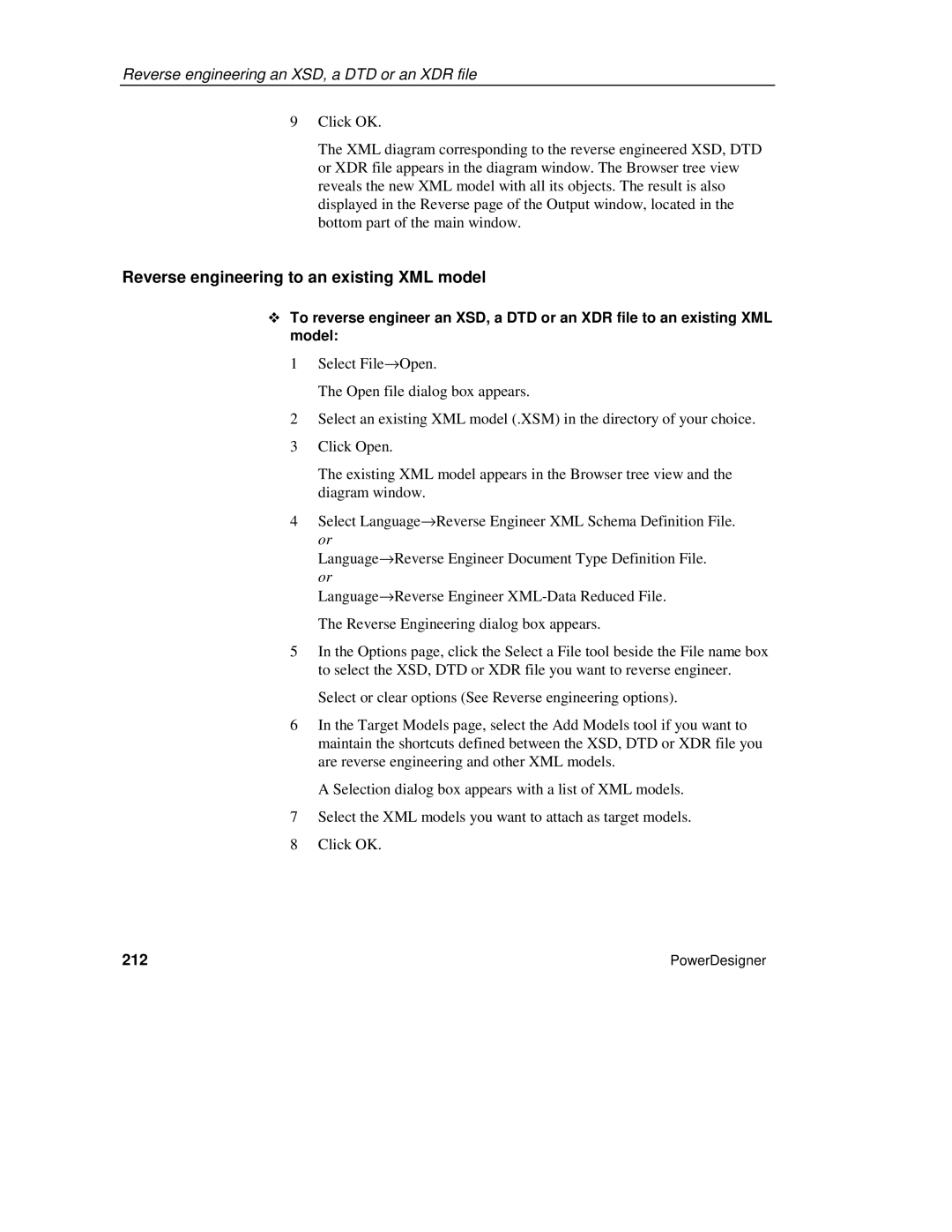Reverse engineering an XSD, a DTD or an XDR file
9Click OK.
The XML diagram corresponding to the reverse engineered XSD, DTD or XDR file appears in the diagram window. The Browser tree view reveals the new XML model with all its objects. The result is also displayed in the Reverse page of the Output window, located in the bottom part of the main window.
Reverse engineering to an existing XML model
To reverse engineer an XSD, a DTD or an XDR file to an existing XML model:
1Select File→Open.
The Open file dialog box appears.
2Select an existing XML model (.XSM) in the directory of your choice.
3Click Open.
The existing XML model appears in the Browser tree view and the diagram window.
4Select Language→Reverse Engineer XML Schema Definition File.
or
Language→Reverse Engineer Document Type Definition File.
or
Language→Reverse Engineer
5In the Options page, click the Select a File tool beside the File name box to select the XSD, DTD or XDR file you want to reverse engineer.
Select or clear options (See Reverse engineering options).
6In the Target Models page, select the Add Models tool if you want to maintain the shortcuts defined between the XSD, DTD or XDR file you are reverse engineering and other XML models.
A Selection dialog box appears with a list of XML models.
7Select the XML models you want to attach as target models.
8Click OK.
212 | PowerDesigner |