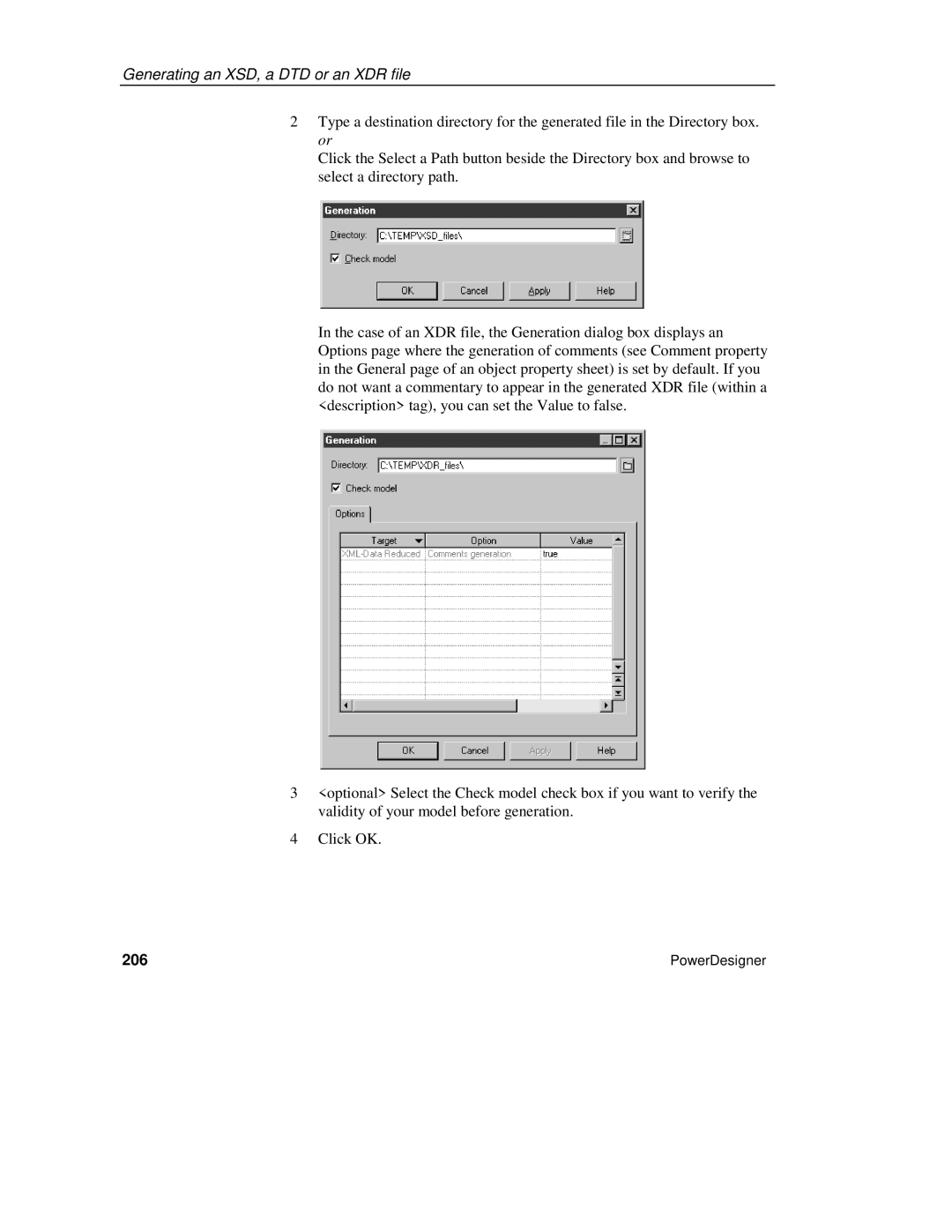Generating an XSD, a DTD or an XDR file
2Type a destination directory for the generated file in the Directory box. or
Click the Select a Path button beside the Directory box and browse to select a directory path.
In the case of an XDR file, the Generation dialog box displays an Options page where the generation of comments (see Comment property in the General page of an object property sheet) is set by default. If you do not want a commentary to appear in the generated XDR file (within a <description> tag), you can set the Value to false.
3<optional> Select the Check model check box if you want to verify the validity of your model before generation.
4Click OK.
206 | PowerDesigner |