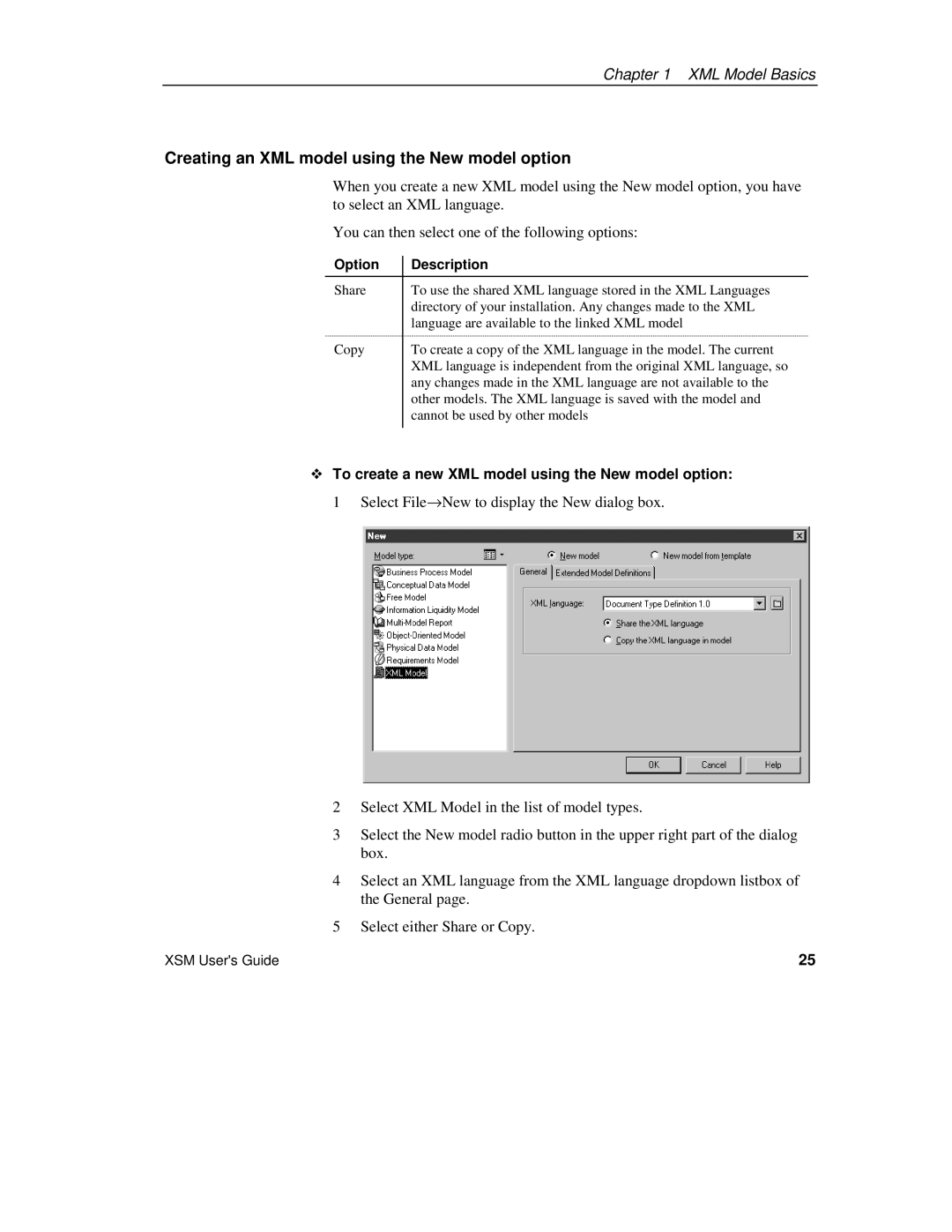Chapter 1 XML Model Basics
Creating an XML model using the New model option
When you create a new XML model using the New model option, you have to select an XML language.
You can then select one of the following options:
Option | Description |
Share | To use the shared XML language stored in the XML Languages |
| directory of your installation. Any changes made to the XML |
| language are available to the linked XML model |
Copy | To create a copy of the XML language in the model. The current |
| XML language is independent from the original XML language, so |
| any changes made in the XML language are not available to the |
| other models. The XML language is saved with the model and |
| cannot be used by other models |
|
|
To create a new XML model using the New model option:
1 Select File→New to display the New dialog box.
2Select XML Model in the list of model types.
3Select the New model radio button in the upper right part of the dialog box.
4Select an XML language from the XML language dropdown listbox of the General page.
5Select either Share or Copy.
XSM User's Guide | 25 |