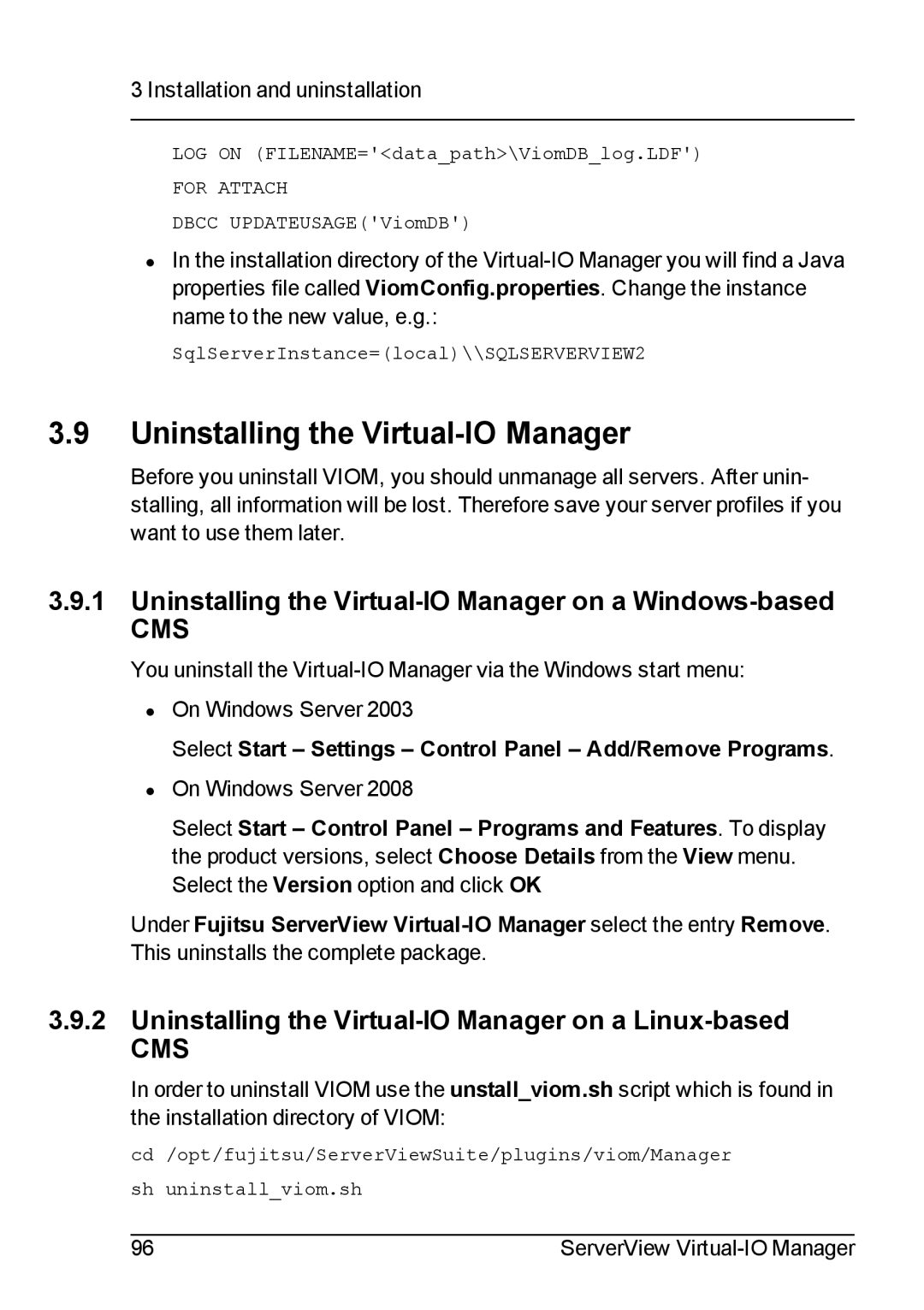3 Installation and uninstallation
LOG ON (FILENAME='<data_path>\ViomDB_log.LDF')
FOR ATTACH
DBCC UPDATEUSAGE('ViomDB')
•In the installation directory of the
SqlServerInstance=(local)\\SQLSERVERVIEW2
3.9Uninstalling the Virtual-IO Manager
Before you uninstall VIOM, you should unmanage all servers. After unin- stalling, all information will be lost. Therefore save your server profiles if you want to use them later.
3.9.1Uninstalling the Virtual-IO Manager on a Windows-based
CMS
You uninstall the
•On Windows Server 2003
Select Start – Settings – Control Panel – Add/Remove Programs.
•On Windows Server 2008
Select Start – Control Panel – Programs and Features. To display the product versions, select Choose Details from the View menu. Select the Version option and click OK
Under Fujitsu ServerView
3.9.2Uninstalling the Virtual-IO Manager on a Linux-based
CMS
In order to uninstall VIOM use the unstall_viom.sh script which is found in the installation directory of VIOM:
cd /opt/fujitsu/ServerViewSuite/plugins/viom/Manager
sh uninstall_viom.sh
96 | ServerView |