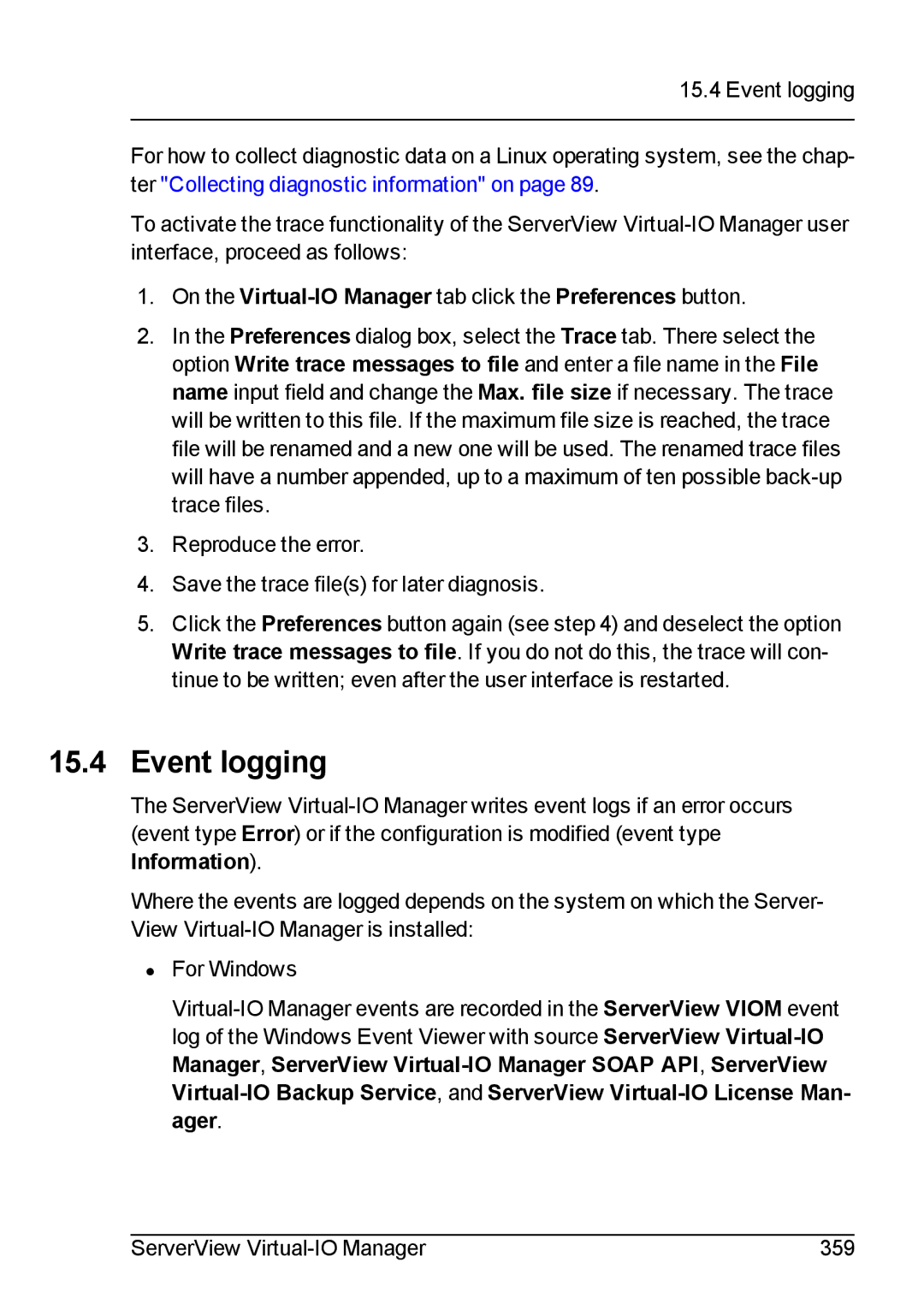15.4 Event logging
For how to collect diagnostic data on a Linux operating system, see the chap- ter "Collecting diagnostic information" on page 89.
To activate the trace functionality of the ServerView
1.On the Virtual-IO Manager tab click the Preferences button.
2.In the Preferences dialog box, select the Trace tab. There select the option Write trace messages to file and enter a file name in the File name input field and change the Max. file size if necessary. The trace will be written to this file. If the maximum file size is reached, the trace file will be renamed and a new one will be used. The renamed trace files will have a number appended, up to a maximum of ten possible
3.Reproduce the error.
4.Save the trace file(s) for later diagnosis.
5.Click the Preferences button again (see step 4) and deselect the option Write trace messages to file. If you do not do this, the trace will con- tinue to be written; even after the user interface is restarted.
15.4Event logging
The ServerView
Where the events are logged depends on the system on which the Server- View
•For Windows
ServerView | 359 |