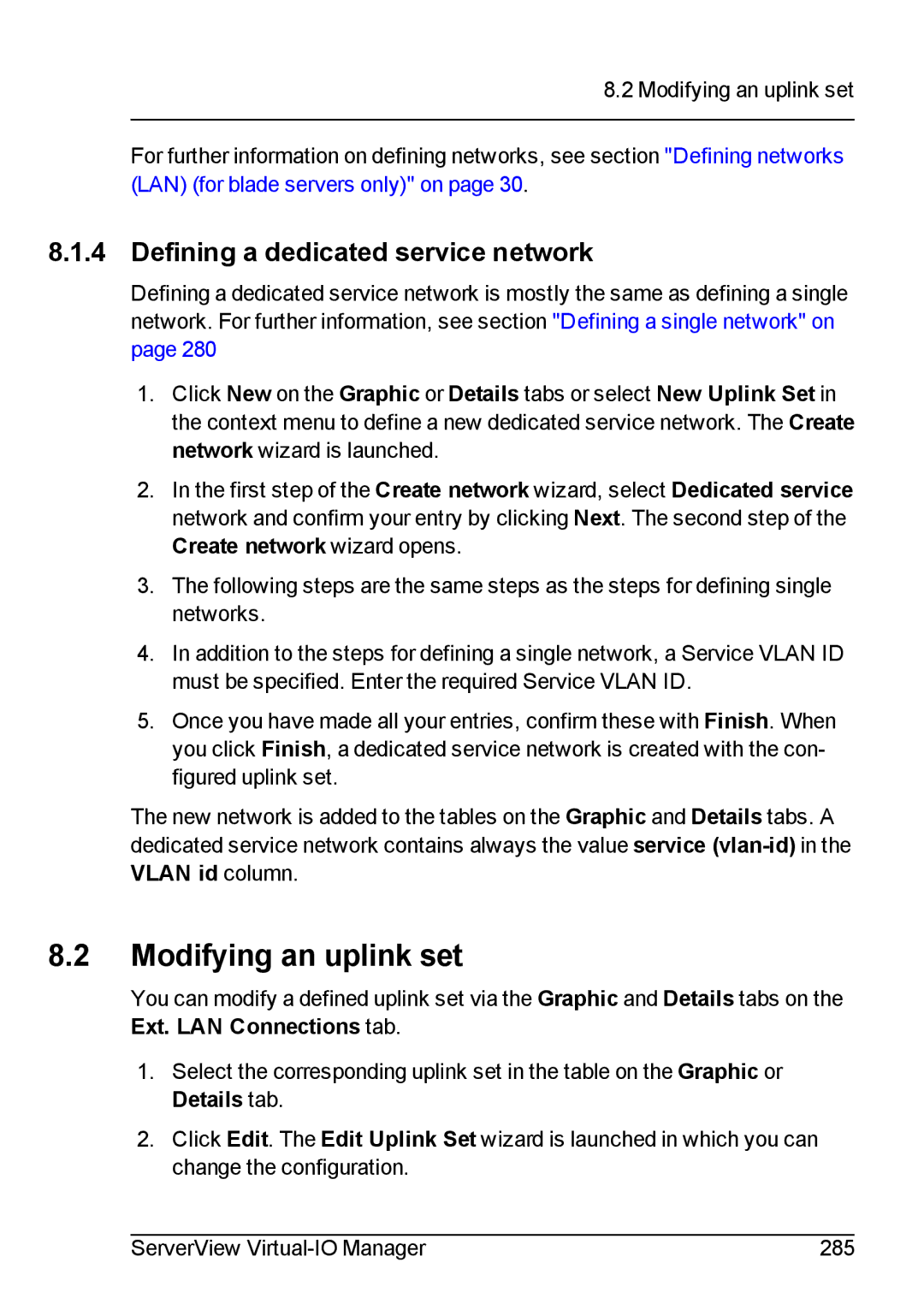8.2 Modifying an uplink set
For further information on defining networks, see section "Defining networks (LAN) (for blade servers only)" on page 30.
8.1.4 Defining a dedicated service network
Defining a dedicated service network is mostly the same as defining a single network. For further information, see section "Defining a single network" on page 280
1.Click New on the Graphic or Details tabs or select New Uplink Set in the context menu to define a new dedicated service network. The Create network wizard is launched.
2.In the first step of the Create network wizard, select Dedicated service network and confirm your entry by clicking Next. The second step of the Create network wizard opens.
3.The following steps are the same steps as the steps for defining single networks.
4.In addition to the steps for defining a single network, a Service VLAN ID must be specified. Enter the required Service VLAN ID.
5.Once you have made all your entries, confirm these with Finish. When you click Finish, a dedicated service network is created with the con- figured uplink set.
The new network is added to the tables on the Graphic and Details tabs. A dedicated service network contains always the value service
8.2Modifying an uplink set
You can modify a defined uplink set via the Graphic and Details tabs on the Ext. LAN Connections tab.
1.Select the corresponding uplink set in the table on the Graphic or Details tab.
2.Click Edit. The Edit Uplink Set wizard is launched in which you can change the configuration.
ServerView | 285 |