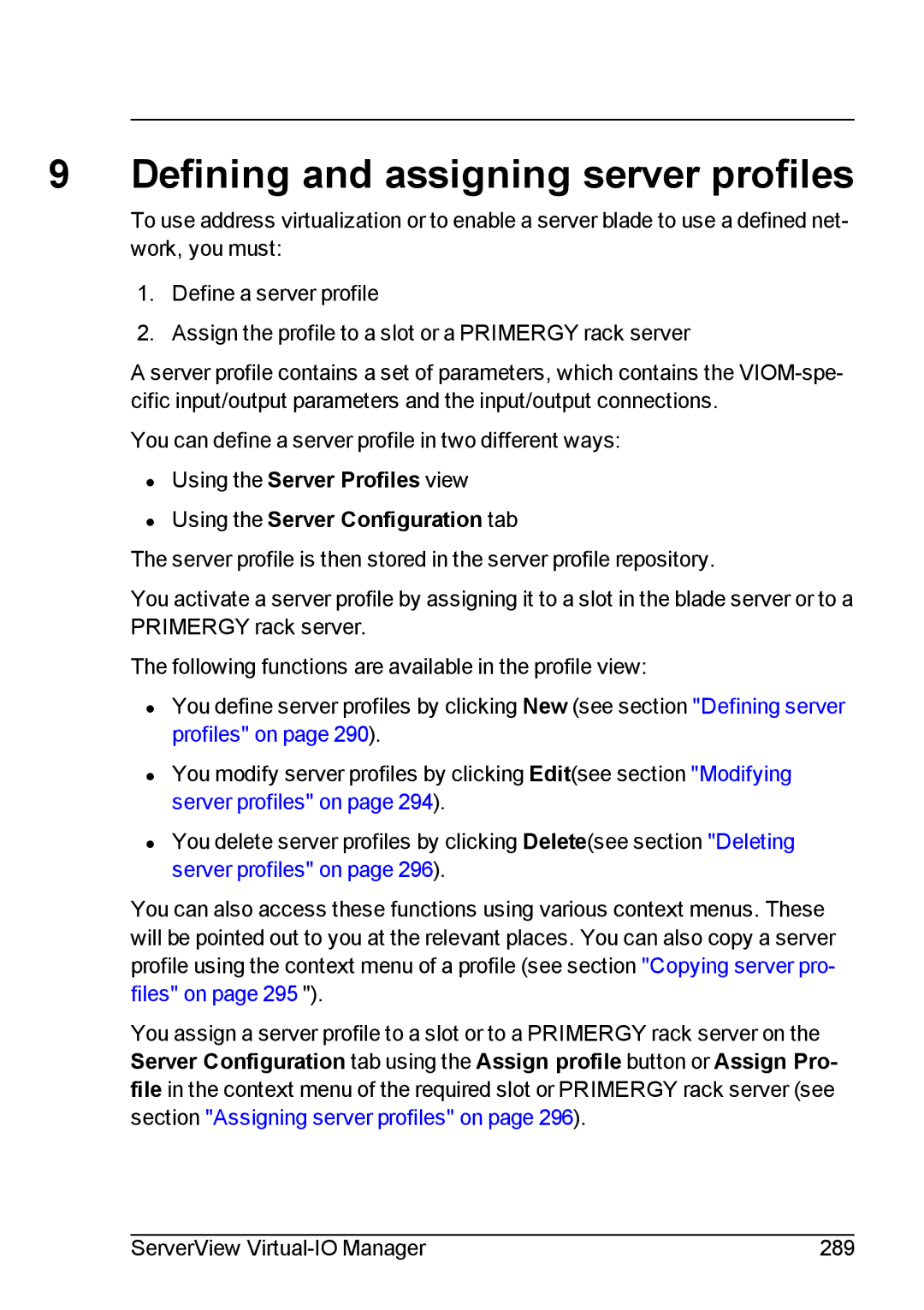9 Defining and assigning server profiles
To use address virtualization or to enable a server blade to use a defined net- work, you must:
1.Define a server profile
2.Assign the profile to a slot or a PRIMERGY rack server
A server profile contains a set of parameters, which contains the
You can define a server profile in two different ways:
•Using the Server Profiles view
•Using the Server Configuration tab
The server profile is then stored in the server profile repository.
You activate a server profile by assigning it to a slot in the blade server or to a PRIMERGY rack server.
The following functions are available in the profile view:
•You define server profiles by clicking New (see section "Defining server profiles" on page 290).
•You modify server profiles by clicking Edit(see section "Modifying server profiles" on page 294).
•You delete server profiles by clicking Delete(see section "Deleting server profiles" on page 296).
You can also access these functions using various context menus. These will be pointed out to you at the relevant places. You can also copy a server profile using the context menu of a profile (see section "Copying server pro- files" on page 295 ").
You assign a server profile to a slot or to a PRIMERGY rack server on the Server Configuration tab using the Assign profile button or Assign Pro- file in the context menu of the required slot or PRIMERGY rack server (see section "Assigning server profiles" on page 296).
ServerView | 289 |