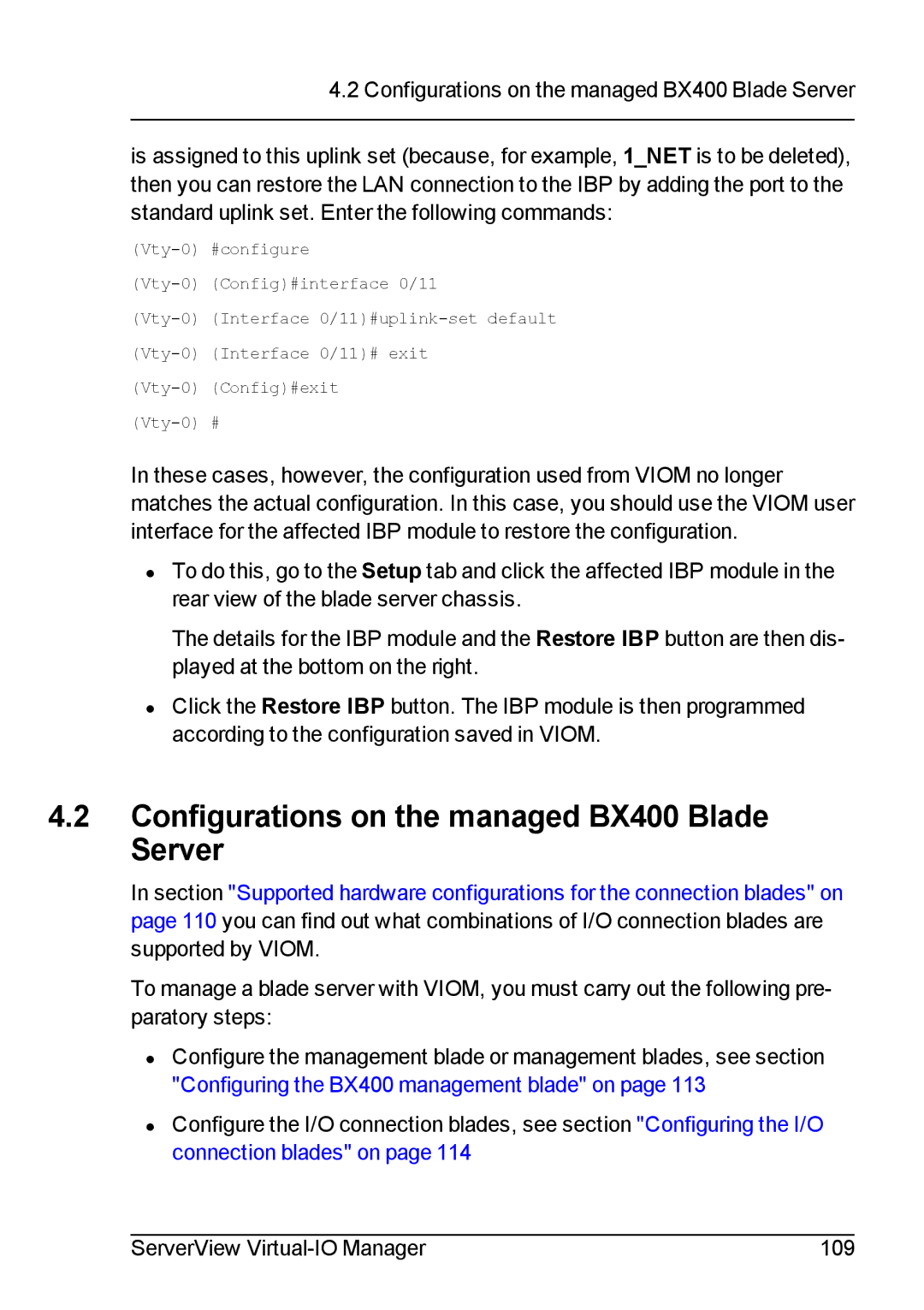4.2 Configurations on the managed BX400 Blade Server
is assigned to this uplink set (because, for example, 1_NET is to be deleted), then you can restore the LAN connection to the IBP by adding the port to the standard uplink set. Enter the following commands:
In these cases, however, the configuration used from VIOM no longer matches the actual configuration. In this case, you should use the VIOM user interface for the affected IBP module to restore the configuration.
•To do this, go to the Setup tab and click the affected IBP module in the rear view of the blade server chassis.
The details for the IBP module and the Restore IBP button are then dis- played at the bottom on the right.
•Click the Restore IBP button. The IBP module is then programmed according to the configuration saved in VIOM.
4.2Configurations on the managed BX400 Blade Server
In section "Supported hardware configurations for the connection blades" on page 110 you can find out what combinations of I/O connection blades are supported by VIOM.
To manage a blade server with VIOM, you must carry out the following pre- paratory steps:
•Configure the management blade or management blades, see section "Configuring the BX400 management blade" on page 113
•Configure the I/O connection blades, see section "Configuring the I/O connection blades" on page 114
ServerView | 109 |