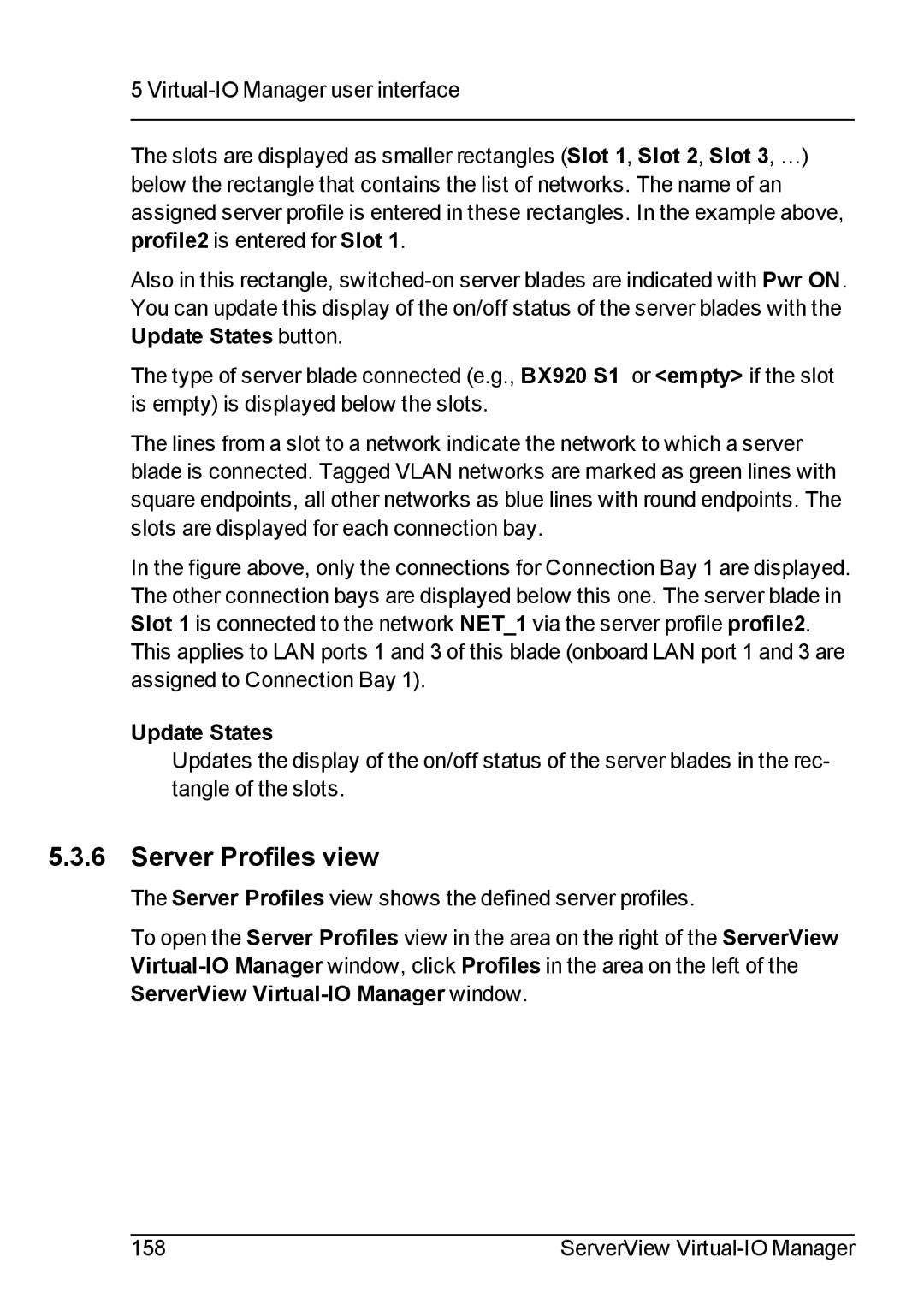5
The slots are displayed as smaller rectangles (Slot 1, Slot 2, Slot 3, …) below the rectangle that contains the list of networks. The name of an assigned server profile is entered in these rectangles. In the example above, profile2 is entered for Slot 1.
Also in this rectangle,
The type of server blade connected (e.g., BX920 S1 or <empty> if the slot is empty) is displayed below the slots.
The lines from a slot to a network indicate the network to which a server blade is connected. Tagged VLAN networks are marked as green lines with square endpoints, all other networks as blue lines with round endpoints. The slots are displayed for each connection bay.
In the figure above, only the connections for Connection Bay 1 are displayed. The other connection bays are displayed below this one. The server blade in Slot 1 is connected to the network NET_1 via the server profile profile2.
This applies to LAN ports 1 and 3 of this blade (onboard LAN port 1 and 3 are assigned to Connection Bay 1).
Update States
Updates the display of the on/off status of the server blades in the rec- tangle of the slots.
5.3.6 Server Profiles view
The Server Profiles view shows the defined server profiles.
To open the Server Profiles view in the area on the right of the ServerView
158 | ServerView |