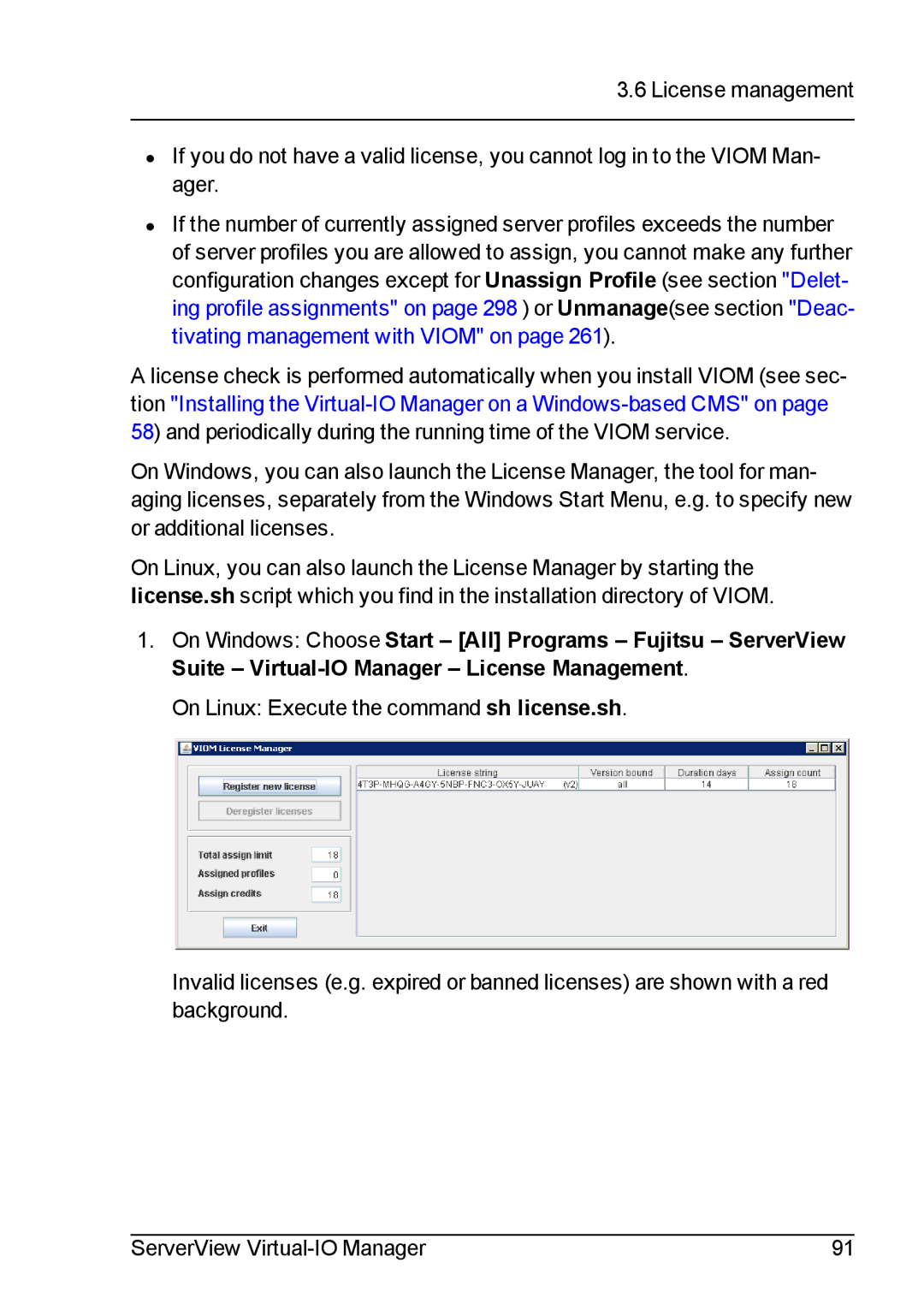3.6 License management
•If you do not have a valid license, you cannot log in to the VIOM Man- ager.
•If the number of currently assigned server profiles exceeds the number of server profiles you are allowed to assign, you cannot make any further configuration changes except for Unassign Profile (see section "Delet- ing profile assignments" on page 298 ) or Unmanage(see section "Deac- tivating management with VIOM" on page 261).
A license check is performed automatically when you install VIOM (see sec- tion "Installing the
On Windows, you can also launch the License Manager, the tool for man- aging licenses, separately from the Windows Start Menu, e.g. to specify new or additional licenses.
On Linux, you can also launch the License Manager by starting the license.sh script which you find in the installation directory of VIOM.
1.On Windows: Choose Start – [All] Programs – Fujitsu – ServerView Suite –
On Linux: Execute the command sh license.sh.
Invalid licenses (e.g. expired or banned licenses) are shown with a red background.
ServerView | 91 |