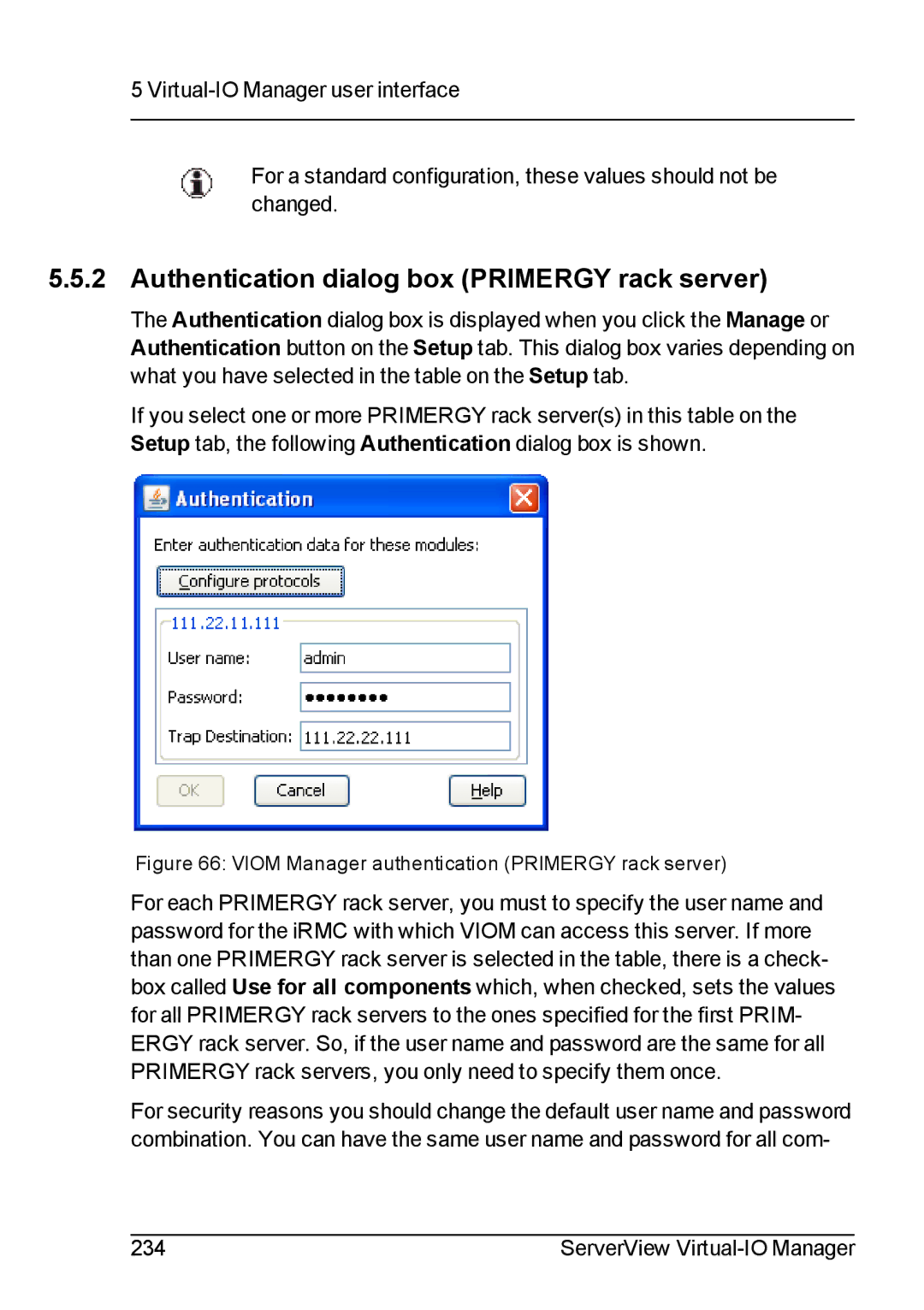5
For a standard configuration, these values should not be changed.
5.5.2 Authentication dialog box (PRIMERGY rack server)
The Authentication dialog box is displayed when you click the Manage or Authentication button on the Setup tab. This dialog box varies depending on what you have selected in the table on the Setup tab.
If you select one or more PRIMERGY rack server(s) in this table on the Setup tab, the following Authentication dialog box is shown.
Figure 66: VIOM Manager authentication (PRIMERGY rack server)
For each PRIMERGY rack server, you must to specify the user name and password for the iRMC with which VIOM can access this server. If more than one PRIMERGY rack server is selected in the table, there is a check- box called Use for all components which, when checked, sets the values for all PRIMERGY rack servers to the ones specified for the first PRIM- ERGY rack server. So, if the user name and password are the same for all PRIMERGY rack servers, you only need to specify them once.
For security reasons you should change the default user name and password combination. You can have the same user name and password for all com-
234 | ServerView |