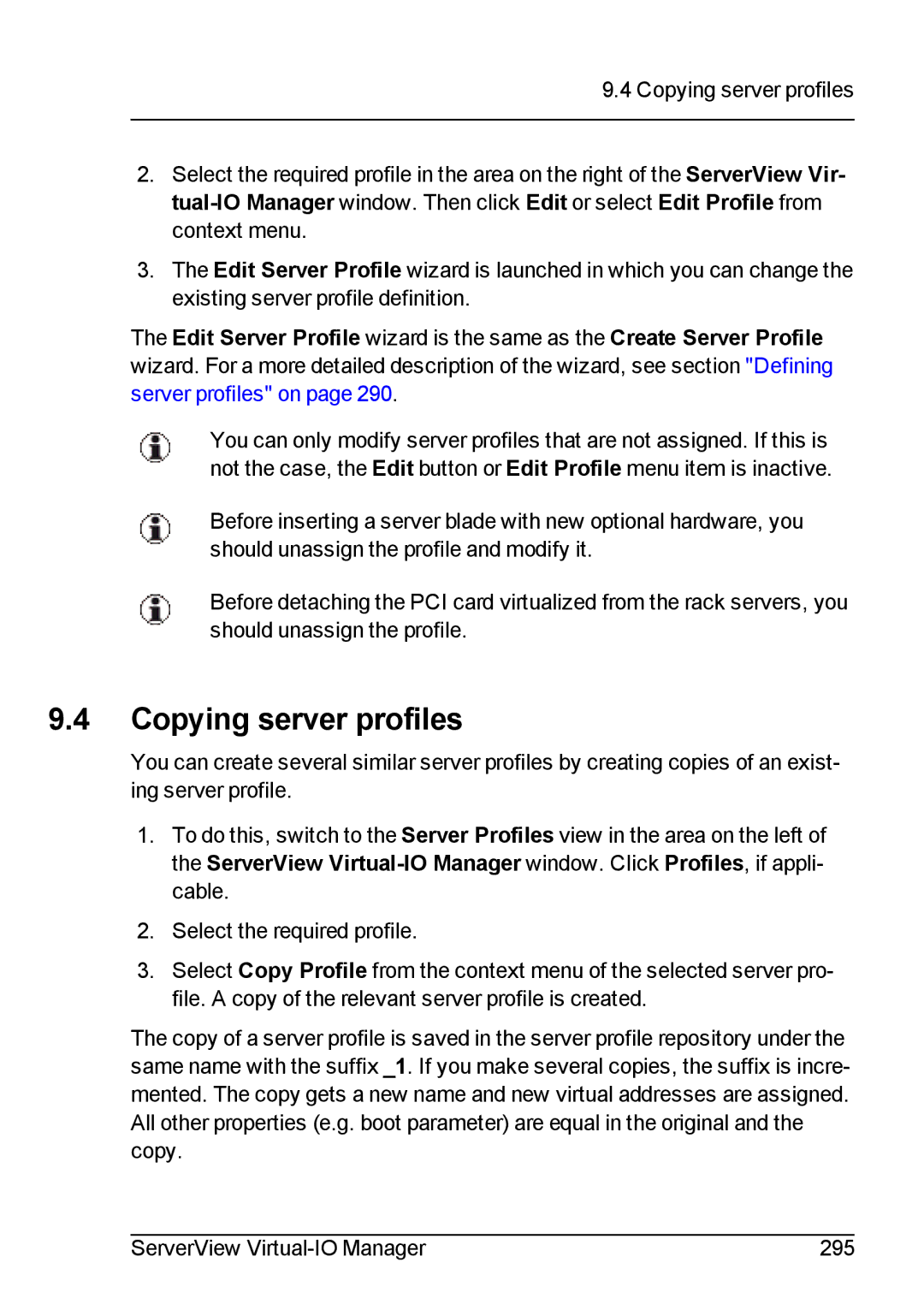9.4 Copying server profiles
2.Select the required profile in the area on the right of the ServerView Vir-
3.The Edit Server Profile wizard is launched in which you can change the existing server profile definition.
The Edit Server Profile wizard is the same as the Create Server Profile wizard. For a more detailed description of the wizard, see section "Defining server profiles" on page 290.
You can only modify server profiles that are not assigned. If this is not the case, the Edit button or Edit Profile menu item is inactive.
Before inserting a server blade with new optional hardware, you should unassign the profile and modify it.
Before detaching the PCI card virtualized from the rack servers, you should unassign the profile.
9.4Copying server profiles
You can create several similar server profiles by creating copies of an exist- ing server profile.
1.To do this, switch to the Server Profiles view in the area on the left of the ServerView
2.Select the required profile.
3.Select Copy Profile from the context menu of the selected server pro- file. A copy of the relevant server profile is created.
The copy of a server profile is saved in the server profile repository under the same name with the suffix _1. If you make several copies, the suffix is incre- mented. The copy gets a new name and new virtual addresses are assigned. All other properties (e.g. boot parameter) are equal in the original and the copy.
ServerView | 295 |