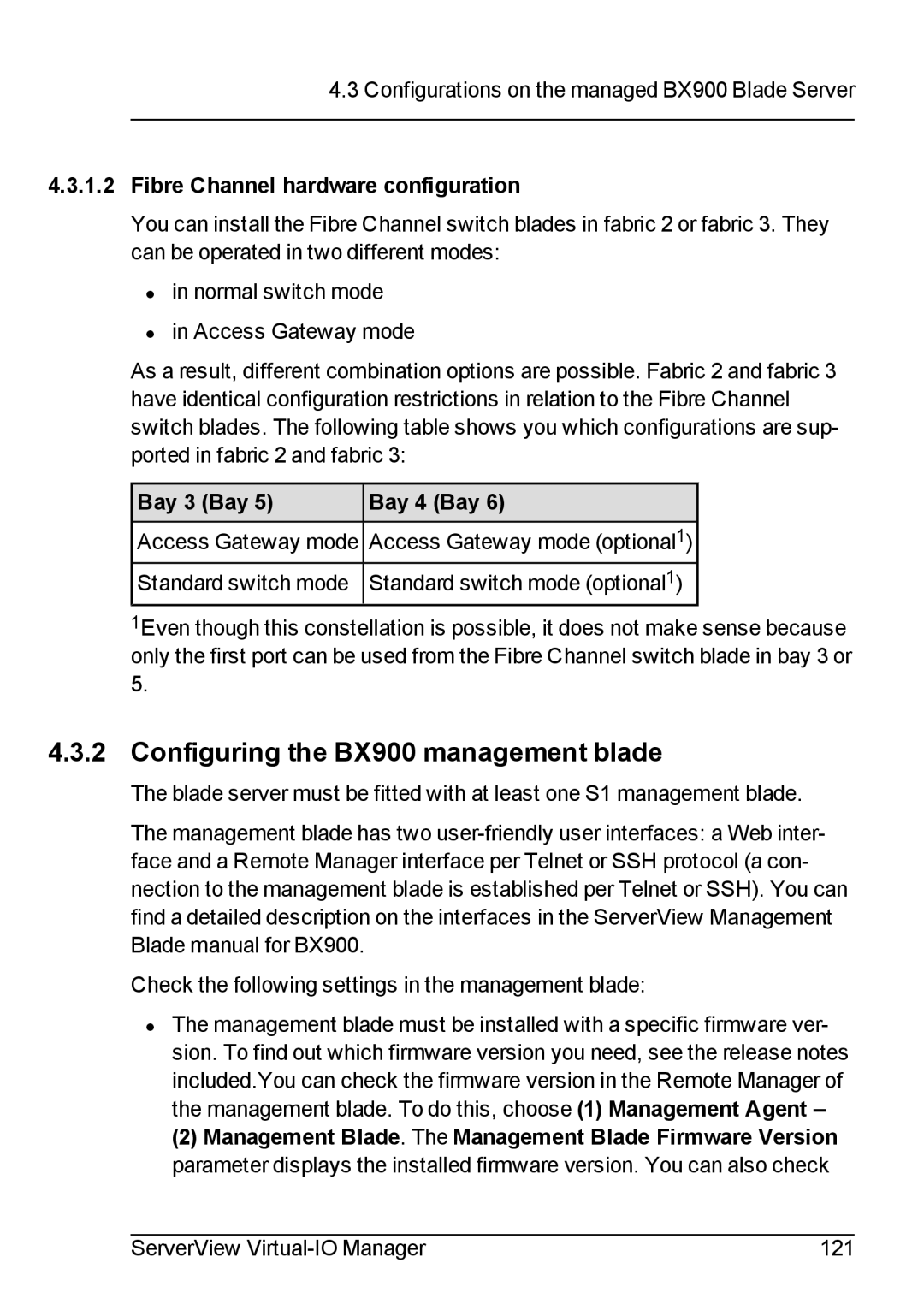4.3Configurations on the managed BX900 Blade Server
4.3.1.2Fibre Channel hardware configuration
You can install the Fibre Channel switch blades in fabric 2 or fabric 3. They can be operated in two different modes:
• in normal switch mode
• in Access Gateway mode
As a result, different combination options are possible. Fabric 2 and fabric 3 have identical configuration restrictions in relation to the Fibre Channel switch blades. The following table shows you which configurations are sup- ported in fabric 2 and fabric 3:
Bay 3 (Bay 5) | Bay 4 (Bay 6) |
Access Gateway mode ![]() Access Gateway mode (optional1) Standard switch mode
Access Gateway mode (optional1) Standard switch mode ![]() Standard switch mode (optional1)
Standard switch mode (optional1)
1Even though this constellation is possible, it does not make sense because only the first port can be used from the Fibre Channel switch blade in bay 3 or 5.
4.3.2 Configuring the BX900 management blade
The blade server must be fitted with at least one S1 management blade.
The management blade has two
Check the following settings in the management blade:
•The management blade must be installed with a specific firmware ver- sion. To find out which firmware version you need, see the release notes included.You can check the firmware version in the Remote Manager of the management blade. To do this, choose (1) Management Agent –
(2) Management Blade. The Management Blade Firmware Version parameter displays the installed firmware version. You can also check
ServerView | 121 |