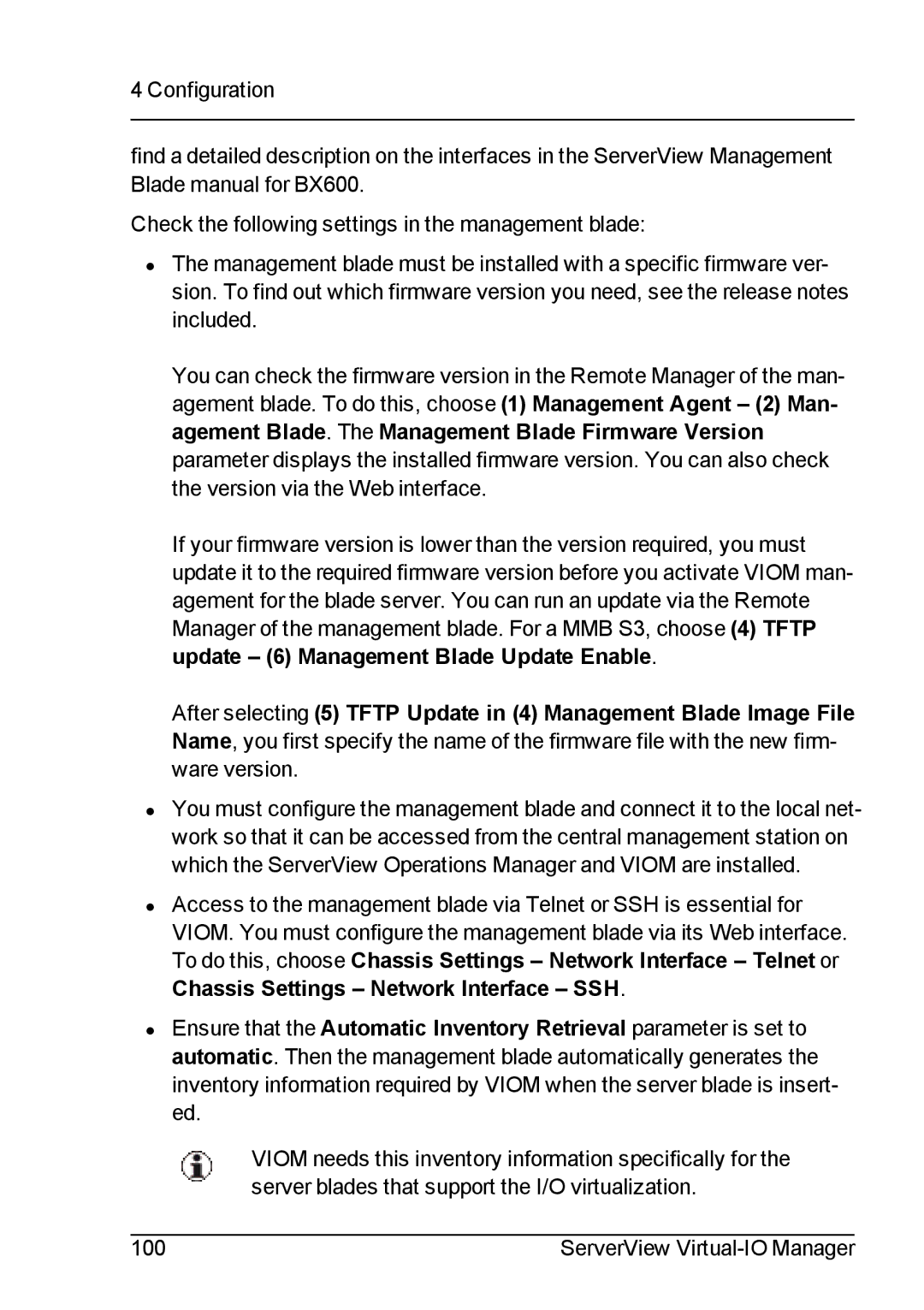4 Configuration
find a detailed description on the interfaces in the ServerView Management Blade manual for BX600.
Check the following settings in the management blade:
•The management blade must be installed with a specific firmware ver- sion. To find out which firmware version you need, see the release notes included.
You can check the firmware version in the Remote Manager of the man- agement blade. To do this, choose (1) Management Agent – (2) Man- agement Blade. The Management Blade Firmware Version parameter displays the installed firmware version. You can also check the version via the Web interface.
If your firmware version is lower than the version required, you must update it to the required firmware version before you activate VIOM man- agement for the blade server. You can run an update via the Remote Manager of the management blade. For a MMB S3, choose (4) TFTP update – (6) Management Blade Update Enable.
After selecting (5) TFTP Update in (4) Management Blade Image File Name, you first specify the name of the firmware file with the new firm- ware version.
•You must configure the management blade and connect it to the local net- work so that it can be accessed from the central management station on which the ServerView Operations Manager and VIOM are installed.
•Access to the management blade via Telnet or SSH is essential for VIOM. You must configure the management blade via its Web interface. To do this, choose Chassis Settings – Network Interface – Telnet or Chassis Settings – Network Interface – SSH.
•Ensure that the Automatic Inventory Retrieval parameter is set to automatic. Then the management blade automatically generates the inventory information required by VIOM when the server blade is insert- ed.
VIOM needs this inventory information specifically for the server blades that support the I/O virtualization.
100 | ServerView |