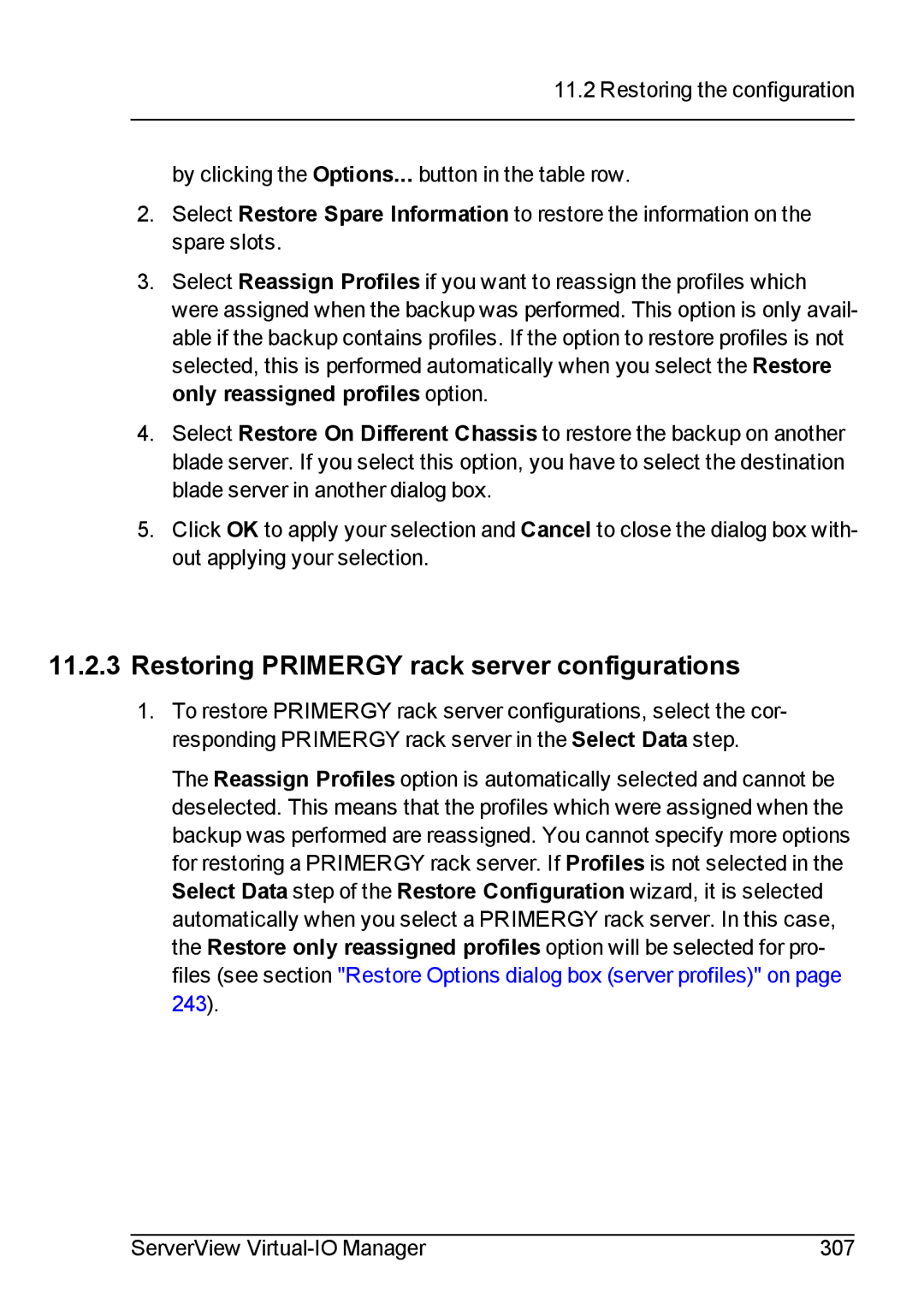11.2 Restoring the configuration
by clicking the Options... button in the table row.
2.Select Restore Spare Information to restore the information on the spare slots.
3.Select Reassign Profiles if you want to reassign the profiles which were assigned when the backup was performed. This option is only avail- able if the backup contains profiles. If the option to restore profiles is not selected, this is performed automatically when you select the Restore only reassigned profiles option.
4.Select Restore On Different Chassis to restore the backup on another blade server. If you select this option, you have to select the destination blade server in another dialog box.
5.Click OK to apply your selection and Cancel to close the dialog box with- out applying your selection.
11.2.3Restoring PRIMERGY rack server configurations
1.To restore PRIMERGY rack server configurations, select the cor- responding PRIMERGY rack server in the Select Data step.
The Reassign Profiles option is automatically selected and cannot be deselected. This means that the profiles which were assigned when the backup was performed are reassigned. You cannot specify more options for restoring a PRIMERGY rack server. If Profiles is not selected in the Select Data step of the Restore Configuration wizard, it is selected automatically when you select a PRIMERGY rack server. In this case, the Restore only reassigned profiles option will be selected for pro- files (see section "Restore Options dialog box (server profiles)" on page 243).
ServerView | 307 |