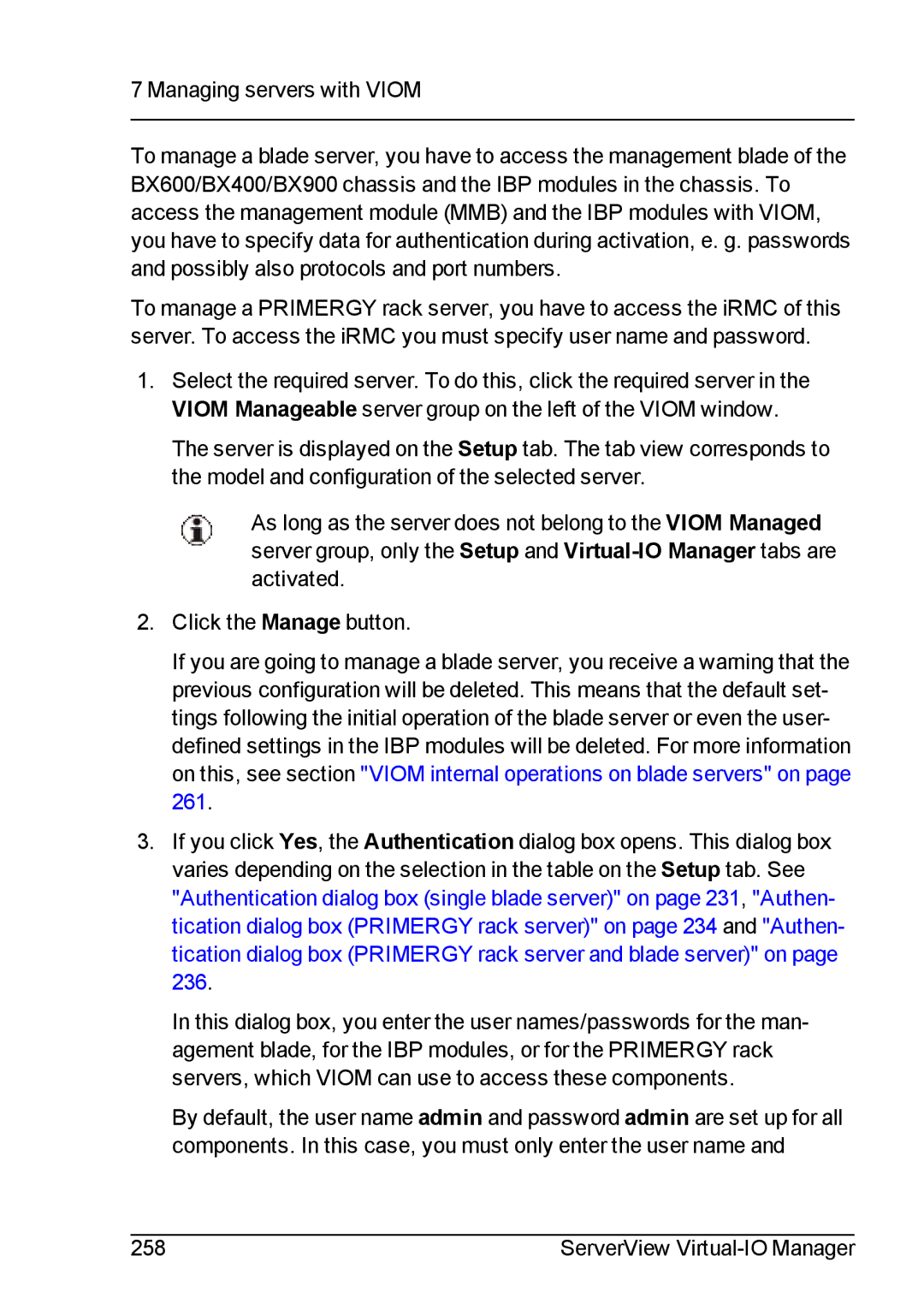7 Managing servers with VIOM
To manage a blade server, you have to access the management blade of the BX600/BX400/BX900 chassis and the IBP modules in the chassis. To access the management module (MMB) and the IBP modules with VIOM, you have to specify data for authentication during activation, e. g. passwords and possibly also protocols and port numbers.
To manage a PRIMERGY rack server, you have to access the iRMC of this server. To access the iRMC you must specify user name and password.
1.Select the required server. To do this, click the required server in the VIOM Manageable server group on the left of the VIOM window.
The server is displayed on the Setup tab. The tab view corresponds to the model and configuration of the selected server.
As long as the server does not belong to the VIOM Managed server group, only the Setup and
2.Click the Manage button.
If you are going to manage a blade server, you receive a warning that the previous configuration will be deleted. This means that the default set- tings following the initial operation of the blade server or even the user- defined settings in the IBP modules will be deleted. For more information on this, see section "VIOM internal operations on blade servers" on page 261.
3.If you click Yes, the Authentication dialog box opens. This dialog box varies depending on the selection in the table on the Setup tab. See "Authentication dialog box (single blade server)" on page 231, "Authen- tication dialog box (PRIMERGY rack server)" on page 234 and "Authen- tication dialog box (PRIMERGY rack server and blade server)" on page 236.
In this dialog box, you enter the user names/passwords for the man- agement blade, for the IBP modules, or for the PRIMERGY rack servers, which VIOM can use to access these components.
By default, the user name admin and password admin are set up for all components. In this case, you must only enter the user name and
258 | ServerView |