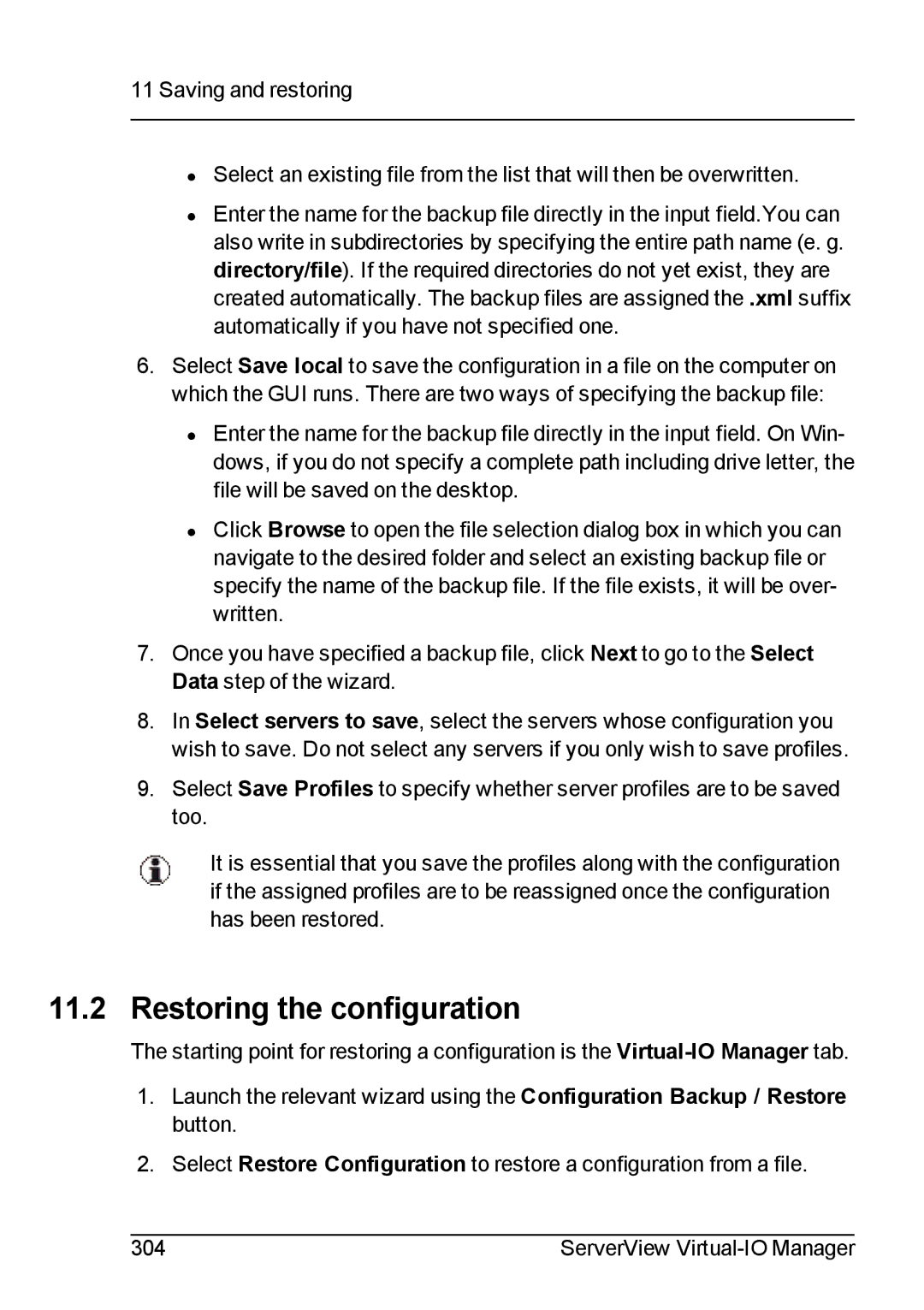11 Saving and restoring
•Select an existing file from the list that will then be overwritten.
•Enter the name for the backup file directly in the input field.You can also write in subdirectories by specifying the entire path name (e. g. directory/file). If the required directories do not yet exist, they are created automatically. The backup files are assigned the .xml suffix automatically if you have not specified one.
6.Select Save local to save the configuration in a file on the computer on which the GUI runs. There are two ways of specifying the backup file:
•Enter the name for the backup file directly in the input field. On Win- dows, if you do not specify a complete path including drive letter, the file will be saved on the desktop.
•Click Browse to open the file selection dialog box in which you can navigate to the desired folder and select an existing backup file or specify the name of the backup file. If the file exists, it will be over- written.
7.Once you have specified a backup file, click Next to go to the Select Data step of the wizard.
8.In Select servers to save, select the servers whose configuration you wish to save. Do not select any servers if you only wish to save profiles.
9.Select Save Profiles to specify whether server profiles are to be saved too.
It is essential that you save the profiles along with the configuration if the assigned profiles are to be reassigned once the configuration has been restored.
11.2 Restoring the configuration
The starting point for restoring a configuration is the
1.Launch the relevant wizard using the Configuration Backup / Restore button.
2.Select Restore Configuration to restore a configuration from a file.
304 | ServerView |