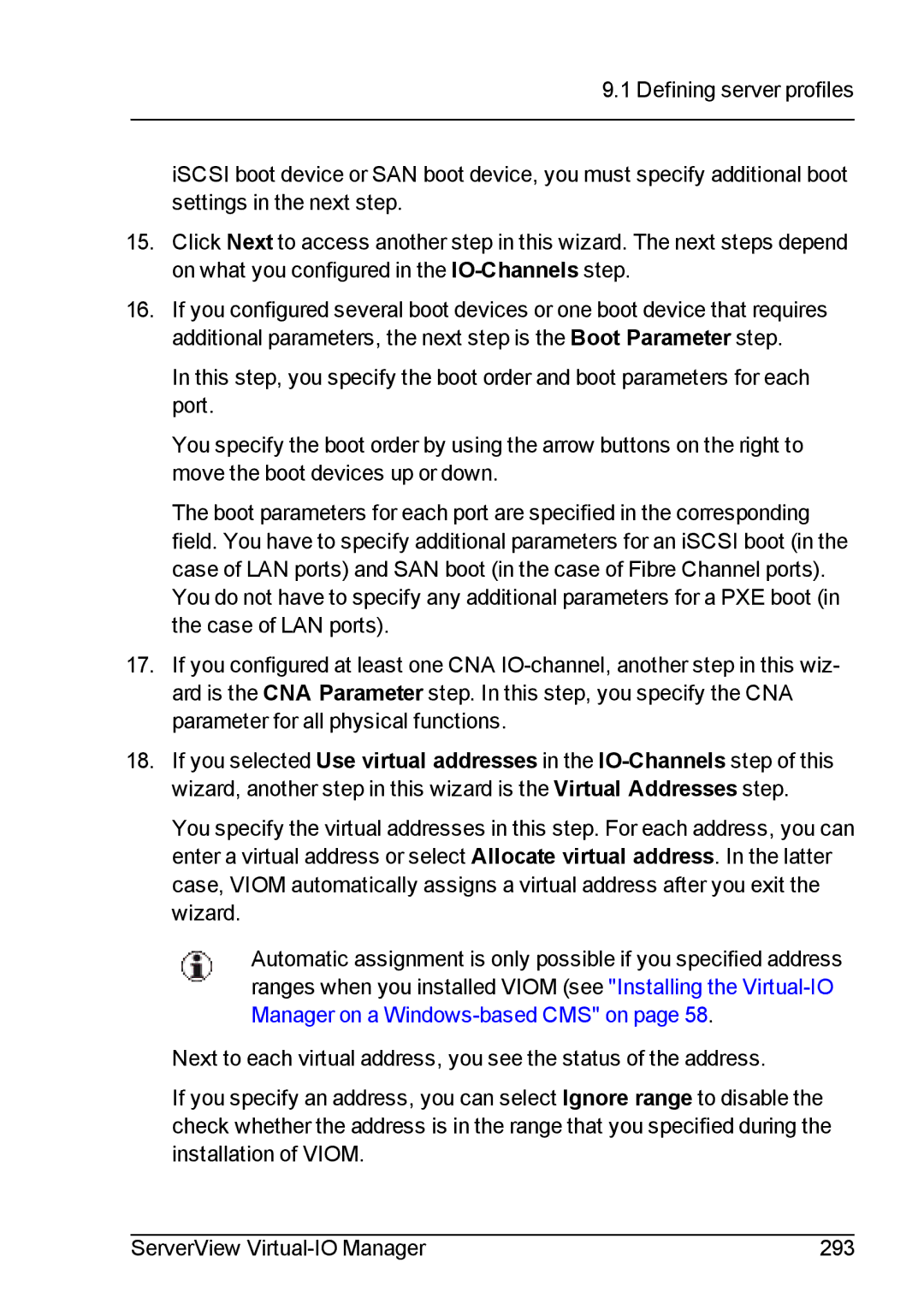9.1 Defining server profiles
iSCSI boot device or SAN boot device, you must specify additional boot settings in the next step.
15.Click Next to access another step in this wizard. The next steps depend on what you configured in the
16.If you configured several boot devices or one boot device that requires additional parameters, the next step is the Boot Parameter step.
In this step, you specify the boot order and boot parameters for each port.
You specify the boot order by using the arrow buttons on the right to move the boot devices up or down.
The boot parameters for each port are specified in the corresponding field. You have to specify additional parameters for an iSCSI boot (in the case of LAN ports) and SAN boot (in the case of Fibre Channel ports). You do not have to specify any additional parameters for a PXE boot (in the case of LAN ports).
17.If you configured at least one CNA
18.If you selected Use virtual addresses in the
You specify the virtual addresses in this step. For each address, you can enter a virtual address or select Allocate virtual address. In the latter case, VIOM automatically assigns a virtual address after you exit the wizard.
Automatic assignment is only possible if you specified address ranges when you installed VIOM (see "Installing the
Next to each virtual address, you see the status of the address.
If you specify an address, you can select Ignore range to disable the check whether the address is in the range that you specified during the installation of VIOM.
ServerView | 293 |