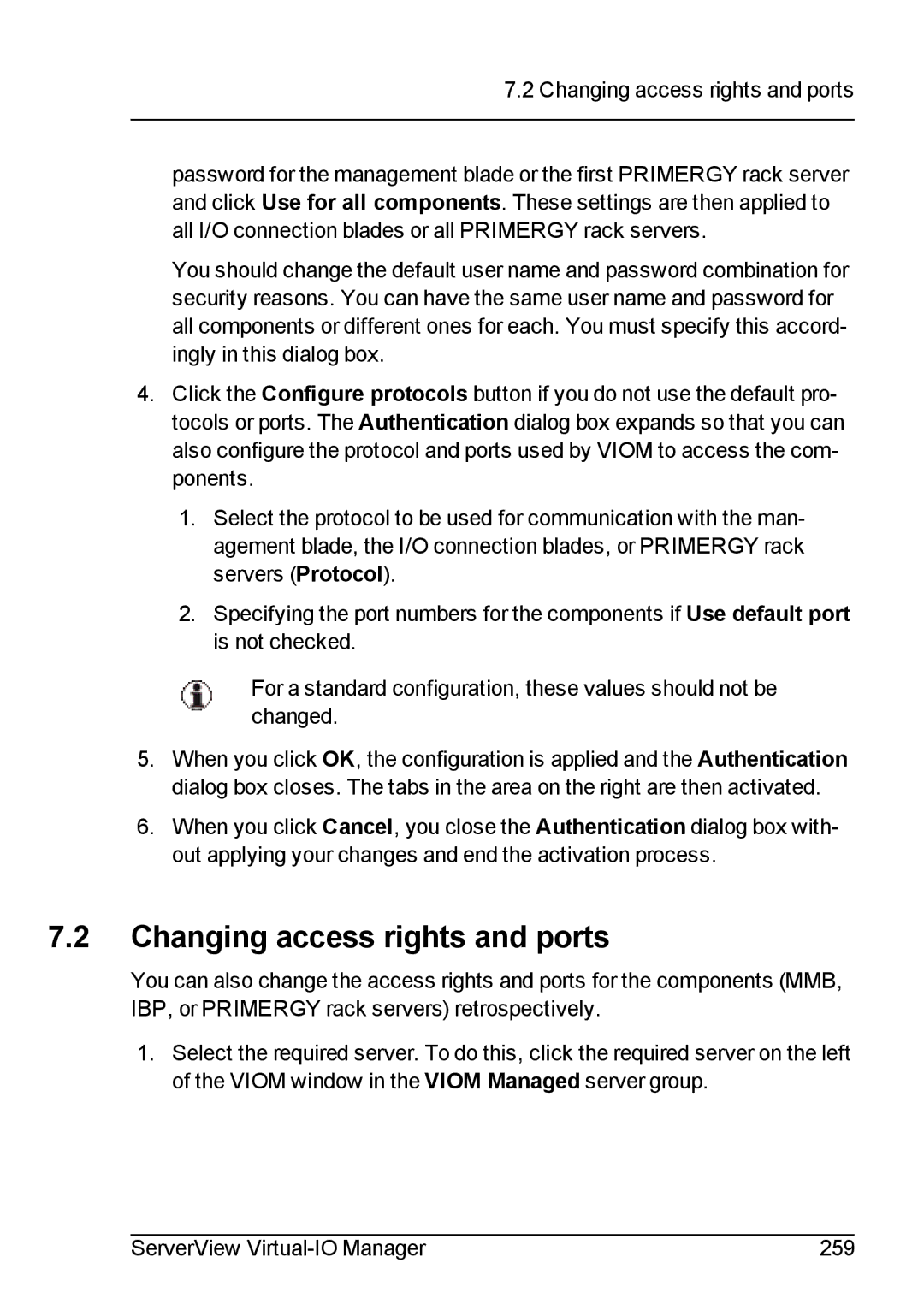7.2 Changing access rights and ports
password for the management blade or the first PRIMERGY rack server and click Use for all components. These settings are then applied to all I/O connection blades or all PRIMERGY rack servers.
You should change the default user name and password combination for security reasons. You can have the same user name and password for all components or different ones for each. You must specify this accord- ingly in this dialog box.
4.Click the Configure protocols button if you do not use the default pro- tocols or ports. The Authentication dialog box expands so that you can also configure the protocol and ports used by VIOM to access the com- ponents.
1.Select the protocol to be used for communication with the man- agement blade, the I/O connection blades, or PRIMERGY rack servers (Protocol).
2.Specifying the port numbers for the components if Use default port is not checked.
For a standard configuration, these values should not be changed.
5.When you click OK, the configuration is applied and the Authentication dialog box closes. The tabs in the area on the right are then activated.
6.When you click Cancel, you close the Authentication dialog box with- out applying your changes and end the activation process.
7.2Changing access rights and ports
You can also change the access rights and ports for the components (MMB, IBP, or PRIMERGY rack servers) retrospectively.
1.Select the required server. To do this, click the required server on the left of the VIOM window in the VIOM Managed server group.
ServerView | 259 |