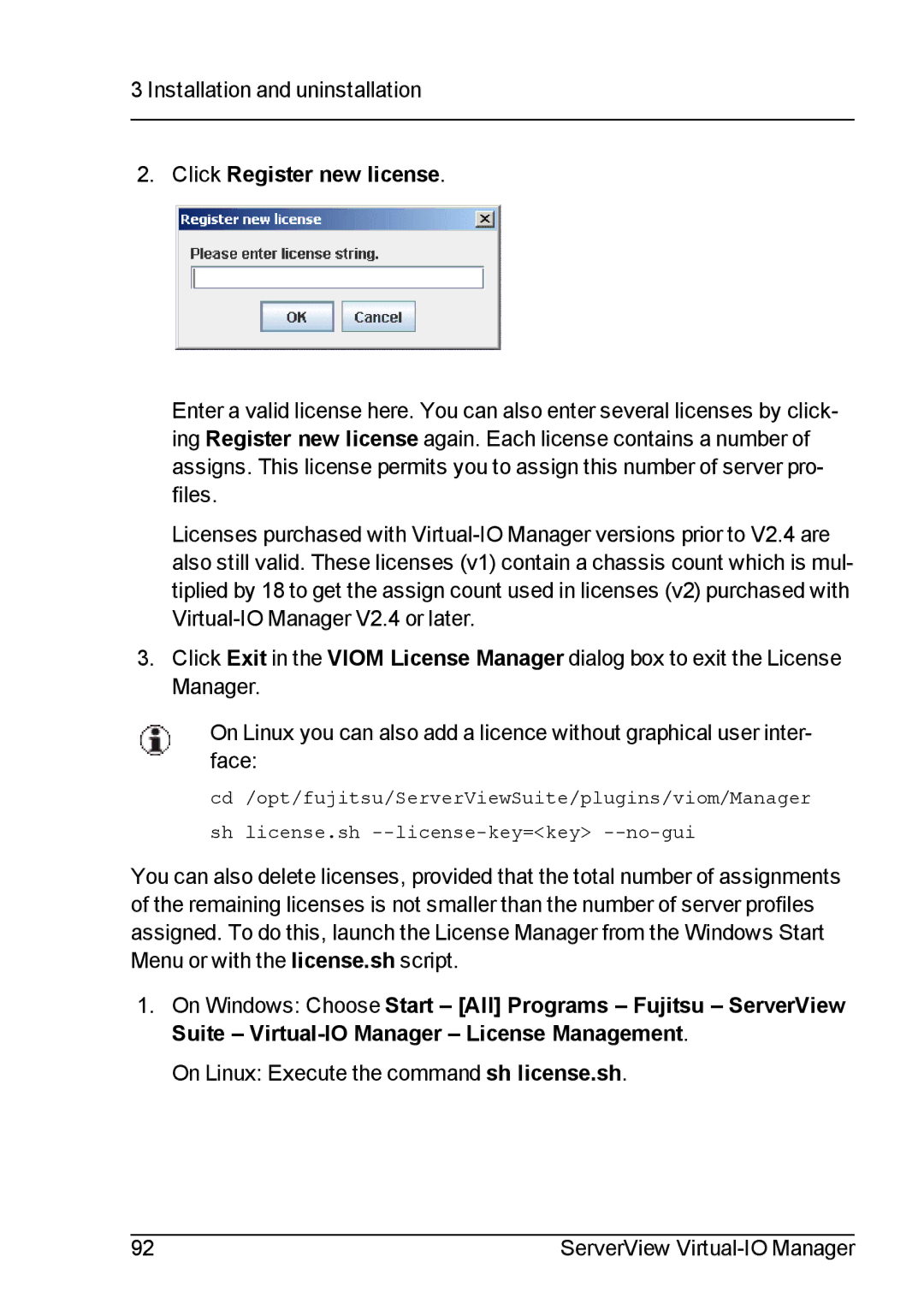3 Installation and uninstallation
2.Click Register new license.
Enter a valid license here. You can also enter several licenses by click- ing Register new license again. Each license contains a number of assigns. This license permits you to assign this number of server pro- files.
Licenses purchased with
3.Click Exit in the VIOM License Manager dialog box to exit the License Manager.
On Linux you can also add a licence without graphical user inter- face:
cd /opt/fujitsu/ServerViewSuite/plugins/viom/Manager
sh license.sh
You can also delete licenses, provided that the total number of assignments of the remaining licenses is not smaller than the number of server profiles assigned. To do this, launch the License Manager from the Windows Start Menu or with the license.sh script.
1.On Windows: Choose Start – [All] Programs – Fujitsu – ServerView Suite –
On Linux: Execute the command sh license.sh.
92 | ServerView |