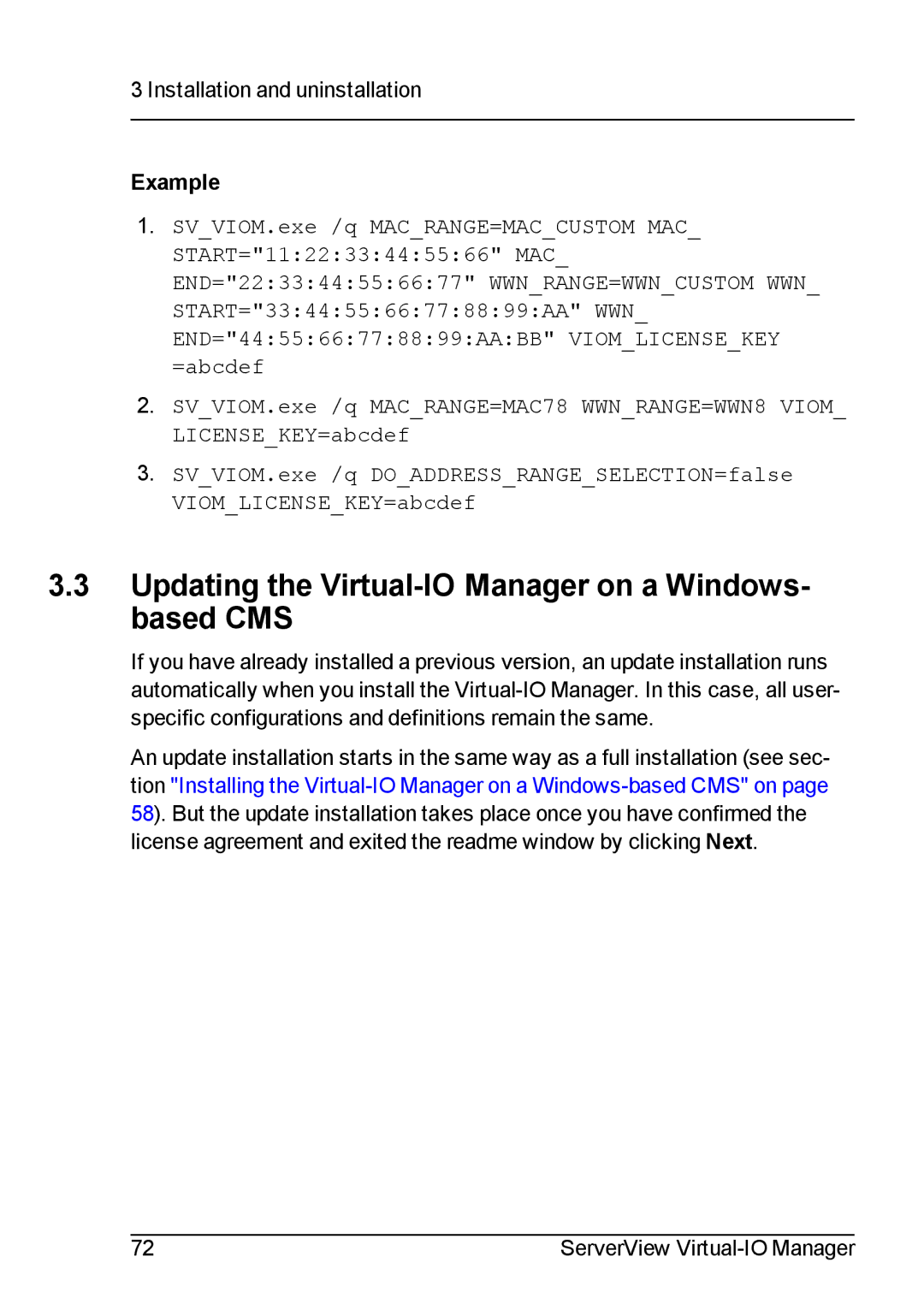3 Installation and uninstallation
Example
1.SV_VIOM.exe /q MAC_RANGE=MAC_CUSTOM MAC_ START="11:22:33:44:55:66" MAC_ END="22:33:44:55:66:77" WWN_RANGE=WWN_CUSTOM WWN_ START="33:44:55:66:77:88:99:AA" WWN_ END="44:55:66:77:88:99:AA:BB" VIOM_LICENSE_KEY =abcdef
2.SV_VIOM.exe /q MAC_RANGE=MAC78 WWN_RANGE=WWN8 VIOM_ LICENSE_KEY=abcdef
3.SV_VIOM.exe /q DO_ADDRESS_RANGE_SELECTION=false VIOM_LICENSE_KEY=abcdef
3.3Updating the Virtual-IO Manager on a Windows- based CMS
If you have already installed a previous version, an update installation runs automatically when you install the
An update installation starts in the same way as a full installation (see sec- tion "Installing the
72 | ServerView |