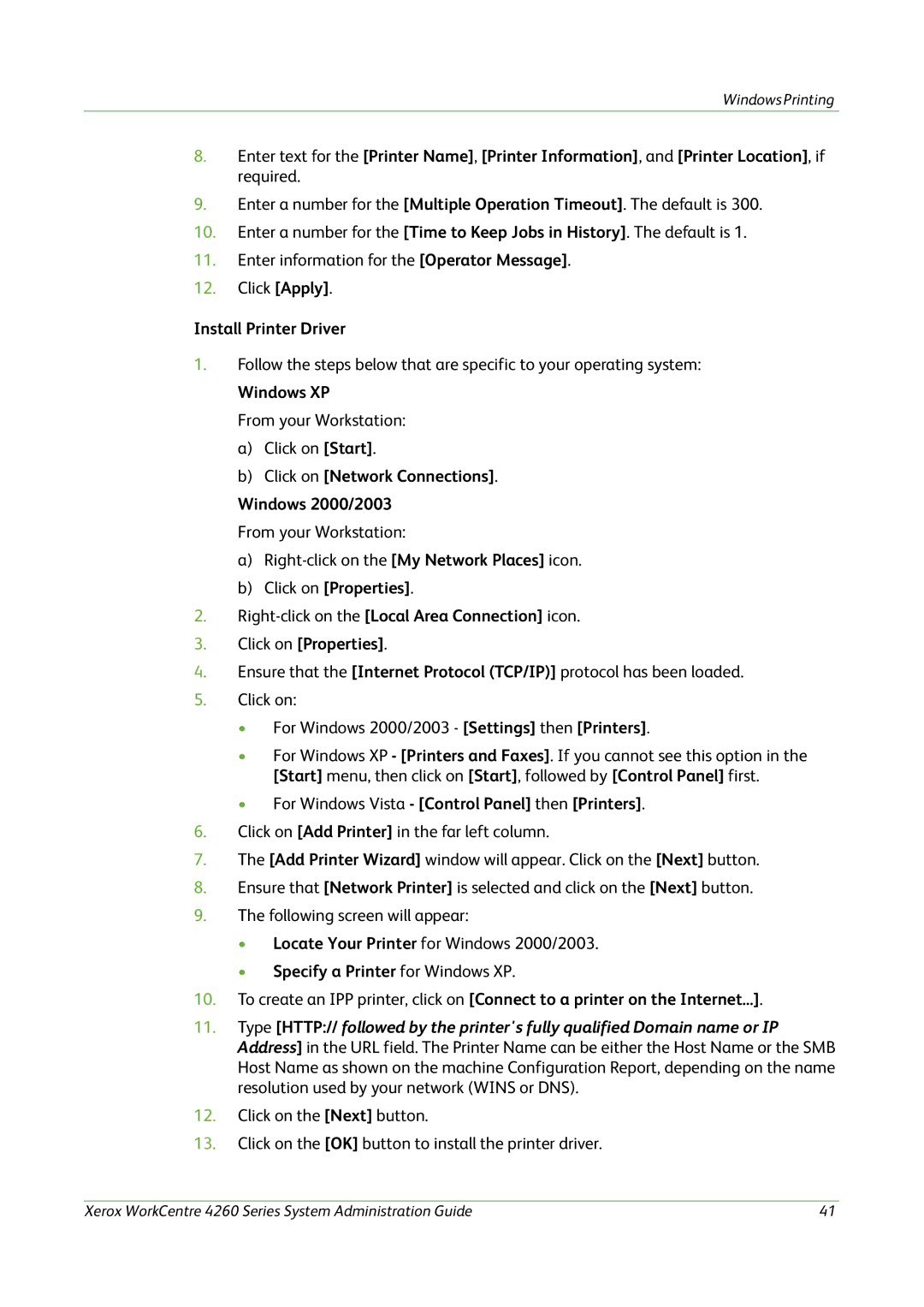4260 Series specifications
The Xerox 4260 Series is a robust line of multifunction printers designed for demanding office environments that require high-quality printing, scanning, copying, and faxing. This series is known for its reliability, efficiency, and advanced features that cater to varying business needs.One of the standout features of the Xerox 4260 Series is its impressive printing speed. With the ability to print up to 60 pages per minute, it significantly reduces wait times, ensuring that businesses can maintain productivity. Additionally, it supports a wide range of media sizes and types, from standard letter-sized paper to larger formats, making it versatile for various printing tasks.
The series is powered by Xerox's proprietary ConnectKey technology, which enhances productivity through smart, integrated solutions. This technology allows for seamless connectivity, enabling users to print from cloud services or mobile devices easily. The device is compatible with popular mobile printing solutions, including Apple AirPrint, Google Cloud Print, and Xerox's own mobile print apps.
In terms of scanning capabilities, the Xerox 4260 Series features advanced scanning technology, allowing for fast and high-resolution digital document scanning. With options for single-pass duplex scanning, users can quickly digitize double-sided documents without the need for manual flipping, thereby improving workflow efficiency.
Security is a top priority for the Xerox 4260 Series. The devices come equipped with a suite of security features, including secure print, user authentication, and data encryption. These technologies help safeguard sensitive information and ensure compliance with organizational security policies.
Another significant characteristic of the Xerox 4260 is its user-friendly interface. The intuitive touchscreen control panel provides easy access to various functions, simplifying the user experience. Furthermore, the customizable dashboard allows users to access frequently used features quickly, improving overall efficiency.
Finally, the Xerox 4260 Series is designed with sustainability in mind. The printers are energy-efficient, with features such as low-energy sleep mode and eco-friendly printing options, reducing their environmental impact while also lowering operating costs.
In summary, the Xerox 4260 Series stands out with its high-speed printing, advanced scanning capabilities, comprehensive security features, and focus on user experience and sustainability, making it an optimal choice for medium to large businesses looking for a reliable and multifunctional printing solution.