Chapter 41 ISP Accounts
Table 191 Object > ISP Account (continued)
LABEL | DESCRIPTION |
User Name | This field displays the user name of the ISP account. |
|
|
Add icon | This column provides icons to add, edit, and remove ISP accounts. |
| To add information about a new ISP account, click the Add icon at the top of the |
| column. The ISP Account Edit screen appears. |
| To edit information about an existing account, click the Edit icon next to the ISP |
| account. The ISP Account Edit screen appears. |
| To remove information about an existing account, click the Remove icon next to |
| the ISP account. The web configurator confirms that you want to delete the account |
| before doing so. |
|
|
41.3 ISP Account Edit
The ISP Account Edit screen lets you add information about new accounts and edit information about existing accounts. To open this window, open the ISP Account screen. (See Section 41.2 on page 563.) Then, click on an Add icon or Edit icon to open the ISP Account Edit screen below.
Figure 411 Object > ISP Account > Edit
The following table describes the labels in this screen.
Table 192 Object > ISP Account > Edit
LABEL | DESCRIPTION |
Profile Name | This field is |
| name of the ISP account. The profile name is used to refer to the ISP account. You |
| may use |
| character cannot be a number. This value is |
Protocol | This field is |
| used by the ISP account. Options are: |
| pppoe - This ISP account uses the PPPoE protocol. |
| pptp - This ISP account uses the PPTP protocol. |
|
|
564 |
| |
ZyWALL USG 1000 User’s Guide |
| |
|
|
|