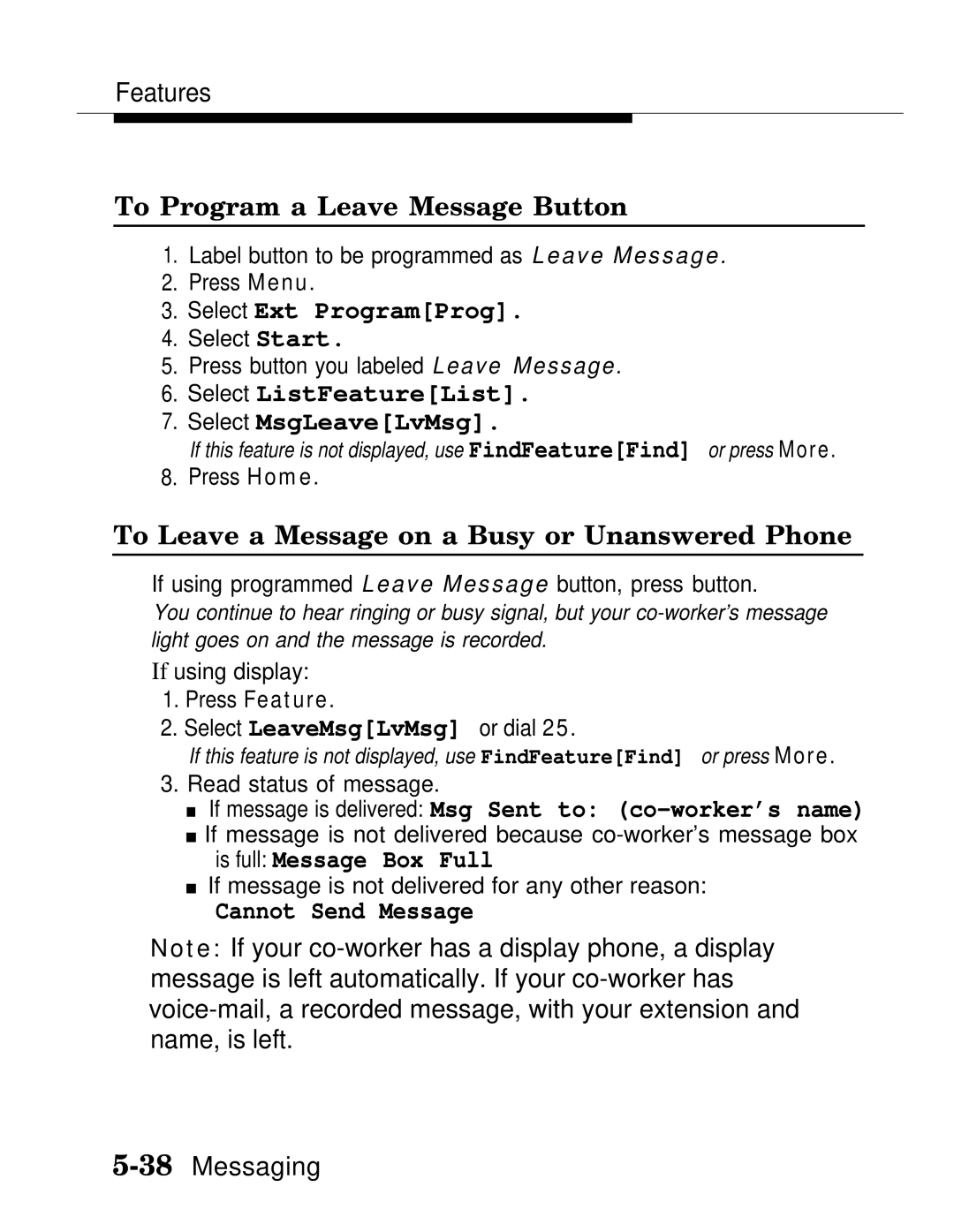Features
To Program a Leave Message Button
1.Label button to be programmed as Leave Message.
2.Press Menu.
3.Select Ext Program[Prog].
4.Select Start.
5.Press button you labeled Leave Message.
6.Select ListFeature[List].
7.Select MsgLeave[LvMsg].
If this feature is not displayed, use FindFeature[Find] or press More.
8. Press Home.
To Leave a Message on a Busy or Unanswered Phone
If using programmed Leave Message button, press button.
You continue to hear ringing or busy signal, but your
If using display:
1.Press Feature.
2.Select LeaveMsg[LvMsg] or dial 25.
If this feature is not displayed, use FindFeature[Find] or press More.
3. Read status of message.
■ If message is delivered: Msg Sent to: (co-worker’s name)
■If message is not delivered because
■If message is not delivered for any other reason:
Cannot Send Message
Note: If your